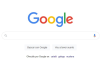- Google Keep is more than just a notes app – this is all you can do with it.
Currently, on Android, we have many applications to organize our day-to-day through notes, lists, and tasks, but perhaps one of the tools that we are not taking full advantage of is Google Keep.
Keep reading because, in the following lines, we will explain everything you can do with this practical Google application.

Google Keep: Google’s cross-platform note manager
What is Google Keep
Launched in 2013, Google Keep is a free application developed by Google, which allows us to organize our personal information through the notes file.
One of the great advantages of Keep is that we can have access to all our information on any device thanks to the fact that, being a multiplatform tool, it is available on both iOS and Android, in addition to having a web version and extensions compatible with the main browsers: Chrome, Firefox, and Edge.
What Google Keep is used for and how it works
Google Keep is mainly used to take notes and organize them on our devices as if it were the classic “post-it”. Among its many additional functions, it also allows us to set reminders for the most important notes or create to-do lists.

Google Keep allows you to manage notes, lists, and tasks
To use Google Keep, it is necessary to have a Google account created to synchronize the information between all our devices. Both the mobile application and the browser, its use is practically identical: we will simply create a note and assign it if it interests us, different parameters, labels, or reminders.
Thus, once inside the application, we will click on “+” to add a new note. In the same way, we can directly add a voice note, an image, a checklist, or a doodle.
Once added, we can fix the note, put an alarm or reminder, a color label, or archive it. In the same way, it is possible to share our notes with other users to edit them as well.
Likewise, whenever we access Google Keep, we can see, at a glance, all our notes and can even apply filters for better visualization.
Of course, Google Keep is completely free and is factory installed on almost all Android devices.
More Useful Google Keep Features
Google Keep is much more than a note manager, so if we learn to use it fully, it can be very useful. Here are some of its most practical features :
- Create lists with checkboxes: both from the editing of notes and directly from the main menu, we can add lists with checkboxes that we can mark. This is especially useful as a shopping list or for creating to-do lists.
- Create reminders: whenever we create a new note, we can set an expiration date, so the application will notify us when it expires. Thus, we can use Google Keep as a reminder app, similar to how we would do with a calendar or agenda application.
- Share notes with friends and family: Keep also allows us to create a note and share it with anyone, as long as we know their email address. In this way, we can create collaborative notes to edit between several users, something that will be useful to share tasks or errand lists with our environment.
- Highlight the most important notes: as we discussed earlier, Google Keep allows us to highlight a note by placing it at the top of the application with the pinning option, always having the most important notes in view. For older people, it is also possible to assign a different color to each of our notes to make the search much more visual.
- Organize our notes by labels: just as we can order our notes by colors, Google Keep also allows us to generate a series of labels that we can access from the main menu.
- Create notes by hand, voice notes, or in photographs: another of the advantages of Google Keep is that it allows us to create notes by hand, writing directly on the screen of our mobile. Likewise, we can also record voice or audio notes and save them as one more note within the application itself. Finally, it also offers us the possibility of uploading notes with attached photographs, a particularly useful option for, for example, knowing where we have parked the car.
- Add a location to the notes: finally, and continuing with the previous example, we can attach a location to our notes as one more reminder.

Sharlene Meriel is an avid gamer with a knack for technology. He has been writing about the latest technologies for the past 5 years. His contribution in technology journalism has been noteworthy. He is also a day trader with interest in the Forex market.