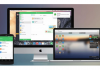- We tell you how to block spam phone numbers on your Android mobile.
Stop calling, that’s fine! Surely some of you feel identified with that expression, and sometimes they call us so many times that we end up fed up. Whoever it is, the question is to ensure that they do not bother us anymore. Therefore, today, we will talk about blocking calls or spam messages on our mobile, especially if they are from commercial numbers that call without stopping.
First of all, it should be noted that this method works for any Android mobile on the market regardless of its brand: you can block calls on a Xiaomi, a Huawei, a Samsung, or any other. If it is Android, it will work.
How to block a phone number
If we investigate the different options of our smartphones, we will likely find an option to block calls and messages. In practically all of them, the steps to follow are the following:
- We go to the “Telephone” application of our smartphone.
- We select one of the numbers from the list that we want to block.
- We look in the application menu for the option to block that number.
But since the applications, menus, and options may be different depending on the software of each manufacturer, it is worth seeing how calls and messages are blocked on the devices of the most popular brands.

Block contact on Samsung mobile
- The first thing we must do is open the phone application.
- Once inside, we access ‘more’.
- Click on ‘Settings’ and then ‘Call blocking’.
- We already have it; now we just have to add the numbers we want to block to this list.

Block contact on LG mobile
- The first thing we must do is open the phone application.
- Once inside, click on the three points to bring up the menu.
- Click on ‘Settings’ and then ‘Rejection of calls’> ‘Reject calls from’.
- We already have it; we just have to click on the ‘+’ icon to add numbers we want to block.

Motorola
For its part, Motorola does something different since it only allows you to send unwanted calls to voicemail; let’s see how to do it.
- The first thing we must do is open the phone application.
- Once inside, we access ‘more’.
- Click on the three points to bring up the menu.
- We already have it; now, we select ‘All calls to voicemail’ and redirect them so that they do not bother us anymore.

Block number on HTC mobiles
- The first thing we must do is open the phone application.
- Once inside, we access the call history.
- We press and hold a number from the list that we want to block.
- We just click on ‘Block contact,’ and that’s it.

Block contact on OnePlus mobile
- We access the phone application and enter the call history.
- Click on the three points in the upper right corner and select ‘Spam’.
- We give the gear and click on ‘Block blacklist’.
- Once inside, we access the ‘+’ icon and add the number we want to block; that’s it.

Lock-on Huawei mobile
- The first thing we must do is access the call settings in our terminal.
- Once inside, click on the three horizontal lines and select ‘Harassment filter’.
- Click on the gear in the upper right corner and then ‘Black list of numbers’.
- Finally, click on the ‘+’ icon to add the number that we want to block.

Block contact on Xiaomi mobile
- To begin, we must access the ‘Security’ application of our Xiaomi.
- Once inside, we scroll down and access the ‘Block list’ section.
- Here it will let us access the options of the block list; we do it.
- Finally, we can modify this list, so you know, you just need to add that annoying number.

Block contacts on Google Pixel
- We open the phone application and select the three points in the upper right.
- We go into ‘Settings’ and tap on ‘Call blocking’.
- Click on ‘Add a number’ and insert it.
- We confirm, and we will have that number blocked.
![]()
My mobile does not have this function, what can I do?
All is not lost; nothing happens if your smartphone does not have this function, it will simply be necessary to resort to one of the many applications that allow you to perform the same action. So let’s go to see the best applications to get rid of the most annoying.
Call Blocker Free – Blacklist

One of the featured applications to stop bothering us once and for all. A simple and easy-to-use service that allows us to do everything mentioned above, we can block calls and SMS from any number we want to add to the application. The operation is really simple:
- Download, install and run the application.
- On the main screen, press the “+” button.
- Add as many numbers as you want to block. This can be done by importing them from the call or message log, from the contact book, or entering the number manually.
And really, this is all that needs to be done to configure the app; the tool itself takes care of the rest. When a call is received from one of the numbers entered in the black list, the application will block the call, and we will appear as “busy”. Although the phone will wake up – that is, it will receive the call – it will not ring or vibrate and therefore will not disturb you.
The app itself will also save the call in its own registry, so you can control which are the heaviest numbers and, if necessary, block them through your operator. It is super easy and functional; you will hardly notice that you have it installed – and no, it does not consume much battery or mobile resources) –
Mr. Number-Block calls & spam

Another application that allows us to block calls and messages easily and quickly. The application intercepts all calls from private or unknown numbers and hangs up automatically; you also have the possibility to redirect these calls to your voice mailbox. It also allows you to make a report of these calls to notify other users. You just have to follow a few simple steps to configure it:
- Download, install and run the application.
- We select the country with the corresponding code – + 34 in Spain- and write the phone number.
- To start blocking contacts, you will have to click on the prohibition symbol at the top right of the screen to access the block list.
- The blocklist contains three tabs: Hang up, Voicemail, and Exceptions. When a contact that appears in the “Hang up” tab tries to call us, the phone will automatically hang up the call. The numbers that appear in “Voicemail” will be redirected to voicemail.
- The “Exceptions” tab shows the contacts that will not be blocked or redirected. Therefore, this is where we must include the numbers of relatives, acquaintances, and other people from whom we do want to receive calls.
It is also possible to block contacts directly from the main screen of the application. In the “Recent” tab, which shows the history of calls received, press the “Menu” button next to each log entry and select “Block Number.” A pop-up window will appear asking if you want to block the contact or redirect all your calls to voicemail.
Google Play | Mr. Number-Block calls & spam (Free)
There are many other applications to block calls and messages on our Android mobile, but at the end of the day, they perform the same action, so we have left you the previous two that are more popular and work perfectly. So now you know, if a phone number is bothering you, it is best to get rid of it once and for all, either with the functions of your phone or with one of the applications that we have proposed.

Sharlene Meriel is an avid gamer with a knack for technology. He has been writing about the latest technologies for the past 5 years. His contribution in technology journalism has been noteworthy. He is also a day trader with interest in the Forex market.




![How to Watch UFC 295 Live Stream Free [Updated 2023] UFC 259 Live Stream Free](https://techsmartest.com/wp-content/uploads/2022/03/UFC-259-Live-Stream-Free-218x150.jpg)


![How to Watch UFC 295 Live Stream Free [Updated 2023] UFC 259 Live Stream Free](https://techsmartest.com/wp-content/uploads/2022/03/UFC-259-Live-Stream-Free-100x70.jpg)
![How to Access UFC 296 Live Stream Free [Updated 2023] UFC 260 Live Stream Free](https://techsmartest.com/wp-content/uploads/2022/03/UFC-260-Live-Stream-Free-100x70.jpg)