- If you have problems with your current version of Android, you can downgrade to a previous version. So you can do it.
Installing an Android update on your mobile is not a definitive process. If you are not satisfied with the changes, or if some kind of problem arises, you can go back to a previous version of Android and make everything go back to normal.
And, while it is true that it is not entirely advisable to restore a previous version of the system, the reality is that in some cases, it is essential due to software or hardware incompatibility problems, critical bugs that the manufacturer does not plan to correct, or others. Many cases may lead you to go back from Android 9 to Android 8, from Android 10 to Android 9, or even go back from Android 11 to Android 10.
In either case, the steps to follow to return to the previous version of Android is similar. In this article, we explain how you can do it step by step.

You can go back to a previous Android version if you have problems with the latest update.
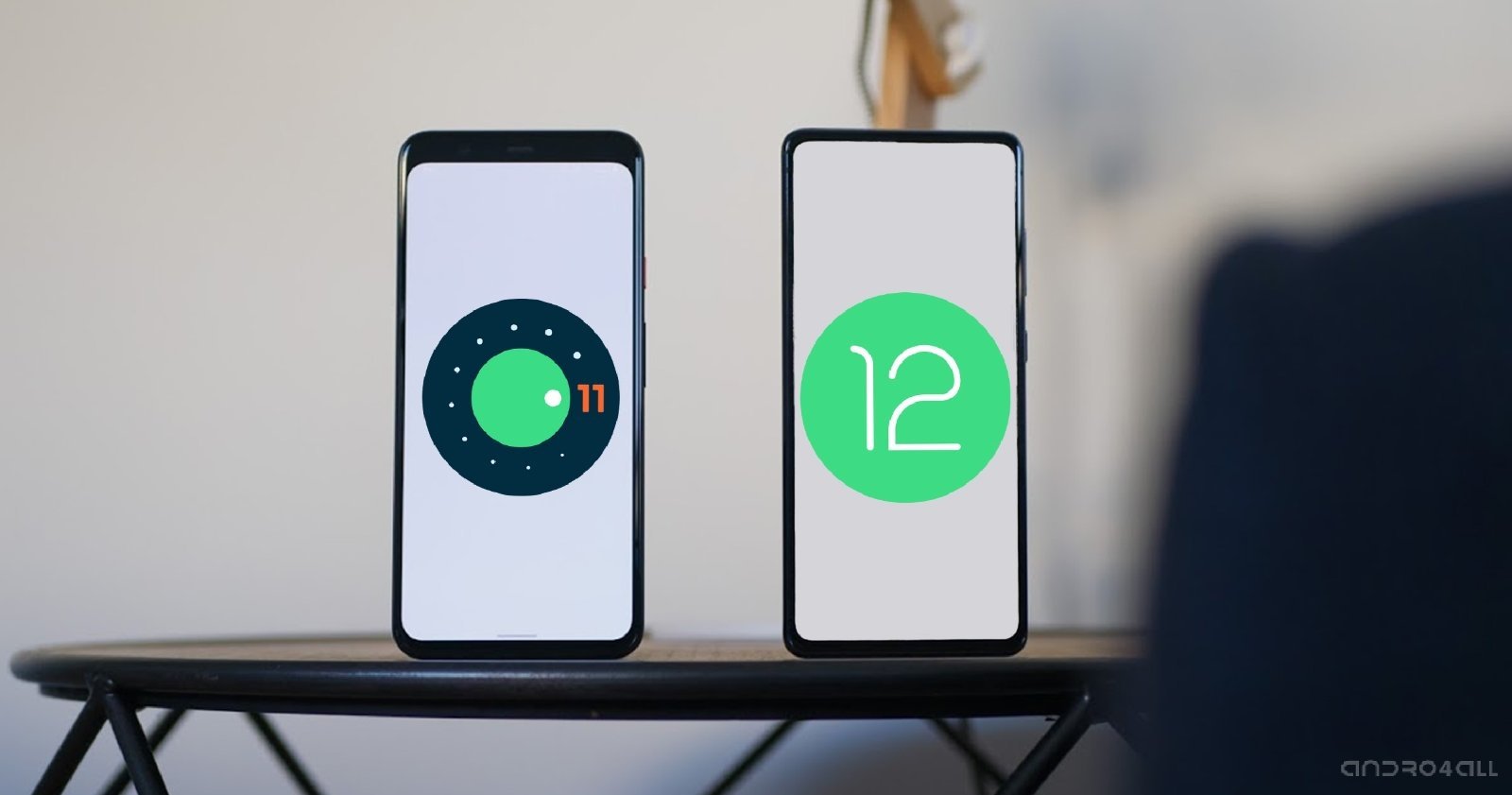
First of all, what is a downgrade?
When we talk about the downgrade, we refer to the technique that consists of replacing a more modern software version with an older one.
It is possible to downgrade apps when returning to a previous version of an application or also the firmware of the phone itself, restoring a version of the Android software as such.
It is not a very common practice since Android updates are generally released to introduce changes for the better. However, there are times when such updates do more harm than good. That’s when the downgrade comes into play.
3 things to keep in mind before downgrading your mobile
If you think that a recent software update is the cause of the problems your mobile is suffering, you have likely considered going back to an earlier version of Android to get rid of them. However, there are several things you should keep in mind before doing so:
- You cannot always downgrade: some manufacturers, or Google itself, may block the downgrade by preventing installing an Android version older than the one installed on the device. And even when possible, this process may carry some risks to consider.
- All your data will be deleted: when you downgrade, all the data stored on your device will be completely deleted. That is why it is highly recommended to make a complete backup of your mobile before going back to a previous version.
- Sometimes, formatting your mobile is just as effective: since you are convinced to return to a previous version of Android, and therefore you will have to delete all the data from the mobile, a good idea may be to format the mobile, as this simple process can solve some of your mobile problems, without this meaning having to stop enjoying the news of the latest version of the system.
How to downgrade to a previous version of Android

The Pixel 4a and 4 XL, both with Android 11 inside.
Now that we have seen the risks and things to consider before restoring a previous version of Android to a mobile or tablet, it is time to get down to work. Unfortunately, it is not as simple as it sounds.
And is that as indicated before, not all manufacturers allow downgrade on their phones. And in those that are possible, we can find procedures that change completely depending on the mobile that we will downgrade. Something common in most devices is that first, you will need to have the bootloader unlocked and have the ADB drivers installed on your computer.
Still, the steps to follow are quite similar in most cases. When it comes to downgrading to an Android mobile, this is what you should do:
- Make a complete backup of all the data on your mobile.
- Download the firmware of the mobile you want to install. In mobiles from brands such as Google or OnePlus, it will not be difficult to find it since companies offer repositories from which to download previous versions of their software.
- If necessary, download and install the necessary tools to perform the downgrade on your computers, such as Xiaomi Mi Flash Tool, Samsung ODIN, or similar.
- Install the old version of the software on your phone. You can be guided by the steps in our guide to updating Android or the guide to manually install an update on Android.
That is all. If everything has gone well, you will start your mobile with an older version of the software. Bear in mind, of course, that the fact of not having the most recent version of the operating system can have consequences such as the fact that some applications are no longer compatible or that you cannot enjoy the latest Android news.
Other alternatives to downgrading that you should consider

One of the best ROMs you can install, LineageOS
Although it is an effective solution, I am afraid that the downgrade also has its disadvantages. However, there are alternatives to reverting to a previous version of Android that does not have as many risks.
One of them is, as I said before, to format the mobile. By deleting all the data and settings – with a previously created backup – the problems introduced by the new version will likely disappear, and you will still be able to continue enjoying the changes and news of the most recent version.
Another equally effective solution is to resort to third-party Android ROMs. These modified versions of the software generally introduce improvements and changes from the official editions. Therefore, installing a ROM can be a good idea if the latest software available for your mobile does not convince you. However, you still do not want – or cannot – go back to a previous edition of the operating system.

Sharlene Meriel is an avid gamer with a knack for technology. He has been writing about the latest technologies for the past 5 years. His contribution in technology journalism has been noteworthy. He is also a day trader with interest in the Forex market.











![How to Watch UFC 295 Live Stream Free [Updated 2023] UFC 259 Live Stream Free](https://techsmartest.com/wp-content/uploads/2022/03/UFC-259-Live-Stream-Free-100x70.jpg)
![How to Access UFC 296 Live Stream Free [Updated 2023] UFC 260 Live Stream Free](https://techsmartest.com/wp-content/uploads/2022/03/UFC-260-Live-Stream-Free-100x70.jpg)

