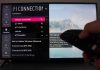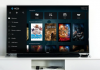Today we are going to explain step by step how you can download all your photos and videos from Google Photos. To do this, you have to follow a simple and unique method, both on PC and mobile (peace of mind that is very, very simple). Remember that with Google Photos, it does not matter whether or not your photos are saved on your mobile; they are all in the Google Photos cloud, so you can download those that interest you.
Fortunately for everyone, Google makes the process of downloading images and videos from Google Photos quite easy, so if you follow our step-by-step guide, you won’t have any problems.

Learn how to download your images and videos from Google Photos.
How to download your photos and videos from Google Photos at once
There are several ways to download photos from Google Photos: in batch, by manually selecting albums, or individually.
When downloading all of our photos from Google Photos, we will use the Google Takeout tool, which allows us to download all the content that Google stores about us, including images and videos from Google Photos.
It is worth mentioning that it is possible to carry out this process both from a computer and from a mobile phone. In any case, the steps to follow to download photos from Google Photos are the same:
- Enter the Google Takeout website.
- Touch on “Unmark all”, since in this case, we only want to download the content of Google Photos.
- Make scroll until you find the option to Google Photos and mark.
- Tap on “Next step”.
- Choose the download parameters: you can receive the download link to your email, choose the export frequency or even change the format and size of the downloaded files.
- When you’re done, tap on “Create Export.”

So you can download all your photos from Google Photos.
After a while, you will receive the download link to download all your photos and videos from Google Photos. Depending on the content you have stored on your cloud drive, this process will take more or less time.
In any case, it is worth mentioning that you can download your photos from Google Photos to your computer or your Android mobile.
How to download only the albums we want
But if you don’t want to download all the photos from Google Photos, and all you want is to recover some specific albums, it is also possible to do it with the same Google tool.
In this case, all you need to do is make sure you know the names of each album you want to download and follow these steps:
- Enter the Google Takeout website.
- Touch on “Unmark all”, since in this case, we only want to download the content of Google Photos.
- Make scroll until you find the option to Google Photos and mark.
- Tap on “All included photo albums” to display the album selection menu. Check all those you want to download.
- When you have selected all the albums you want, tap on “Next Step”.
- Choose the download parameters: you can receive the download link to your email, choose the export frequency or even change the format and size of the downloaded files.
- When you’re done, tap on “Create Export.”
How to download specific photos and videos

Google Photos for Android.
Of course, it can also be the case that you are a casual user of Google Photos who has only used the application in a specific way to save the odd image or video. In that case, you may just want to download some photos.
If this is the case, this is what you should do to recover specific images or videos from Google Photos :
From the computer
- Go to Google Photos and mark the photos you want to download. You can mark all the photos of a specific day by tapping on the date.
- With the images marked, touch the three-dot icon in the upper right, and choose the “Download” option.
- Choose the path of the compressed file to download.
From the phone
- Open the Google Photos app.
- Open the photo or video you want to download.
- Swipe up until the options menu appears, and tap on “Download”.
Unfortunately, the Google Photos mobile app does not offer the option of downloading several images or videos simultaneously. Therefore you will have to download the images one by one. For this reason, perhaps the best option may be to turn to the computer to download all our photos or to mark only those we want and obtain them in a compressed file.

Sharlene Meriel is an avid gamer with a knack for technology. He has been writing about the latest technologies for the past 5 years. His contribution in technology journalism has been noteworthy. He is also a day trader with interest in the Forex market.




![How to Watch UFC 295 Live Stream Free [Updated 2023] UFC 259 Live Stream Free](https://techsmartest.com/wp-content/uploads/2022/03/UFC-259-Live-Stream-Free-218x150.jpg)


![How to Watch UFC 295 Live Stream Free [Updated 2023] UFC 259 Live Stream Free](https://techsmartest.com/wp-content/uploads/2022/03/UFC-259-Live-Stream-Free-100x70.jpg)
![How to Access UFC 296 Live Stream Free [Updated 2023] UFC 260 Live Stream Free](https://techsmartest.com/wp-content/uploads/2022/03/UFC-260-Live-Stream-Free-100x70.jpg)