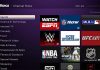Along with Netflix, Amazon Prime Video has become one of the most popular streaming platforms that you can install and consume on your television.
The service has official applications for most types of televisions. It is even possible to enjoy its content on those televisions that do not install your app.
In this guide, we explain everything you need to know to install and watch Prime Video on your TV, whatever brand it is.

Prime Video is one of the most popular streaming platforms.
How to watch Amazon Prime on Smart TVs
Although it is not mandatory to have a Smart TV to view Amazon Prime content, the process to install and view the application is simpler on these types of devices.
You can install Amazon Prime Video on Smart TVs of most brands. While there is no list of TV brands and models compatible with Prime Video, we know that it works without any problem on TVs from the following manufacturers:
- Samsung (models from 2012)
- LG (models from 2014)
- Xiaomi
- Panasonic (models from 2015)
- Philips
- Sony
Depending on the brand and software of your TV, the process for installing Prime Video will be somewhat different.

The Prime Video app on Android TV.
Watch Amazon Prime Video on Samsung smart TVs
IF you have a Samsung TV, the process to install and use Prime Video on your TV is as follows:
- On the remote control, press the “Smart Hub” button
- Now, choose the option “Apps” and enter the name of Prime Video to search the app in the catalog.
- Choose the “Download” option and wait for the installation to finish
You can now enter Amazon Prime Video on your Samsung TV.
Watch Amazon Prime Video on LG smart TVs
Some modern LG TVs include Prime Video already installed, and there is even a button on the remote for direct access to the platform.
If this is not your case, the process to install and watch Prime Video on your LG TV is as follows:
- Touch the “Home / Smart” button on the remote control to display the application launcher.
- Using the arrows on the remote, go to “More applications” and touch the “OK” button.
- Open the LG Content Store and search for the Prime Video app.
- Download the app and wait for the download to finish
Watch Amazon Prime Video on Sony smart TVs (Android TV)
Since Sony uses Android TV in most modern televisions, this process will be the same for any other TV with Android TVs, such as Xiaomi or Philips. The steps to follow are these:
- From the home menu, choose the Google Play Store app.
- Find the Prime Video app and tap on it to begin the installation.
- Wait for it to finish, and go back to the start menu to launch the app you just installed.
As with LG TVs, the television may already include the Prime Video app installed. If so, you only need to touch the button on the controller to access the platform and start enjoying your favorite content.
How to watch Amazon Prime Video on other TVs
Maybe your Smart TV is not modern enough to install the app from Prime Video or even be a Smart TV.
That, however, doesn’t mean that you can’t watch your favorite Prime Video content on TV. You only need to resort to one of these alternatives:
Amazon Prime Video on your TV with Chromecast

You can watch Prime Video on your TV, thanks to the Chromecast.
If you have a Chromecast, you have Prime Video. Although the wait was somewhat longer than desired, Amazon introduced sending Prime Video content to the Chromecast.
Thus, it is possible to consume content from the Amazon platform on any television with these Google devices connected. You just have to do this:
- Ensure that both your mobile and the Chromecast associated with the TV are connected to the same Wi-Fi network.
- Open the Prime Video app, and touch the “Send” icon that will appear in the lower right of the screen.
- Select the Chromecast device you want to use to cast content (if there are multiple devices).
- When the connection with the Chromecast is finished (the “Send” icon will stop moving), select the series or movie you want to play.
Amazon Prime Video on your TV thanks to your console
Prime Video not only has an app for mobiles and televisions. The platform also has a native app for consoles, allowing access to its entire catalog through our PS3, PS4, or Xbox One. Whatever your console, you can install Prime Video by following these steps:
- Enter the content store of your console (it must be connected to the Internet for this).
- Find the Prime Video app and install it.
- Sign in to Amazon Prime to access the entire catalog.
Amazon Prime Video on your TV with Fire Stick
Unlike the Chromecast, the Amazon Fire Stick does allow you to install applications, and the Prime Video app is usually pre-installed on all Fire Sticks.
Therefore, if you have one of these accessories, you only need to access the application launcher and choose Prime Video to access the platform.
Amazon Prime Video on Apple TV
You can also enjoy Prime Video if you have an Apple TV connected to your TV. To do this, you just need to install the application by following these steps:
- Access the main menu of Apple TV by tapping on the Menu button on the Siri Remote.
- Go to the App Store h and search for the Prime Video app.
- Download the app and wait for the installation to finish.
How to have Amazon Prime Video, price, and requirements to see it
You may not know it, but Prime Video is one of the advantages you have for being an Amazon Prime subscriber.
The Amazon video platform gives you access to exclusive and original movies and series on-demand. It is also possible to rent new releases to see them without going to the cinema.
To subscribe to Prime Video, you do not need to fulfill any requirements beyond having an Amazon account. Its price is 36 euros a year, and remember that you can try 30 days for free before deciding whether to pay or not.

Sharlene Meriel is an avid gamer with a knack for technology. He has been writing about the latest technologies for the past 5 years. His contribution in technology journalism has been noteworthy. He is also a day trader with interest in the Forex market.






![How to Watch UFC 295 Live Stream Free [Updated 2023] UFC 259 Live Stream Free](https://techsmartest.com/wp-content/uploads/2022/03/UFC-259-Live-Stream-Free-100x70.jpg)
![How to Access UFC 296 Live Stream Free [Updated 2023] UFC 260 Live Stream Free](https://techsmartest.com/wp-content/uploads/2022/03/UFC-260-Live-Stream-Free-100x70.jpg)