- Do you want to catch the intruders? With this trick, you can find out who has been snooping on your Facebook profile in no time.
- So you can enter the mobile version of Facebook from a PC
- Share screen on Facebook Messenger on iOS and Android
Has it ever crossed your mind to know how many people have visited your Facebook profile? If you are one of them, we bring you the definitive trick to find out who has been snooping on your profile, and best of all, without applications.
Facebook is the popular social network launched on the market in 2004. Since then, it has constantly been growing, and its creator, Mark Zuckerberg, has been in charge of keeping the platform updated. So much so that to date, it has more than 2.5 billion active users, surprising! No?
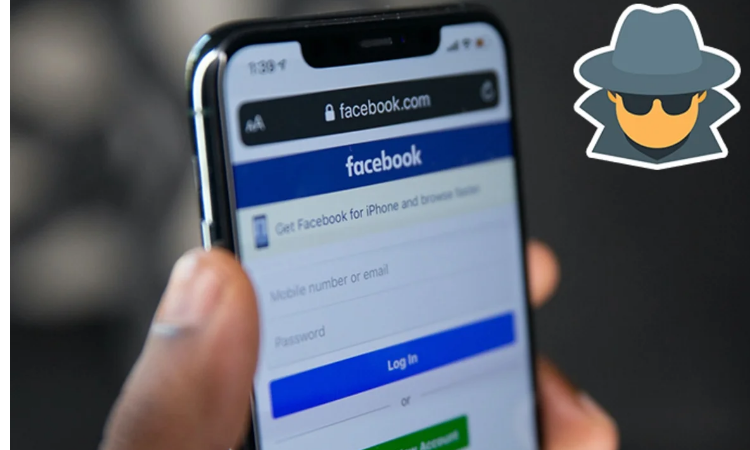
Its global boom has been so great that to date, it is almost impossible to think that someone does not have an account created or at least has heard of it. His system has been used to connect with long-distance people, meet old friends and even get love.
Now, among so many functions and people hanging around the profiles, have you ever wondered: How do you know who visits your Facebook profile?
So you can know who visits your Facebook profile without applications
Before starting, it is proper to inform that the creator of Facebook has repeatedly announced that this procedure “is impossible to do” and that so far, there has not been an application that can do it. And this is true; Facebook’s security system is very advanced and prevents this type of action.

However, there is a trick that can help you know who visits your Facebook profile without programs or applications, and it will not take you more than a couple of minutes. You can see each step below.
Start Facebook from your computer.
Although most users access the application from a mobile device, this time, it is necessary to do so from a PC. The reason is that you will be entering the source code of the platform directly, and from the mobile, it is impossible.
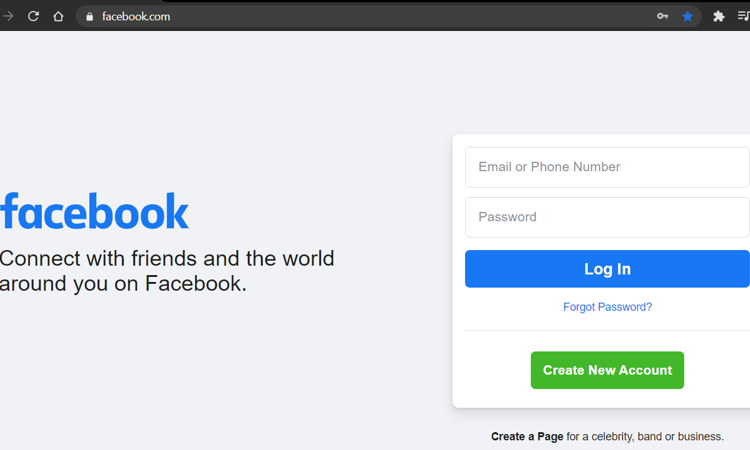
Enter the Facebook source code
Once your Facebook session is started, right-click anywhere on the main screen and look for the “Inspect” option. Also, for convenience can use the shortcut CTRL + Shift + I.
Then on the right side will appear several numbers and letters with colors. You do not have to fear because it is the source code of Facebook and where the answer you need so much is possibly found.
Search the keyword
In the window that shows the source code, locate the search area and write the word friendslist, which translated into Spanish means list of friends. Then click on “Enter.”
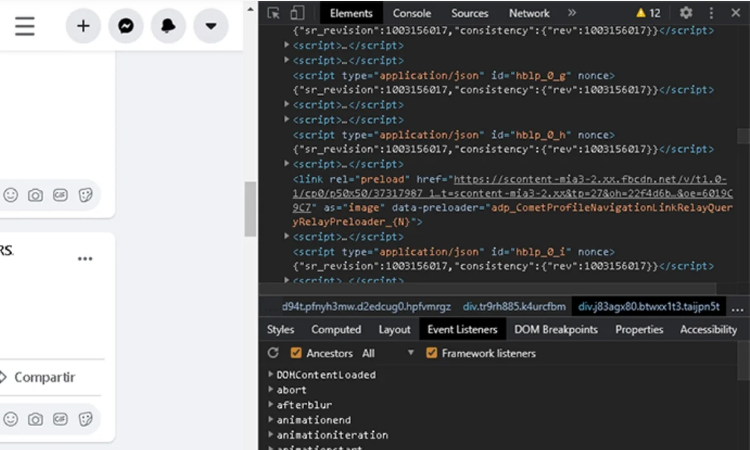
If an error occurs in the search process, it may be because you have misspelled the word. Check a second time and try again.
Copy the code you want to discover
After placing the word and pressing “Enter,” you will see a series of red codes with a structure similar to this: 76543210-2. This shows the profile codes of your friends and, in general, almost all end in the number “2”.
The friendslists are organized from the codes of the people with whom you chat the most to those with whom you have had the minor interaction. Shade the code ignoring the “-2”, that is, copy only the digits “76543210” by pressing CTRL + C.
Paste the code in the official URL

- Enter your browser of preference.
- Type in the search engine https://www.facebook.com/ + user code. For example, https://www.facebook.com/76543210.
- Hit “Enter,” and you will quickly see the profile of the person who has been inquiring into your profile.
These steps can be done with the codes you want; you may be surprised to see the people who have been snooping behind your back.
If, for some reason, you still cannot know who visits your Facebook profile or it simply does not work for you, do not be discouraged; possibly Facebook has discovered it in an update.

Sharlene Meriel is an avid gamer with a knack for technology. He has been writing about the latest technologies for the past 5 years. His contribution in technology journalism has been noteworthy. He is also a day trader with interest in the Forex market.




![How to Watch UFC 295 Live Stream Free [Updated 2023] UFC 259 Live Stream Free](https://techsmartest.com/wp-content/uploads/2022/03/UFC-259-Live-Stream-Free-218x150.jpg)


![How to Watch UFC 295 Live Stream Free [Updated 2023] UFC 259 Live Stream Free](https://techsmartest.com/wp-content/uploads/2022/03/UFC-259-Live-Stream-Free-100x70.jpg)
![How to Access UFC 296 Live Stream Free [Updated 2023] UFC 260 Live Stream Free](https://techsmartest.com/wp-content/uploads/2022/03/UFC-260-Live-Stream-Free-100x70.jpg)


