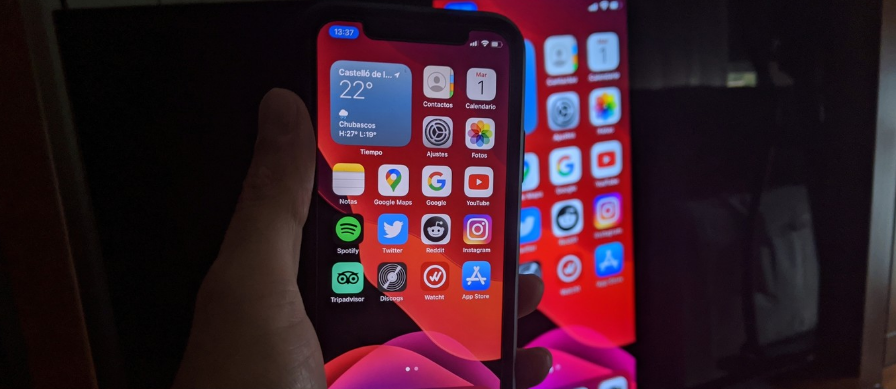
We are going to explain how to duplicate the screen of your iPhone on the television so that you can make other users see everything that happens on the mobile. This is something different from sending the content through Chromecast, since instead of sending what you are going to see on a website, you will be directly sending the same thing that you see on the mobile screen.
To watch the mobile on TV you will need an Apple TV device or a television compatible with AirPlay technology, which is what Apple uses to send the content of a mobile to other devices. In any case, as we will point out at the end, you can also use a physical device to help you with the task.
Duplicate your iPhone screen on the TV
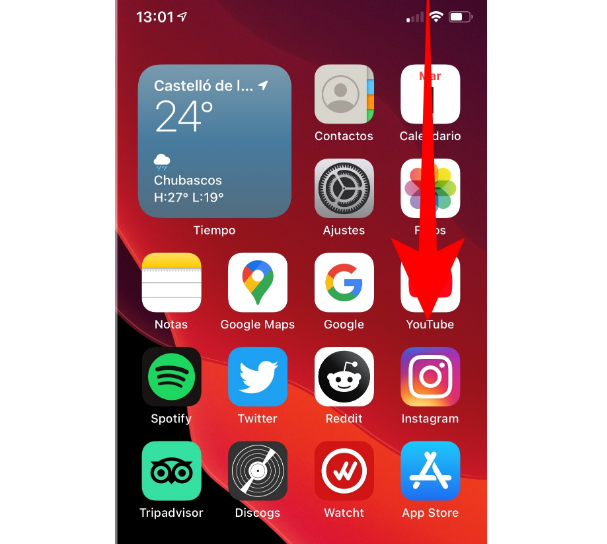
The first thing you have to do is open the iOS Control Center. To do this, you have to slide your finger from the top right corner of the screen downwards. Doing so will display a screen with various shortcuts.
This screen is the Control Center. Take a good look at all the options that appear and the shortcuts, since you have to click on an option called Duplicate screen, which will appear to the left of the brightness and volume bars.
When you tap on Mirror Screen, a window will open. In this window, you will see all the compatible devices to which you will be able to send the screen of your mobile to duplicate it that is near you. On this screen, click on the device you want to connect to, either directly a compatible television or an Apple TV device that is connected to the TV.
After a few seconds of making the connection, you will see that the same thing you see on your mobile appears on your TV screen. This is because it has been duplicated successfully, and you can now show the rest of the people around you what you want on the device.
If you go back to the control center, you will see that the Duplicate screen icon is illuminated and with the name of the device to which you have connected as a sign that it is still duplicated. If you want to stop duplicating the screen, you just have to click on this icon to enter the screen where you can disconnect.
You can also use an HDMI adapter

The other option you have is to buy a multiport adapter with HDMI that is compatible with the Lightning connection that iPhones have. These adapters usually have a Lightning to connect them to the mobile, and on the other side, they have different outputs such as an HDMI in which to connect a cable that goes directly to the television. You have them available on Amazon and any other online store.

Sharlene Meriel is an avid gamer with a knack for technology. He has been writing about the latest technologies for the past 5 years. His contribution in technology journalism has been noteworthy. He is also a day trader with interest in the Forex market.




![How to Watch UFC 295 Live Stream Free [Updated 2023] UFC 259 Live Stream Free](https://techsmartest.com/wp-content/uploads/2022/03/UFC-259-Live-Stream-Free-218x150.jpg)


![How to Watch UFC 295 Live Stream Free [Updated 2023] UFC 259 Live Stream Free](https://techsmartest.com/wp-content/uploads/2022/03/UFC-259-Live-Stream-Free-100x70.jpg)
![How to Access UFC 296 Live Stream Free [Updated 2023] UFC 260 Live Stream Free](https://techsmartest.com/wp-content/uploads/2022/03/UFC-260-Live-Stream-Free-100x70.jpg)


