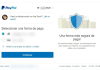Your Spotify playlists are a precious commodity that you have spent a lot of time customizing. Therefore, if you have created a new account or are going to move to another music streaming service, you should learn how to transfer your Spotify playlists so that you do not lose them along the way.
After recommending 5 Spotify playlists perfect for training, we will explain step by step how you can transfer your personal Spotify playlists to another account or another service. Depending on whether you will continue using Spotify or change the scene on other platforms, you will have to use one method or another to export your playlists, all of them from your computer.

Step by step, we explain how to transfer your Spotify playlists to other accounts or services.
How to move your Spotify playlists to another account
First of all, we will look at how you can move your Spotify playlists to another account. If you have become a new user, for example, to enjoy the new Premium Duo plan for couples, and you want to transfer the data of the playlists that you had created in your previous account, you only need a few seconds of your time.
For this example, we have used the version of Spotify for Windows, although the process also works if you use the web version of the platform. Step by step, we explain how to transfer your Spotify playlists to another account on the same music service.
- Open the Spotify program or the web player on your computer.
- In the left side menu, find the playlist you want to play and click on it with the right mouse button. In the options menu that appears, click on the Share> Copy link from the playlist.
- Log out of that account and log in with the new user.
- Paste in the search engine the link of the playlist you copied. Hit the Enter key to start the search, and your playlist will appear.
- Click on the button with three horizontal dots that appear under the list’s title and, in the options menu that appears, select Save to your library. Thus, the playlist you had in your previous Spotify account will be saved for your new user, and you will be able to enjoy the music you have been collecting for years.

How to move your Spotify playlists to another service
You might think that transferring your Spotify playlists to another service is a more complicated process than the one explained in the previous paragraphs, but nothing is further from the truth. Thanks to the Soundiiz website, importing and exporting playlists between different music streaming platforms is quick and easy; you can forget to search one by one for the songs from a list in the new service you are going to use.
Before explaining the process to follow step by step, register with Soundiiz to use its services. Once registered with your user, connect your accounts of the music services between which you are going to transfer the playlists. In our case, we will pass a Spotify playlist to Tidal, so those are the platforms we have connected to Soundiiz.
These are the steps you need to follow to move your Spotify playlists to another service using Soundiiz.
- Open Sound and click on the Start Now button.
- Connect your Spotify accounts and the other services you use (Tidal, Apple Music, etc.) by clicking on their icons in the left side menu. Enter the credentials, and you will see all the information on these platforms in the main menu.
- Once the different platforms are connected, click on the Import Playlist button in the upper right corner.
- Select the import method: through a file, plain text, or playlist link, the latter being the option chosen for this example.
- Paste the link to the Spotify playlist you want to play.
- Select the songs from the playlist that you want to import.
- Write the title and description that you want to give to the playlist in the new service.
- Select the destination music streaming service, in our case Tidal. After clicking on it, the import process begins automatically, which will depend on the number of songs in the playlist that you will transfer. When this is over, you will be able to listen to the playlist on the new platform.
In the following screenshots, you can see how is the process of transferring a playlist from Spotify to Tidal. Click on the images to see them in large sizes.

Easy and fast, these are the processes to transfer Spotify playlists, either to another account on the same platform or to another music service. From now on, losing those very personal playlists will not be an excuse for not abandoning the Spotify ship.

Sharlene Meriel is an avid gamer with a knack for technology. He has been writing about the latest technologies for the past 5 years. His contribution in technology journalism has been noteworthy. He is also a day trader with interest in the Forex market.




![How to Watch UFC 295 Live Stream Free [Updated 2023] UFC 259 Live Stream Free](https://techsmartest.com/wp-content/uploads/2022/03/UFC-259-Live-Stream-Free-218x150.jpg)


![How to Watch UFC 295 Live Stream Free [Updated 2023] UFC 259 Live Stream Free](https://techsmartest.com/wp-content/uploads/2022/03/UFC-259-Live-Stream-Free-100x70.jpg)
![How to Access UFC 296 Live Stream Free [Updated 2023] UFC 260 Live Stream Free](https://techsmartest.com/wp-content/uploads/2022/03/UFC-260-Live-Stream-Free-100x70.jpg)