- Prevent them from spying on your WhatsApp by adding an extra layer of protection to the app; put a password on it!
Although WhatsApp is the most used messaging application in the world, it is not without its problems. Every day millions of people communicate through the application, sharing sensitive and private information that, unfortunately, is not always kept safe.
Because yes, WhatsApp chats are encrypted, and no one can intervene, but there is a real risk that someone will try to access our chats by stealing our mobile or finding it out there. Therefore, after downloading WhatsApp, it is a good idea to see how to protect it so that only you can access the application. Let’s see how to do it.
How to put a password to WhatsApp without installing anything
For some time now, you can configure a lock for the WhatsApp app directly from the application. So you can configure the lock step by step:
- In WhatsApp, enter the “Settings” by touching the menu with the three dots.
- Within the settings, go to “Account.”
- There, tap on “Privacy.”
- At the end of this menu, you will see an option called “Block with fingerprint” *.
If you activate this function, you must use your fingerprint every time you want to open WhatsApp. Basically, it adds an extra layer of protection to WhatsApp. There would be the standard screen lock of our mobile and then the WhatsApp lock, in this case by fingerprint.
How to block WhatsApp so that no one enters: the best apps
Although there are smartphone manufacturers, such as OnePlus, Xiaomi, or Huawei, that already incorporate options to block applications using a PIN or password, this is a function that Android “stock” lacks. In the same way, as we have seen, WhatsApp only allows a fingerprint lock to be established; what happens if we want to put a numeric password on WhatsApp?
For all these cases, it is best to use third-party applications. Of course, they are free apps that you can download directly from Google Play.
App Locker
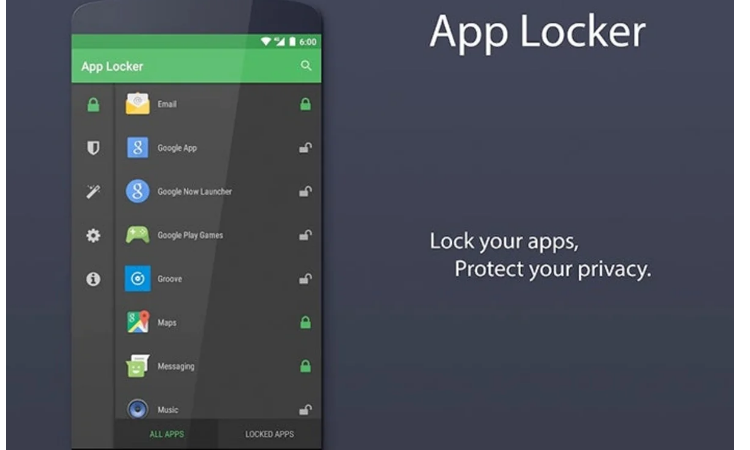
App Locker is one of the tools par excellence when it comes to blocking apps. It has a clean interface and lacks useless options that could end up confusing the user.
In this case, it will be enough to configure a lock pattern, PIN, or even fingerprint if we have a compatible terminal, and then select the WhatsApp app in the list of applications.
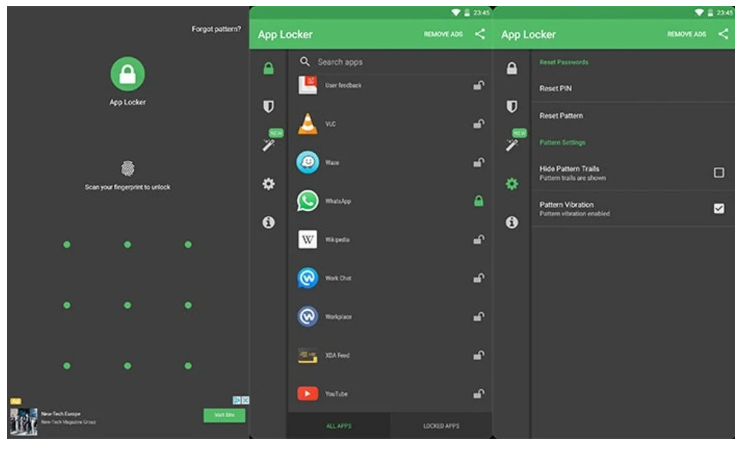
App Locker is free and can be downloaded from the Google Play Store.
AppLock
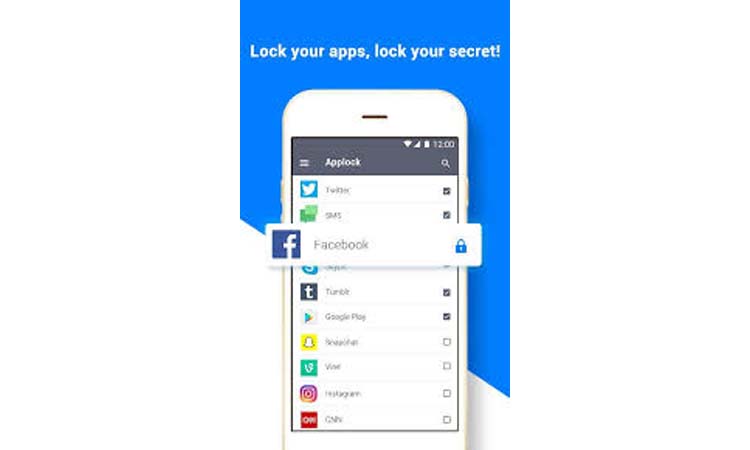
Another totally free tool allows us to block any application simply installed on the smartphone using a blocking pattern.
Again, it will be enough to choose the desired sequence of points and then select WhatsApp –or any other app– as the application to block, and no one, except us, will be able to access our conversations.
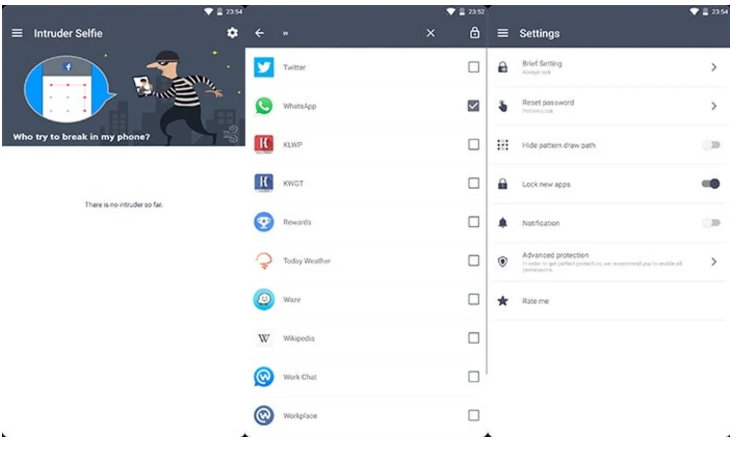
One of the most curious features of this app is that, if we wish, it will take a selfie every time someone tries to unlock an app without success. This way, it will be possible to know who has tried to read the conversations without our permission.
How to block any individual WhatsApp chat
So far, we have seen how to make a complete lock, establishing a password or pattern that limits access to WhatsApp. But to give you more possibilities to choose from, now we will see how you can block chats from the platform individually.
The key is in Chat Lock for WhatsApp, an app available in the Google Play Store for free. As you might already suspect, the first thing you should do to enjoy its functions is to download and install it, something that will only take a few seconds.
When you open it, the application will ask you to enter a password, which will block the app itself and the WhatsApp chats you enter. After doing so, you must grant the necessary permissions for Chat Lock for WhatsApp to do its job; that is, it must have access to the phone to function properly.
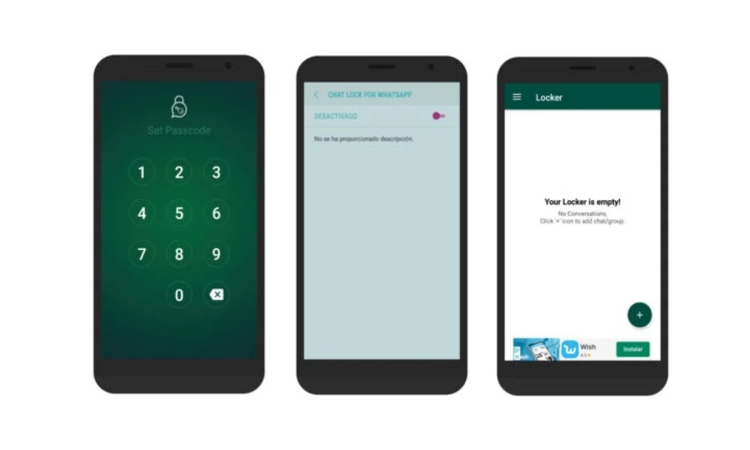
Once those permissions have been accepted in Settings> Accessibility> Chat Lock for WhatsApp, it’s time to return to the app. Enter the code that you have configured yourself, and you will access the main screen, which, for the moment, does not have conversations.
To end this gap, you must start adding the chats that you want to block with a password using the “+” button. Click here, and you will access the WhatsApp chats tab, where you will only have to choose the conversation you want to protect to add it to Chat Lock for WhatsApp, as you can see in the video.
With this app, you can set a password to access both individual and group conversations. It’s simple; you just have to click on “+” and select the chat you want to block so that Chat Lock for WhatsApp starts requesting the chosen code before entering it through the WhatsApp app.
If you want to change the password you have set, you can do so by clicking on the button with three horizontal stripes located in the upper left corner of the screen. This will open a side menu with the option “Change Passcode,” which will allow you to choose a new code.
Do not forget that this password is essential when blocking both the app and all the conversations you have selected. Choose one that you can easily remember, and that’s it; you’ve already protected your WhatsApp chats so that no one can access your private information.

Sharlene Meriel is an avid gamer with a knack for technology. He has been writing about the latest technologies for the past 5 years. His contribution in technology journalism has been noteworthy. He is also a day trader with interest in the Forex market.











![How to Watch UFC 295 Live Stream Free [Updated 2023] UFC 259 Live Stream Free](https://techsmartest.com/wp-content/uploads/2022/03/UFC-259-Live-Stream-Free-100x70.jpg)
![How to Access UFC 296 Live Stream Free [Updated 2023] UFC 260 Live Stream Free](https://techsmartest.com/wp-content/uploads/2022/03/UFC-260-Live-Stream-Free-100x70.jpg)
