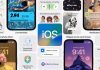- Learn how to root any Android mobile in a few simple steps, whatever your smartphone model and manufacturer.
The advances of the Android platform achieved over the years and the arrival of new system versions have made fewer and fewer users feel the need to make advanced modifications to their devices’ software—quite the opposite of a few years ago, when root and third-party ROMs seemed essential.
However, since Android is defined by the freedom it offers users to modify almost any aspect of the software to make each experience unique, the root is still relevant, as is the debate on whether it deserves It is worth it, or not, to carry out this process.
And although Google has made the process of obtaining root privileges on Android more and more complex, the community of developers and advanced users has been able to successfully bypass most of the restrictions imposed and offer users a way to root almost any current device on the market. And today, we explain how to do it step by step.

First of all, what is the root, and what is it for?
Although some believe otherwise, the root is not something unique to Android. This concept refers to obtaining superuser or administrator permissions in Unix-based operating systems –such as macOS, Linux, or Android–, so that it is possible to carry out advanced modifications that any other user with “normal” permissions could not carry out. Finished.
In Android, the root is carried out to bypass restrictions imposed by the device manufacturer or Google itself. In this way, it is possible to carry out changes in the system such as the uninstallation of pre-installed apps or other more sensitive ones such as the modification of system files, and even the replacement of the operating system itself with an alternative version – known as third party ROMs – -.

Advantages and disadvantages of root in 2020
In the same way that happens in iOS with the process called Jailbreak –which, like a root in Android, allows advanced modifications to the system–, obtaining superuser permissions on an Android device has some advantages and disadvantages.
The advantages of this process are pretty straightforward. You are promoted to a much higher level of freedom by obtaining root since practically any change can be made at the operating system level. In this way, you can install alternative ROMs, modify the “kernel” of the system to improve the autonomy or performance of the phone, easily uninstall bloatware, and much more.
Of course, the drawbacks are also present, and they are not few. To begin with, it is convenient to keep in mind that obtaining root permissions is a delicate process, which should only be carried out by those who are familiar with concepts such as locking and unlocking the bootloader, ADB drivers, and, ultimately, with the side more “advanced” Android. Otherwise, the consequences can be disastrous.
In addition, in the case of the devices of some companies, the guarantee is completely lost when it comes to rooting them. This, however, will not be a problem for those who have an old device or the whose warranty period has long since expired.
On the other hand, when rooting a device, you could also lose access to some applications that base their operation on the various protection systems that the operating system includes. This is the case of applications from banks, financial entities, mobile payment tools such as Google Pay, or games such as Pokémon GO.
How to root your Android mobile
Unfortunately, no master app or tool can successfully root any Android device in the world. Due to thousands of terminals, each with unique hardware and a different software structure, it is almost always necessary to resort to tools explicitly created to obtain root permissions on a specific type of device.
However, with time the techniques of obtaining superuser permissions have advanced, and in recent years universal solutions have emerged that allow rooting different device models using a single tool.
However, this increase in the number of tools that promise to root our phones with a single click has also caused some developers with not very good intentions to take the opportunity to create devices with malware embedded, which can damage users’ phones. For this reason, from Andro4all, we only recommend using tools from renowned developers and a good community of users that guarantee their reliability.
How to root Android from Windows
To root an Android mobile using a Windows computer, one of the most popular and effective methods is the one provided by KingoRoot.
This tool allows you to obtain superuser or root permissions with a single click from your PC, and using it is as simple as following these steps:
- Download KingoRoot on your Windows computer launch and the program.
- Connect your mobile to the computer through the USB cable.
- Open KingoRoot and follow the steps indicated in the application. In some cases, you will need to install your mobile drivers on the PC.
- When the application indicates it, tap on “ROOT” and wait for the process to finish.
If everything has gone well, your mobile will have been rooted. Now, you will make advanced modifications, access hidden content from your mobile memory, and much more.
How to root Android from Mac
If you are one of those who prefer a computer on the block and you use a laptop with a Mac, you can also root your mobile, although the steps will be somewhat different, since a separate app called OneClickRoot will be used. To use it, you must follow these steps:
- Download OneClickRoot for Mac and install the tool on your Mac computer.
- Connect the mobile to the computer through the USB cable, and open the application.
- Follow the steps indicated on the screen and wait for the process to finish.
How to root Android from Android
Magisk is a “Systemless Root” solution that not only allows you to root a good number of terminals from several different manufacturers but also gives you the possibility of hiding the root if necessary, for example, when using apps from banking entities or games like Pokémon GO.
Best of all, this process allows you to root any Android mobile from the device itself without resorting to a computer.
To install Magisk and root any Android mobile, first, you must have a modified recovery. And for this, the bootloader must be unlocked so that the terminals of those companies that block the possibility of opening the bootloader will not be compatible with Magisk.
How to unlock the bootloader of an Android mobile
- Download the latest version of Magisk from the official website and store the file in the phone’s internal memory.
- Access the modified recovery of the device and go to the “Install” tab.
- In the recovery file explorer, choose the Magisk package downloaded in the first step, and proceed with the installation.
That is all. When restarting the device, we will see how a newly installed app called Magisk has appeared, which allows it to act as an administration tool to carry out the different operations that this utility offers.
Another known method of obtaining root permissions on Android is SuperSU. We already spoke in more detail in its day about this utility, which has been with us for several years and that, unlike Magisk, allows you to obtain root by modifying the operating system and some of the files in its structure so that it will not be possible ” so easily hide these privileges from third-party apps.
Also, when rooting a mobile with SuperSU, the ability to receive OTA updates is lost. Another difference concerning Magisk is that the SuperSU code is closed, and for some time, it has been in the hands of a company of Chinese origin.
How to root any Android mobile
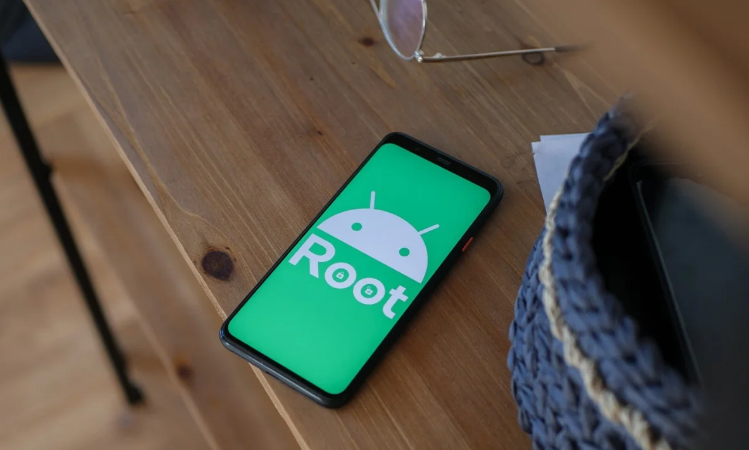
We have already seen some of the most popular universal methods to root Android phones. However, these methods are not valid for any device.
In some cases, it is necessary to resort to specific tools that only serve to root the mobile phones of some brands. And even within the catalog of some brands, we can find models that require particular devices based on the processor they use.
Next, we will list the steps to follow to root any Android mobile, whatever its manufacturer, by embedding the leading brands’ mobile phones.
Root Samsung phones with Exynos processor

Since Samsung uses several types of processors in its terminals depending on the market they are aimed at, the process to root a Samsung Galaxy mobile is somewhat more complex than that of other devices. However, if you have a terminal from the South Korean brand with an Exynos processor and launched with Android 9 Pie, you can use Magisk to get root as long as you meet a series of requirements. These are the steps to follow:
- Download the firmware of your device –you can do it through SamMobile–.
- Unzip the file and copy the AP file in format tar to your mobile storage.
- Install the application Magisk Manager.
- Open the app and go to the “Install” section. Select “Select and Patch a File” and choose the AP file you copied in the second step.
- Magisk will generate a new file tar in the system storage after the process is finished. Copy it to your computer and start the mobile in download mode.
- Through Samsung ODIN, flash the magisk_patched.tar file from the previous process with the BL, CP, and HOME_CSC files, unchecking the “Auto Reboot” option in the options section.
- Boot the device into recovery mode –power + volume down. And when the screen turns off, press –power + volume up + Bixby button– and go to the “Wipe Data / Factory Reset” section to format the device’s storage.
- Wait for the device to restart, and enter the Magisk Manager app to check if the root process has been carried out correctly.
Root Xiaomi phones

To root one of the many smartphones that make up Xiaomi’s catalog, it is also enough to resort to Magisk. As with the rest of the models, the only requirements are to have the bootloader unlocked and a modified recovery like TWRP. When they are met, you have to follow these steps:
- Download the latest version of Magisk from the official website and store the file in the phone’s internal memory.
- Restart the device in recovery mode (Volume Up + Power)
- Flash the downloaded Magisk file in the first step.
- Wait for the phone to restart and check that the Magisk Manager app has been installed. You can also download and install it manually.
Root Google Pixel mobiles
![]()
Unlike other brands, Google makes the root process of its Pixel phones not too complex. For this, among other things, it offers the necessary steps to unlock the bootloader of your Pixel mobiles, which later allows you to install a modified recovery necessary to obtain root permissions using Magisk.
- Download the latest version of Magisk from the official website and store the file in the phone’s internal memory.
- Restart the device in recovery mode (Volume Down + Power)
- Flash the downloaded Magis file in the first step.
- Wait for the phone to restart and check that the Magisk Manager app has been installed. You can also download and install it manually.
Now, things change if you use a Google Pixel with the Android Q beta installed since Google has made obtaining root more difficult in this version. Currently, only the second beta of Android Q supports origin through Magisk. Unlike what happens in Android 9 and earlier versions, it is necessary to use the 19.3 beta version of Magisk.
Root Huawei phones
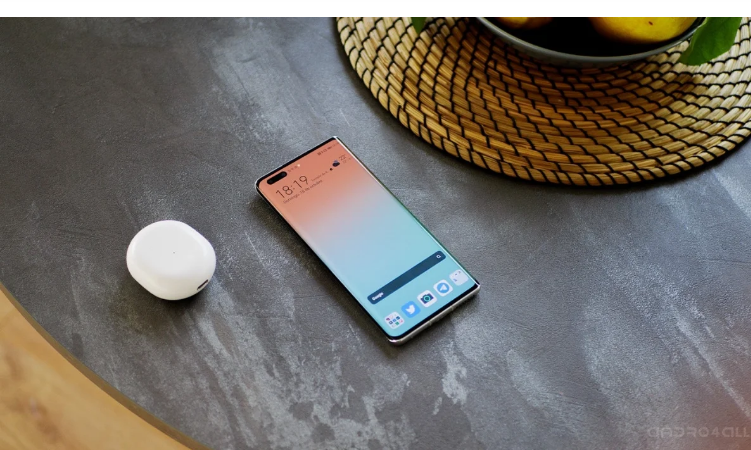
Taking into account the situation that Huawei is going through, many of the owners of the Chinese brand phones have on more than one occasion shown their interest in root and ROMS in Huawei devices, in the case in the future they are forced to leap to an alternative version to EMUI.
However, Huawei is one of the brands that hinders the rooting process the most; since July 2018, Huawei no longer allowed unlocking the bootloader of its terminals, and therefore it is not possible to install a modified recovery, which eliminates the ability to install Magisk to get root. However, if you have a Huawei with EMUI 8 or 9, and you managed to unlock the bootloader before Huawei removed the possibility to do so, you can root your terminal as long as you have first downloaded the original firmware of the device from the Huawei Firmware Database and extracted the images from “UPDATE.APP” in ZIP downloaded using Huawei Update Extractor tool for Windows.
En EMUI 8
- If you have a modified recovery, follow the usual Magisk installation steps.
- If you do not have a modified recovery, follow these steps:
- Copy the RAMDISK.img image of the downloaded firmware to the device’s internal storage.
- Download and install the app Magisk Manager.
- Open the app and go to the “Install” section. Select the option “Select and Patch a File” and choose the file you copied in the first step.
- Magisk will generate a new file in the path /Download/magisk_patched.in. Copy it to your computer.
- Using fast boot, flash the image that was generated in the previous step. To do this, you must use the following command:
fastboot flash boot /Ruta/del/Archivo/magisk_patched.image
In EMUI 9 and later versions
- If you have a modified recovery, follow the usual Magisk installation steps.
- If you do not have a modified recovery, follow these steps:
- Copy the RECOVERY_RAMDIS.img image of the downloaded firmware to the device’s internal storage.
- Download and install the app Magisk Manager.
- Open the app and go to the “Install” section. Select the option “Select and Patch a File” and choose the file you copied in the first step.
- Magisk will generate a new file in the path /Download/magisk_patched.img. Copy it to your computer.
- Using fast boot, flash the image that was generated in the previous step. To do this, you must use the following command:
fastboot flash boot /Ruta/del/archivo/magisk_patched.img
Root OnePlus phones

Like Google, OnePlus also does not put too many obstacles in the process of unlocking the bootloader. Therefore it is possible to install a modified recovery that allows obtaining root through Magisk. Therefore, the steps to follow are the usual ones:
- Download the latest version of Magisk from the official website and store the file in the phone’s internal memory.
- Restart the device in recovery mode (Volume Down + Power)
- Flash the downloaded Magis file in the first step.
- Wait for the phone to restart and check that the Magisk Manager app has been installed. You can also download and install it manually.
As you can see, the process to root an Android device is similar in the vast majority of devices from the leading brands. However, in some cases, it is necessary to consider certain aspects before carrying out the procedure, mainly due to the restrictions imposed by both manufacturers and Google.

Sharlene Meriel is an avid gamer with a knack for technology. He has been writing about the latest technologies for the past 5 years. His contribution in technology journalism has been noteworthy. He is also a day trader with interest in the Forex market.











![How to Watch UFC 295 Live Stream Free [Updated 2023] UFC 259 Live Stream Free](https://techsmartest.com/wp-content/uploads/2022/03/UFC-259-Live-Stream-Free-100x70.jpg)
![How to Access UFC 296 Live Stream Free [Updated 2023] UFC 260 Live Stream Free](https://techsmartest.com/wp-content/uploads/2022/03/UFC-260-Live-Stream-Free-100x70.jpg)