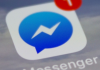Instagram is currently one of the most used applications in the world. Millions of users share photos, videos, and comments every day since the application has a friendly interface for everyone. However, there is a problem with Instagram that affects us all. Do you know what we mean?
Have you ever seen an amazing photo in your gallery, and uploading it to Instagram didn’t look so good? This happens because Instagram reduces the quality of your photographs, so we will teach you how to minimize the damage that the app does to our shots.
How to prevent Instagram from lowering the quality of photos
Each of the sections that we will see below is independent, so you can try one and see if it has worked. In any case, from our experience, we have found that applying them all shows a significant improvement, and they begin to look a little more like high-quality photos.
Never take a photo with an Instagram camera.

It is true that if we are going to upload a storie, this does not matter too much. If you want your photos to look good, you have to take them with the native camera application of your mobile, without more. With the Instagram camera, as with the WhatsApp camera, the loss of quality is barbaric.
However, if you are going to upload a photo to your main Instagram page, never do it from the application since a lot of quality is lost. It is always advisable to do it from the gallery, edit it and then upload it.
Don’t let Instagram crop your photo.

Surely, you have ever taken a photo and seen how Instagram has cropped it a lot. This happens because there is a specific size to upload the photos to Instagram -600 x 400 px for horizontal photos and 600 x 749 for vertical photos-, if you go over this size, Instagram will cut it, with the consequent loss of quality.
Yes, when cropping zooms and there is a loss of quality, but if you crop it well, this loss will be minimal and negligible. The best way to avoid this loss is to crop the image in a decent editor like Snapseed and the like. By uploading it to Instagram, the app will no longer crop your photo, and you won’t lose as much.
Upload the photo with an iOS device

Yes, you read that right; Instagram compresses photos less on iOS than on Android; why? I wish we knew. The case is that, and although it is not fair for Android users, we have to put up with it. This is why if you have an iPad or an iOS device at home, it is advisable to upload the photo from it.
You can do the test yourself by uploading the same photo with an Android and with an iOS device to Instagram; you will notice the differences at the moment. In my case, I shoot the photos with my Android mobile and edit and upload them with the iPhone, sad but effective.
Don’t go overboard with megapixels.
![]()
Luckily, the megapixel war was over a long time ago. Heavy photos are the worst thing that can happen to Android. In the case of DSLRs -or SLRs-, we obtain RAW files that can easily occupy 40 or 50 megabytes, but by developing and editing them, we can export them to JPEG with the size we want.
If your camera has many megapixels, you will probably get ten, or 12-megapixel images compressed very aggressively on Instagram. Try lowering the resolution to 12 or 13 megapixels, and you will notice that there is not so much loss of quality when uploading the photo.

Sharlene Meriel is an avid gamer with a knack for technology. He has been writing about the latest technologies for the past 5 years. His contribution in technology journalism has been noteworthy. He is also a day trader with interest in the Forex market.




![How to Watch UFC 295 Live Stream Free [Updated 2023] UFC 259 Live Stream Free](https://techsmartest.com/wp-content/uploads/2022/03/UFC-259-Live-Stream-Free-218x150.jpg)


![How to Watch UFC 295 Live Stream Free [Updated 2023] UFC 259 Live Stream Free](https://techsmartest.com/wp-content/uploads/2022/03/UFC-259-Live-Stream-Free-100x70.jpg)
![How to Access UFC 296 Live Stream Free [Updated 2023] UFC 260 Live Stream Free](https://techsmartest.com/wp-content/uploads/2022/03/UFC-260-Live-Stream-Free-100x70.jpg)