Google Chrome has been available on Android for nearly a decade. And yet, Google has to find a way to bring Chrome extensions to its mobile browser. While competing browsers such as Mozilla Firefox offer their Android users the ability to customize the browsing experience through add – ons, the vast range of Google Chrome extensions remains exclusive to users of the desktop version of the browser, While many of Google’s mobile platform users have long given up hope of seeing extensions in Chrome for Android.
However, what many do not know is that today, it is possible to use Google Chrome extensions on Android. Yes, you have to resort to a browser other than Google Chrome and follow a series of steps that we will see below.
Yandex browser: the browser for Android compatible with Chrome extensions
Yandex is a famous technology multinational of Russian origin, which for some years has been developing its applications for Android. Among them, we find its browser, Yandex Browser, which is based on Chromium technology. This has allowed the company to incorporate and enhance some of Chrome’s native features.
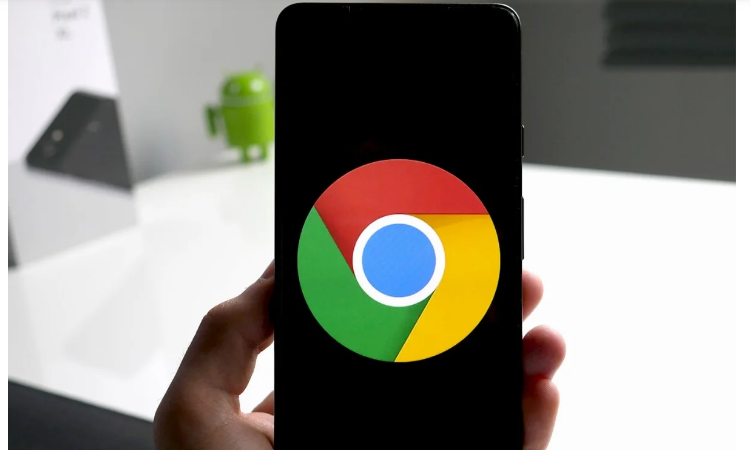
But the Yandex Browser feature that interests us this time is extensions. As soon as we open the browser for the first time, we will see a simple interface whose home screen is a vertical carousel of shortcuts to different web pages of interest. When we open the menu at the bottom, however, we find an option that we will see in very few Android browsers: extensions.
By default, the app includes the LastPass, Pocket, and Evernote extensions, and from the app’s settings, it is possible to access the catalog of installed extensions. Now, how do you install Google Chrome extensions in Yandex Browser?
- The first step will be to access the Google Chrome extension store or Chrome Web Store from the Yandex browser for Android.
- Find the extension you want to download and click on “Add to Chrome.” A pop-up window will appear that you must accept by clicking on “Add extension.”
- The extension will begin to download. To check if it has been installed correctly, click on the browser’s menu button, and go to the “Extensions” section.
- In some cases, the extension will have to be activated manually from the extensions menu, as can be seen in the image below these lines.
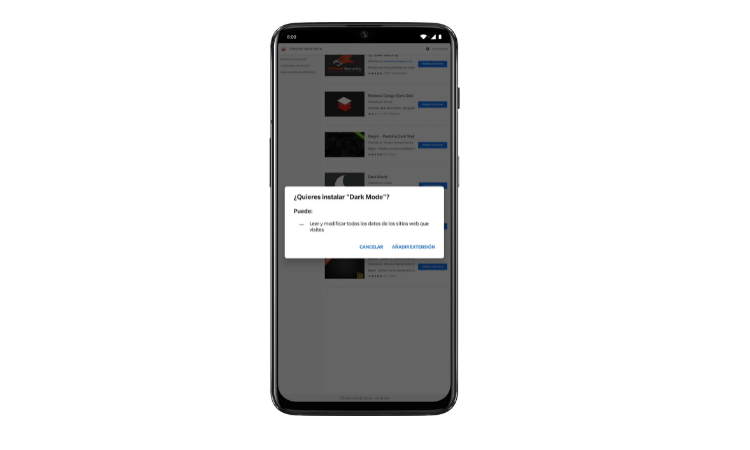
In this way, we will have already installed an extension available in the Chrome store, and it can be used through the Yandex browser for Android. Remember that, since most of these extensions are created to work on desktop platforms, malfunctions may appear, and it may be necessary to uninstall them. Even so, we have been able to see how some of the most popular ones work without much problem.
On the other hand, Yandex itself points out in the browser settings that the feature that allows you to install Chrome extensions is in beta. Therefore it is to be expected that its operation will improve over time.

Sharlene Meriel is an avid gamer with a knack for technology. He has been writing about the latest technologies for the past 5 years. His contribution in technology journalism has been noteworthy. He is also a day trader with interest in the Forex market.











![How to Watch UFC 295 Live Stream Free [Updated 2023] UFC 259 Live Stream Free](https://techsmartest.com/wp-content/uploads/2022/03/UFC-259-Live-Stream-Free-100x70.jpg)
![How to Access UFC 296 Live Stream Free [Updated 2023] UFC 260 Live Stream Free](https://techsmartest.com/wp-content/uploads/2022/03/UFC-260-Live-Stream-Free-100x70.jpg)


