- NFC technology is one of the most useful smartphones due to its many uses. So you can find out if your mobile has it and activate it easily.
NFC connectivity has become an essential element in today’s smartphones. This technology, which began as exclusive to the high-end range, can already be found even in the entry-level range. If you still do not use it, discover what you are missing with this guide in which we see what NFC is, the multiple functions it has in Android, and how to activate it easily.
Years ago, we stated that you should require NFC on your next mobile, so if you listened to us, now you will have a smartphone with this technology in your hands. Taking advantage of it is very easy because you have to follow a few simple steps to activate it. Before we see what they are, let’s know what NFC connectivity is and how it works.

What is NFC
NFC – acronym for Near Field Communication – is a short-range, high-frequency wireless communication technology that allows information to be transmitted between two devices that have a chip of this type. However,h the truth is that this communication can work in two ways, depending on how the connected devices are.
- Active NFC connectivity: the two connecting devices generate an electromagnetic field with their own energy sources to exchange information.
- Passive NFC connectivity: only one of the two devices has a power source, so it generates its own electromagnetic field, which the other device takes advantage of to exchange information
As you can imagine, NFC technology is present in other places apart from smartphones. For example, it is the technology that allows us to use public transport with a transport card, and, in fact, this is a good example of passive NFC since these cards do not have their own power source. Still, they take advantage of the magnetic field from the NFC sensor of the meter winches.
Verification and identification. Although, as we will see later, we also have the ability to send files between devices. The transmission speed of NFC, on the other hand, is not too fast since it can only reach a transfer speed of 424 kbit / s , so it is not intended for transmitting large amounts of data but rather for data processing.
Its strong point is that, unlike Bluetooth, it does not require any pairing but is instantaneous, thanks to a fast communication speed. Of course, at the cost of its range, which can be a maximum of 20 centimeters.
In short, NFC technology has reached mobile phones to facilitate tasks that we do daily, such as paying for the purchase, transferring files s, or pairing the phone with Bluetooth accessories such as wireless headphones, and we will see it in the next section.
What is NFC for on Android
NFC is essential in current smartphones due to the wide number of functionalities it offers, which are detailed on the NFC Forum website. Three are its main functions:
- NFC tag reader
- Device pairing
- Card emulation

And based on these three uses, we can take advantage of the NFC in many ways on our Android mobile, and we are going to tell you which ones you can use on a day-to-day basis:
- Mobile payments: paying with your mobile is perhaps the use of NFC that we value the most, since, either through Google Pay or our bank’s applications, we can pay with our smartphone just as we do with a bank card. This allows us to leave the credit card at home and always be aware of unexpected expenses. In addition, most businesses today are compatible with this type of payment.
- Quick pairing with Bluetooth devices: one of the things that we have seen for years is that manufacturers of accessories, such as Bluetooth headphones or speakers, add NFC to their devices, which we can quickly pair with just by bringing them closer to our terminal. A process that saves us time and makes it very easy to use any of these Bluetooth devices.
- File transfer between mobiles: Another use of NFC is the transfer of files between two mobiles. You have to activate the NFC, open the file you want to share, join the two phones and accept the file transfer to send or receive the information.
- Wireless charging of accessories: as reported by the NFC Forum, one of the unknown uses of NFC is the wireless charging of small technological devices after the approval of the Wireless Charging Specification (WLC) standard. For example, you can charge Bluetooth headphones or smartwatches.
- Personal identification: with the NFC, you can also use your mobile phone as an identification tool when using public transport, opening the house door, doing “check-in” at a hotel, opening the car door, or entering concerts or museums.
- NFC tags with automated actions: NFC tags are small devices with passive NFC that we can program so that, when they come into contact with our mobile, they perform all kinds of functions automatically, such as turning on Bluetooth or even activating airplane mode. These labels can also be found in a museum to receive additional information about his paintings, in a store to access special offers, or at the taxi rank to initiate a call with a taxi driver.
How to activate NFC on your Android mobile
As we have told you before, activating the NFC on your Android mobile is a very, very simple process. If your personalization layer accompanies it, slide the upper-status bar to find the NFC among the shortcuts. Just by tapping the button, connectivity will be enabled or disabled.
If you slide the status bar and you cannot find this option, it means that you must follow another procedure to activate the NFC on your mobile – as long as you have it, of course. Is this:
- Open the terminal settings.
- Click on the “Connections” section. It may also be called “Wireless connections,” “More connections,” and variants; it depends on the manufacturer.
- Activate the “NFC” box by sliding the button to the right. If you click on it, you will be able to access the configuration of some functions, such as contactless payment. If you can’t find the NFC option in “Connections,” you can do it in the “More” menu.
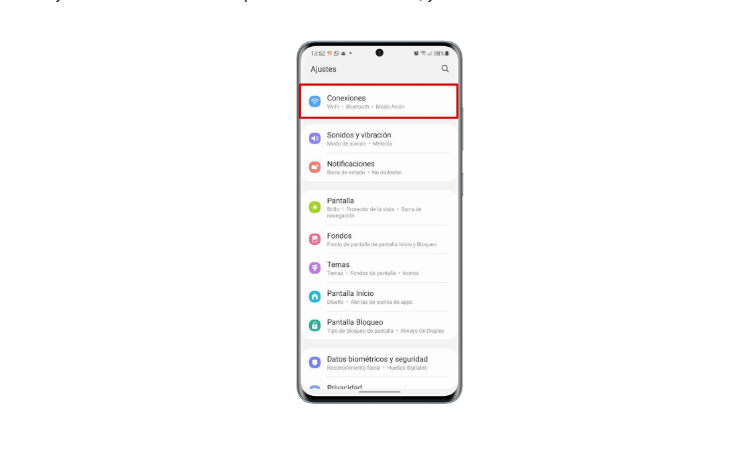
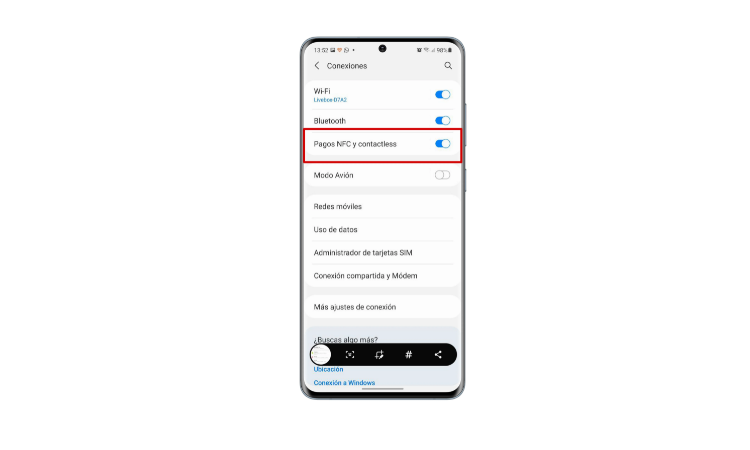
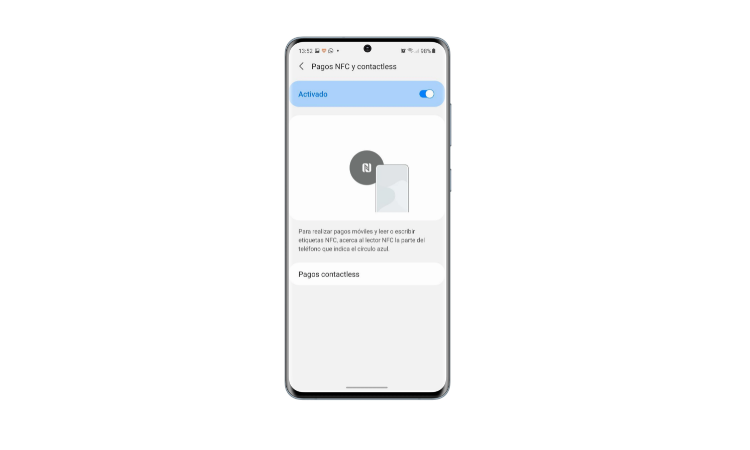
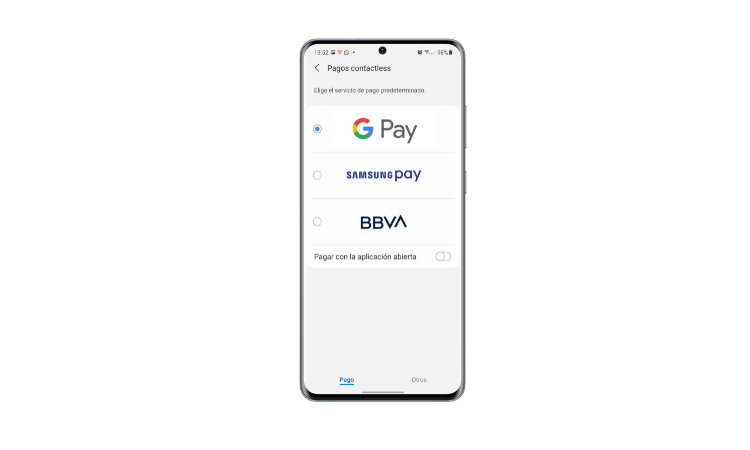
How to know if my mobile has NFC
Knowing if your mobile has NFCC is very simple, because it is enough to go to the settings and put in the search engine “NFC.” If it appears in the settings, it means that your mobile has it, since, obviously, if the terminal did not have an NFC chip, we would not have the option to activate it.
On the other hand, you can always resort to an application that verifies it, such as Check NFC, which will tell you if your terminal has NFC connectivity or not. Simple truth?
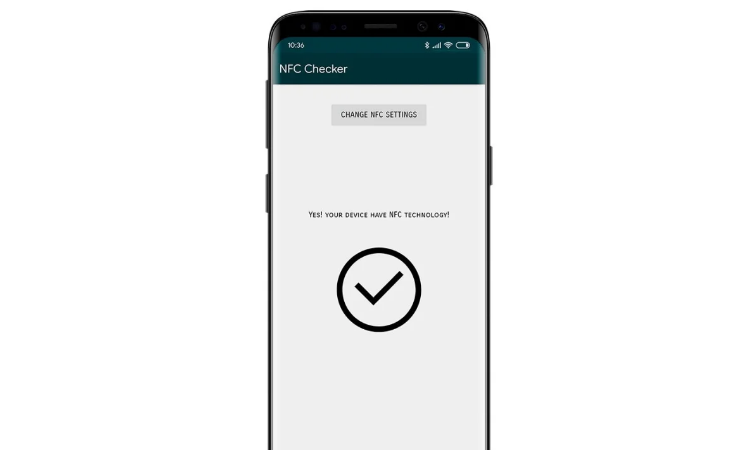
Best mobiles with NFC
If you have reached this part of the guide without having an NFC mobile, congratulations because now you will know those models on the market that cannot be missing from your list if you want to change your old smartphone for one that does have NFC.
Among the best mobiles with NFC are some, such as the Samsung Galaxy S21 Ultra, the Xiaomi Mi 11, or the OnePlus 8 Pro. If you are looking for a cheaper smartphone with NFC, you can bet on the POCO X3 NFC, the Redmi 9, or the realme 8 Pro.

Sharlene Meriel is an avid gamer with a knack for technology. He has been writing about the latest technologies for the past 5 years. His contribution in technology journalism has been noteworthy. He is also a day trader with interest in the Forex market.




![How to Watch UFC 295 Live Stream Free [Updated 2023] UFC 259 Live Stream Free](https://techsmartest.com/wp-content/uploads/2022/03/UFC-259-Live-Stream-Free-218x150.jpg)


![How to Watch UFC 295 Live Stream Free [Updated 2023] UFC 259 Live Stream Free](https://techsmartest.com/wp-content/uploads/2022/03/UFC-259-Live-Stream-Free-100x70.jpg)
![How to Access UFC 296 Live Stream Free [Updated 2023] UFC 260 Live Stream Free](https://techsmartest.com/wp-content/uploads/2022/03/UFC-260-Live-Stream-Free-100x70.jpg)


