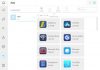- With this trick you don’t need to download any third-party app to remove the audio from any video on your Android mobile.
- Edit your videos like a pro with the best video editing apps
- The best apps to put background music to a video
Forget the option to download video editors on your Android to remove the audio from a video; you have the solution on the phone itself.
Thanks to this trick of Google Photos, the default photography app on Android, you don’t need to install anything to silence any of the videos you have on the terminal.
It takes just a few seconds to apply this useful feature available to all Google Photos users.
We don’t wait any longer; let’s see how to remove the sound from a video on your Android mobile without installing anything.

How to remove the audio from a video on your Android mobile
Google Photos is one of the most prominent Google apps, and that is due to its complete functionalities that, in many cases, save you from having to download a professional editor.
Thanks to the powerful Google Photos video editor that was integrated in 2018, Android users can enjoy features such as a video’s sound mute, a button to mute the sound with just one touch on the screen.
As reported by the user “GuruDev1000” on Reddit, this trick makes up for the lack of native functionality in Android to remove audio from videos.
Echoing your information, we explain step by step how you can remove the sound from a video on your Android mobile using Google Photos.
- Open the Google Photos app, and then open the video whose sound you want to mute.
- Click on the “Edit” button at the bottom of the screen, represented by the icon with some sliders.
- On the editing screen, click on the speaker button in the lower-left corner.
- This will show a line across the loudspeaker, indicating that the loudspeaker is muted. Click on “Save a copy” at the top right to save the video without audio and finish the process.
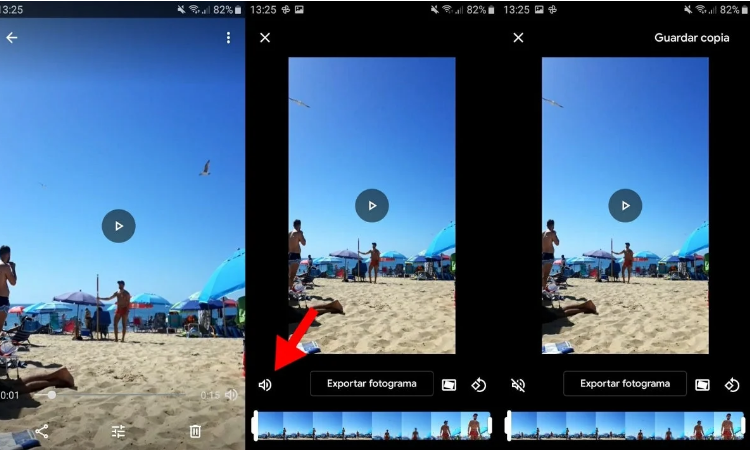
That’s it; those 4 steps are what you need to follow in Google Photos to remove the audio from a video on your mobile.
As you can see, you only have to click on the speaker button to mute the sound and, finally, save a copy of the video.
Without a doubt, it is a simple but handy function of Google Photos, which can help you on numerous occasions to avoid having to download other apps on your phone.

Sharlene Meriel is an avid gamer with a knack for technology. He has been writing about the latest technologies for the past 5 years. His contribution in technology journalism has been noteworthy. He is also a day trader with interest in the Forex market.




![How to Watch UFC 295 Live Stream Free [Updated 2023] UFC 259 Live Stream Free](https://techsmartest.com/wp-content/uploads/2022/03/UFC-259-Live-Stream-Free-218x150.jpg)


![How to Watch UFC 295 Live Stream Free [Updated 2023] UFC 259 Live Stream Free](https://techsmartest.com/wp-content/uploads/2022/03/UFC-259-Live-Stream-Free-100x70.jpg)
![How to Access UFC 296 Live Stream Free [Updated 2023] UFC 260 Live Stream Free](https://techsmartest.com/wp-content/uploads/2022/03/UFC-260-Live-Stream-Free-100x70.jpg)