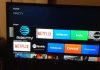- Everything you need to know about DNS On Android: what they are, what they are for, and how they are changed.
- Is your mobile protected? Check out these 3 tools that keep you safe on the Internet
- How to view saved WiFi passwords on Android
You have probably heard about them on more than one occasion. However, you may not yet know what they really are: DNS is an essential element of any network connection, and both on Android and on any other platform, they serve a purpose. Very important.
And you will likely find it even more interesting to know that, by configuring DNS in Android in the right way, you can even speed up your Internet browsing speed to a certain extent. In this guide, we explain everything you need to know about DNS on Android.

What is DNS
DNS is also known as Domain Name System or Domain Name Services – hence its acronym.
The official documentation of the Internet Engineering Working Group or IETF defines in RTC 1034 that this element acts as a hierarchical and decentralized nomenclature system and is in charge of naming the different devices connected to an IP network and be it the Internet or a private network.
In this way, DNS can translate domain names – for example, andro4all.com – to their corresponding numeric IP address. Thus, when you type the address of a site in the web browser, the DNS system searches its directory to find the IP address associated with that website.
By default, the DNS system is provided automatically by the network to which we are connected. However, there is a way to modify its parameters.
Why change the default DNS
There are different reasons why it could be interesting to change the default DNS on an Android mobile or tablet or even on an Android TV.
And it is that by default, our network will come configured with the DNS of the operator that offers us the Internet connection. This may entail certain security risks since said operator could take advantage of this gap to track the web pages.
Beyond the issue of privacy, changing DNS can also make browsing the Internet faster. Some DNS have a response time when resolving the IP addresses of higher domain names, so accessing web pages can take longer. Choosing a DNS with good performance can accelerate the speed at which we browse.
Other advantages of changing the DNS are to enable the possibility of accessing content from other countries that, for some reason, our operator has blocked in ours; configure parental controls or set restrictions, or further improve security by setting content filters.

How to change DNS on Android
Now you know what DNS is and why you might want to change it. Therefore, the time has come to see how the DNS is changed in Android.
Keep in mind that the process is the same on any mobile, whatever its manufacturer or Android version. These are the steps you have to follow to change the DNS on your mobile or tablet :
- Open the System Settings app.
- Go to the Connections and Networks section.
- Tap on Wi-Fi Networks, and then on the network, you want to connect to –to which you have already connected before–.
- In the network settings, tap on “Advanced Settings” and, in the “IP Settings” section, choose the “Static IP” option.
- You will see that new options appear available. Scroll down until you find the sections “DNS 1” and “DNS 2”.
- Enter the DNS values you want to use. By default, Android uses Google DNS –8.8.8.8 and 8.8.4.4–.
 As you can see, changing DNS on Android is an extremely simple process. And still, there is an even easier way to do it.
As you can see, changing DNS on Android is an extremely simple process. And still, there is an even easier way to do it.
And is that some companies and organizations offer the possibility of downloading apps that change the DNS automatically. This is the case of Cloudflare, which allows you to establish the famous DNS 1.1.1.1 focused on security on Android through its official application available on Google Play; or from Google itself through Intra, its secure DNS app designed to avoid Internet censorship.
The best DNS for Android
Now you know how to change the DNS on your Android mobile and why doing so may be a good idea. The next thing will be to choose the most suitable DNS for you. To do this, below, we select some of the most popular, and we review their most important functions.
Cloudflare DNS
Launched in 2018, Cloudflare’s DNS has already become one of the most popular for its private and secure approach, as well as being the fastest DNS on the entire Internet according to the latest data from the DNSPerf portal.
By configuring Cloudflare’s DNS, we are assured that Cloudflare will not record our IP address or share related data about our network activity. To configure it, you have to download the Cloudflare app or set the following values in the DNS settings:
- DNS IPv4: 1.1.1. y 1.0.0.1
- DNS IPv6: 2606:4700:4700::1111 y 2606:4700:4700::1001
DNS the Google
Even more famous than CloudFlare’s DNS is Google’s. The search engine company has its own Public DNS system, ensuring high Internet speed and improved security.
- DNS IPv4: 8.8.8.8 y 8.8.4.4
- DNS IPv6: 2001:4860:4860::8888 y 2001:4860:4860::8844
Cisco Umbrella DNS
Used primarily by businesses and organizations, Cisco DNS offers high security and speed, ranking second on the Internet with the lowest drop rate – second only to Cloudflare’s DNS.
- DNS IPv4: 208.67.222.222 y 208.67.220.220
- DNS IPv6: 2620:119:35::35 y 2620:119:53::53
NextDNS
Another good option focused on privacy is the one offered by NextDNS. With a high speed on the Internet and advanced protection systems, this DNS is postulated as a good alternative to Cloudflare. However, according to statistics, it is not as fast when it comes to resolving domain names.
- DNS IPv4: 45.90.28.56 y 45.90.30.56
- DNS IPv6: 2a07:a8c0::52:1851 y 2a07:a8c1::52:1851

Sharlene Meriel is an avid gamer with a knack for technology. He has been writing about the latest technologies for the past 5 years. His contribution in technology journalism has been noteworthy. He is also a day trader with interest in the Forex market.




![How to Watch UFC 295 Live Stream Free [Updated 2023] UFC 259 Live Stream Free](https://techsmartest.com/wp-content/uploads/2022/03/UFC-259-Live-Stream-Free-218x150.jpg)


![How to Watch UFC 295 Live Stream Free [Updated 2023] UFC 259 Live Stream Free](https://techsmartest.com/wp-content/uploads/2022/03/UFC-259-Live-Stream-Free-100x70.jpg)
![How to Access UFC 296 Live Stream Free [Updated 2023] UFC 260 Live Stream Free](https://techsmartest.com/wp-content/uploads/2022/03/UFC-260-Live-Stream-Free-100x70.jpg)