- In Android, there is no recycle bin, but there is something that looks like it. This is what you need to know to recover deleted files before they disappear forever.
By now, most Android users know – or should know – that there is no recycle bin on Android. At least, not in the same way we are used to talking about the trash in operating systems like Windows or macOS. And, although there are indeed ways to have a recycle bin on Android, the truth is that in certain devices and applications, we can find something similar to a recycle bin.
We will go over how you can recover deleted files, like photos or videos, before they are completely deleted.

Recycle bin on Samsung mobiles
Samsung is one of the brands that offer recycling bins on their mobiles, from where they can recover deleted files.
This bin is included in the gallery app by default, and thanks to it, it is possible to restore deleted images or videos from a Samsung mobile, as long as they have been deleted in the last thirty days. To do this, follow these steps:
- Open the gallery application of your Samsung mobile.
- Tap the menu icon in the lower right, represented by three dots. On some older mobiles 3. this menu may be located in the lower right corner of the screen.
- Access the “Trash” section.
- You will see all the deleted images and videos. Tap on the image or video you want to recover or long-press to choose multiple images and videos.
- To finish, touch the “Restore” button and wait for the process to finish.
Recycle bin on Xiaomi phones
If you have a Xiaomi mobile, you also have at your fingertips a useful recycle bin from which you can recover deleted files.
As in the case of Samsung, the trash can is present in the gallery application, and to enter it; you can follow these steps:
- Open the gallery application of your Xiaomi mobile.
- Tap the three vertical dots icon in the upper right corner.
- Tap on “Settings.”
- Go to the bottom of the screen until you see the “Additional Settings” section. There, tap on “Trash.”
Recycle bin on Huawei phones
Another brand that gives the possibility of recovering deleted files if no more than thirty days have passed since their deletion is Huawei. And like the rest of the firms, the trash can is included in the gallery. To access it, you have to follow this process:
- Open the gallery application of your Huawei mobile.
- Tap on the “Albums” tab.
- Now, tap on “Recently Deleted” to see all the photos and videos you have deleted in the last 30 days.
Recycle bin on OnePlus mobiles
OnePlus also gives you the possibility to recover your deleted photos and videos through its renewed gallery application. To access the trash, follow these steps:
- Open the gallery app of your OnePlus mobile.
- Scroll to the “Collections” section, located in the center.
- Go to the bottom of the screen, and tap on “Recently Deleted” to see the images and videos deleted in the last 30 days.
Recycle bin on Android in Google apps
Some Google applications also include the recycle bin function from where you can recover notes – Google Keep -, images and videos – Google Photos -, emails – Gmail – or any other type of file – Google Drive -.
In most cases, the way to enter the trash of Google apps is similar. However, we are going to review the steps to follow in each of them:
- Open the trash in Google Keep
- Open the Google Keep app on your mobile.
- Tap the three-line icon in the upper left corner.
- Tap on “Trash.”
- Open the trash in Google Photos
- Open the Google Photos app.
- Tap on the “Library” icon in the lower right corner.
- Tap on “Trash” to view photos and videos deleted in the last 60 days.
- Open the Gmail Trash
- Open the Gmail app.
- Tap on the three-line icon in the upper left corner,
- Tap on “trash” to see deleted or discarded emails.
- Open the Google Drive Trash
- Open the Google Drive app.
- Tap on the three-line icon in the upper left corner.
- Tap on “trash” to see files deleted in the last 30 days.
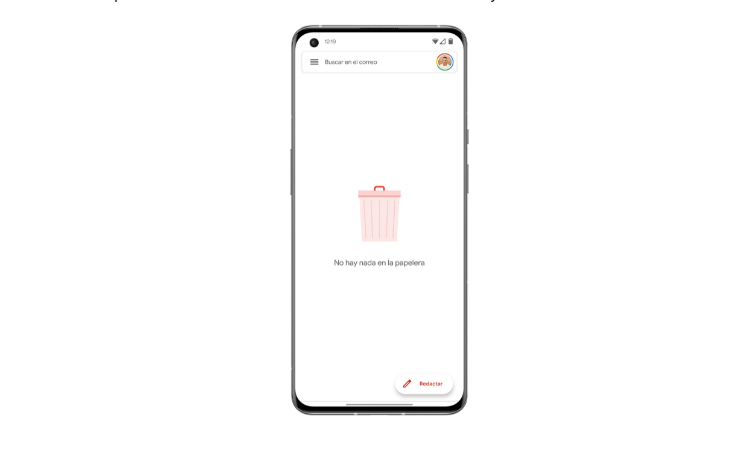
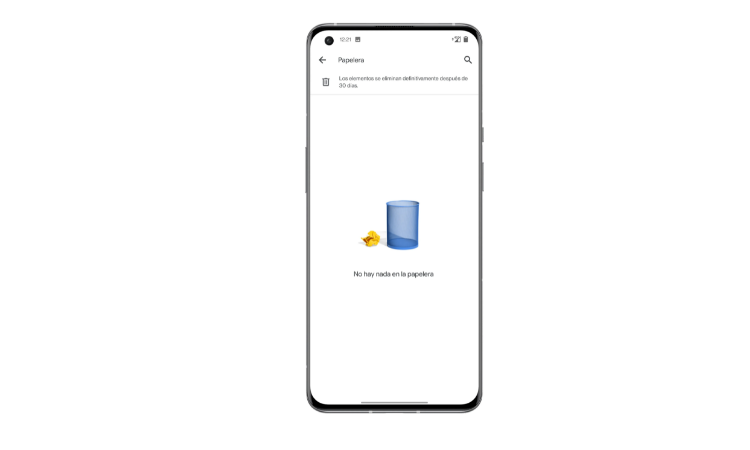
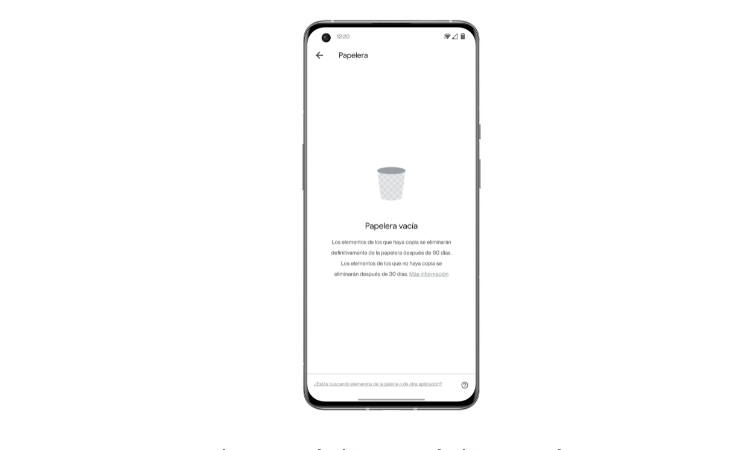

Sharlene Meriel is an avid gamer with a knack for technology. He has been writing about the latest technologies for the past 5 years. His contribution in technology journalism has been noteworthy. He is also a day trader with interest in the Forex market.










