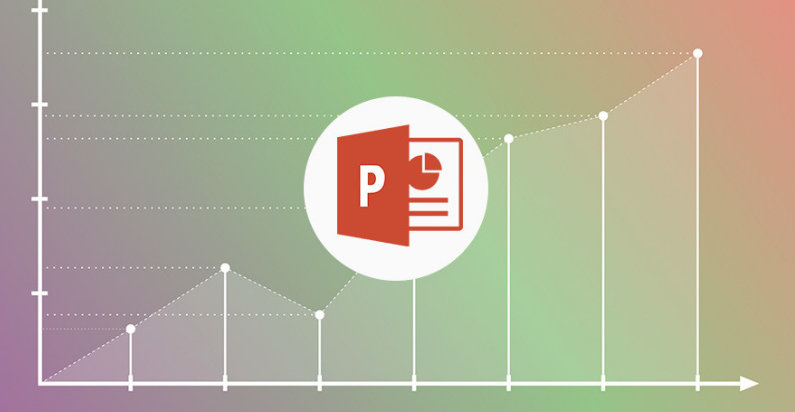
Sooner or later, everyone has to make a PowerPoint slideshow. And the result is not always the best. Today we present you 13 tips to create better Powerpoint presentations.
Although we’ll be focusing on Microsoft Office’s presentation program, many of the tips below will also work for you if you’re using Apple KeyNote or PowerPoint alternatives like Google Slides or Impress, from LibreOffice.
1. Simplify the text
The presentation in PowerPoint (or any other format) complements the presentation that you are going to do in person and therefore you do not need or should include all the text that you are going to say on the slides. No one will have time to read everything, and if they do, they won’t be able to pay attention to what you’re saying at the same time.
The text on the slides should be as strictly necessary and used more as a concept map or main clues of what you are saying than as a coherent story on its own. If you want your presentation to make sense on its own to someone who only has the PPT file, use notes and comments.
2. Limit yourself to one message per slide
It is just as important to keep the text at bay as it is to limit the concepts that are presented at the same time. One slide, one theme, is a good starting point. Mixing various topics dilutes the message, confuses viewers, and makes it harder for you to make a cohesive presentation.
Presenting a single topic per slide turns the information into chunks that are easier to digest and therefore easier to remember. Without going overboard, of course, this does not mean that presentations need to have 400 slides either.
3. Summarize your presentation in three points
The presentation can be enormously complex and long, but the most important points should not be more than three and should be clearly defined. In English, these points are called takeaways, something like ideas that you take home.
Attendees probably won’t remember what you’ve talked about on 90% of the slides, but hopefully, they’ll remember the three most important points. To reinforce them, add them to the end of your presentation, summarized, as being a good time for attendees to take photos of the slide or share it on social networks.
4. Order the content
A presentation is a story, and as such it needs to have an introduction, a plot, and an ending. And that the plot is coherent, intelligently grouping the topics covered without jumping from one topic to another or making constant stops to add clarifications.
Before you get down to business in PowerPoint, create a detailed script of everything you are going to cover in the presentation. If you’ve already started your presentation, don’t be afraid to reorder slides to positions that make the most sense, but check afterward to make sure continuity isn’t broken and everything still makes sense.
5. Use numbered lists
We were talking about simplifying text earlier, and one of the most efficient ways to do that is to create lists. Bulleted lists are very effective, but try replacing them with numbered lists. It will make life easier for you and those who are attending the presentation.
With numbered lists, you know in advance how many items there are in total and can follow the natural order. If we are talking about the fourth element, then the fifth will come. It also makes it much easier to refer to its elements, as you can use its number instead of having to describe it with intents like “second from the bottom”, or having to read its text.
6. Don’t beat around the bush
Just because you know a good story doesn’t mean you have to tell it, and just because you know hundreds of facts doesn’t mean you should add all of them to your presentation. Get to the point and select the information that you are going to introduce in your presentation.
The idea of a presentation is to offer already chewed and summarized information and not to overwhelm information, anecdotes, and stories that are not strictly related. Guy Kawasaki used to say that a presentation shouldn’t last more than 20 minutes, and if you beat around the bush, you will most likely exceed that figure.
7. Don’t reinvent the wheel with fonts
A common mistake in presentations is using a font size that is too small, and Guy Kawasaki had another rule about it that has stuck somewhat with the community: don’t use a size smaller than 30 points.
But not only the size of the text is important, but also the typography. The default fonts are fine in most cases, and if you need to use another one for any reason, don’t reinvent the wheel: choose plain, sans-serif fonts that are easier to read on a screen.
8. Embed fonts in the PPT
If you’ve ignored the advice above and used non-standard fonts in your presentation (perhaps because it’s your company’s official font), then make sure the PPT will look the same on any PC by embedding the fonts in the.
To do so, go to PowerPoint Options and enter the Save section. There you will find the option Embed fonts in the file, which you can choose from two flavors: saving only the characters that are used in the presentation -which takes up less space- or saving them all -which allows other people to edit the text later even if they don’t have the fountain.
9. Be consistent with the design
Corporate templates are boring and some presentation experts are against their use, but one obvious advantage is that you get a consistent design, with the same fonts, sizes, and styles from one slide to the next.
This doesn’t mean your presentation has to be completely monotonous and repetitive, but you can add variety by adding quality full-size images, rather than being original with fonts and layouts.
10. Use quality images

Nowadays you have no excuses for including quality images in your presentations. There is a large number of web pages where you can download quality, royalty-free photos ( here are 31 ), which will illustrate your presentation better than thousands of words.
Avoid clipart and stock images that you have not purchased and therefore include the watermark on top. Clipart is way out of date and will leave a bad impression regardless of the content of your talk.
11. Don’t go overboard with the animations
Try to reduce both animations and transitions to the minimum necessary. While you may be dying to use at least some of the coolest transitions available in PowerPoint, rarely do they add anything.
Transitions and animations distract from the content of the chat and become especially tedious when overused. It’s hard to resist the temptation to use the more impressive effects, I know, but at least try to reduce them as much as you can.
12. Simplify the graphics
The advice to stick to one theme per slide also applies to graphics. We often use charts fresh from Excel as is, which means they include much more data than is strictly necessary for the presentation.
Experts recommend simplifying the graphs as much as possible, showing only the data that you are going to deal with in the presentation. In case there are several, you can always separate the chart into several slides, and focus on one piece of information in each of them.
13. Include the video or use YouTube
There are few more disappointing moments during a presentation than when someone needs to play a video, so they quit PowerPoint and open their desktop, find the video, and play it with an external player, which then doesn’t work due to missing codecs or because that PC doesn’t work. has a video player configured? Save yourself problems and insert the video in PowerPoint, from Insert – Video.
You can also embed videos directly from YouTube, although it can sometimes cause problems. If you want to make sure that everything will go smoothly, upload the video to YouTube (as private, if you don’t want anyone to see it) and add a link to the presentation. Make sure, of course, that you will have Internet on the PC you use to give the presentation.

Sharlene Meriel is an avid gamer with a knack for technology. He has been writing about the latest technologies for the past 5 years. His contribution in technology journalism has been noteworthy. He is also a day trader with interest in the Forex market.











