So you can download Spotify albums, playlists, songs, and playlists in MP3 format.
Do you love listening to music anytime, anywhere? Here’s what you need to do to download Spotify music to MP3 in simple steps.
Spotify is a streaming music service founded in 2006 and so far has more than 365 million active monthly users. Its interface is very intuitive, dynamic, and easy to use.
Thanks to this system you will be able to listen to music from your favorite artists, a variety of podcasts, meditations, and more on almost all available platforms (PC, Android, and iOS) and it offers a free and paid subscription, which you can choose according to your possibilities.

The best of all is that you can listen to the entire musical repertoire in offline mode as long as you have downloaded your favorite songs. Now if you want to know how to download music from Spotify to MP3, then keep reading this article.
Requirements to download music on Spotify
The first thing you should know is that to download music on Spotify you need to have a Premium account since this option is only enabled for Premium users. The good news is that you will be able to have your playlist to listen to music in offline mode and you will significantly save your mobile data.
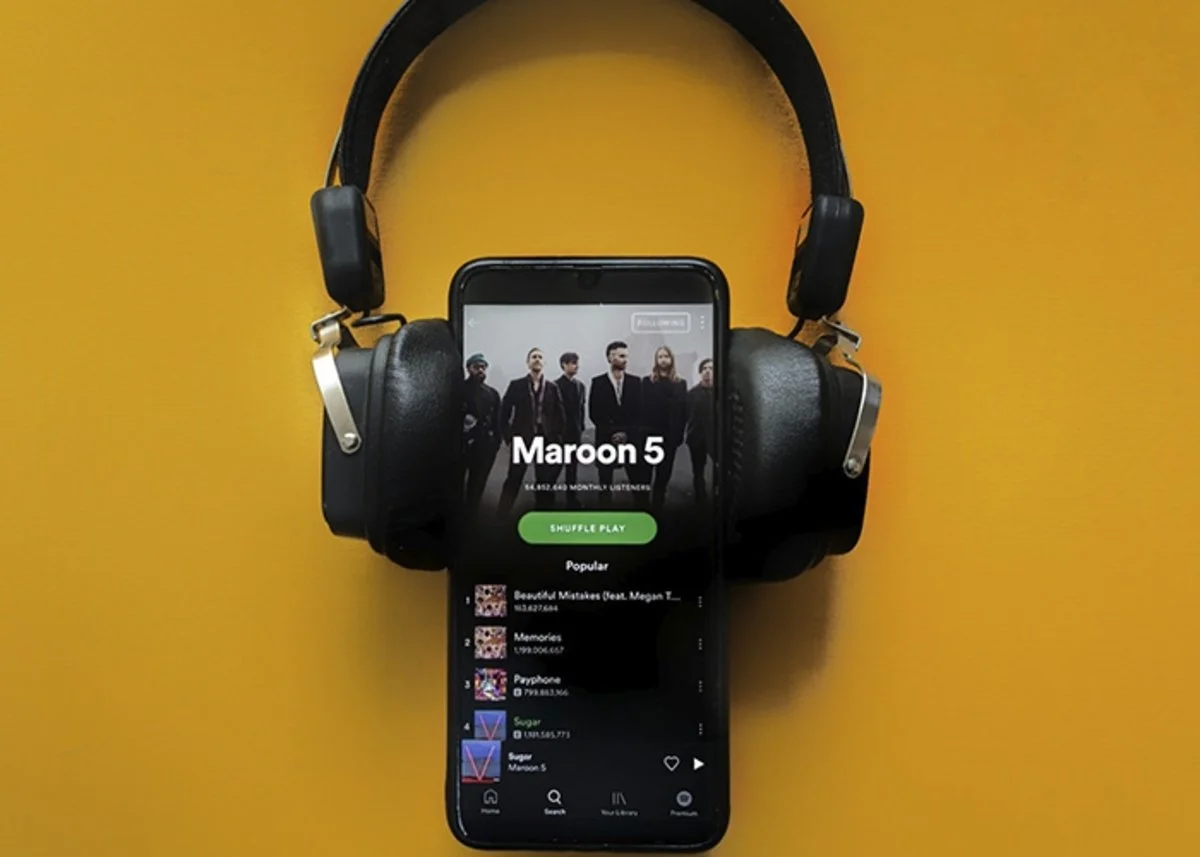
However, this does not mean that you can download all the songs because the platform also has a limit, at least 10,000 songs selected simultaneously on a maximum of 5 different devices. In addition, the only way for your downloads to remain active is to connect to the Internet or WiFi network every 30 days, otherwise, they will be canceled.
How to download music from Spotify
Below, you can see the steps to follow to download playlists, album music, or just a song from Spotify, both on PC and on mobile and desktop applications. Please note that the system does not support MP3 file downloads, either for security or copyright protection.
Download a Spotify album
- Enter Spotify, either from your computer or mobile.
- Find the Spotify album you want to download.
- Click on it to enter its file.
- Hit the “Download” button.
- Wait for the icon to turn green and that’s it.
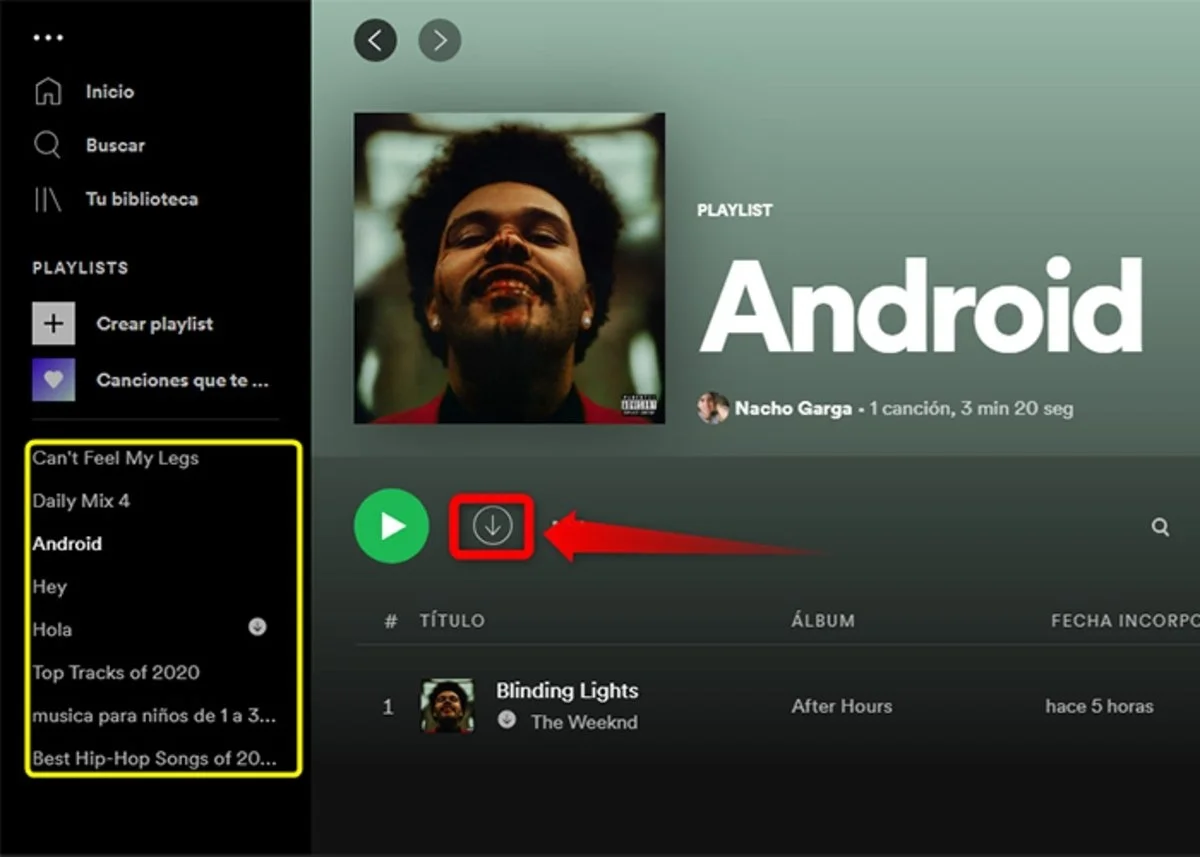
Download a song from Spotify
- Enter Spotify, either from your computer or mobile.
- Find the Spotify album with the songs you want to download.
- Click on it to enter its file.
- Locate the song of preference and click on the three vertical points that are shown on the right side.
- It will show you a menu of options. Select “Add to playlist”.
- Select a folder to save it or create a new playlist. If it’s a single song, it needs to be kept in a single folder.
- Enter the playlist where you saved the song and press the download button.
Download a playlist from Spotify
- Enter your Spotify playlist.
- Locate the playlist you want to download and click on it to enter its tab.
- Press the green “Download” button.
For a successful download, it is recommended to have at least 1 Gigabyte of free memory on your mobile device or computer.
Where to save the songs you download from Spotify
- Enter Spotify, either from your computer or mobile.
- Tap the gear icon or “Settings” displayed at the top right.
- Go to the bottom of the options menu and select “Storage”.
- To save selected between SD card or device memory.
How to Download Music from Spotify to MP3
The only way to download legal music from Spotify is through its platform, that is, by following each of the steps explained above. And is that even though the music downloaded from Spotify is stored in the mobile’s memory, it will not be possible to share it with friends, much less use it as a ringtone or message.
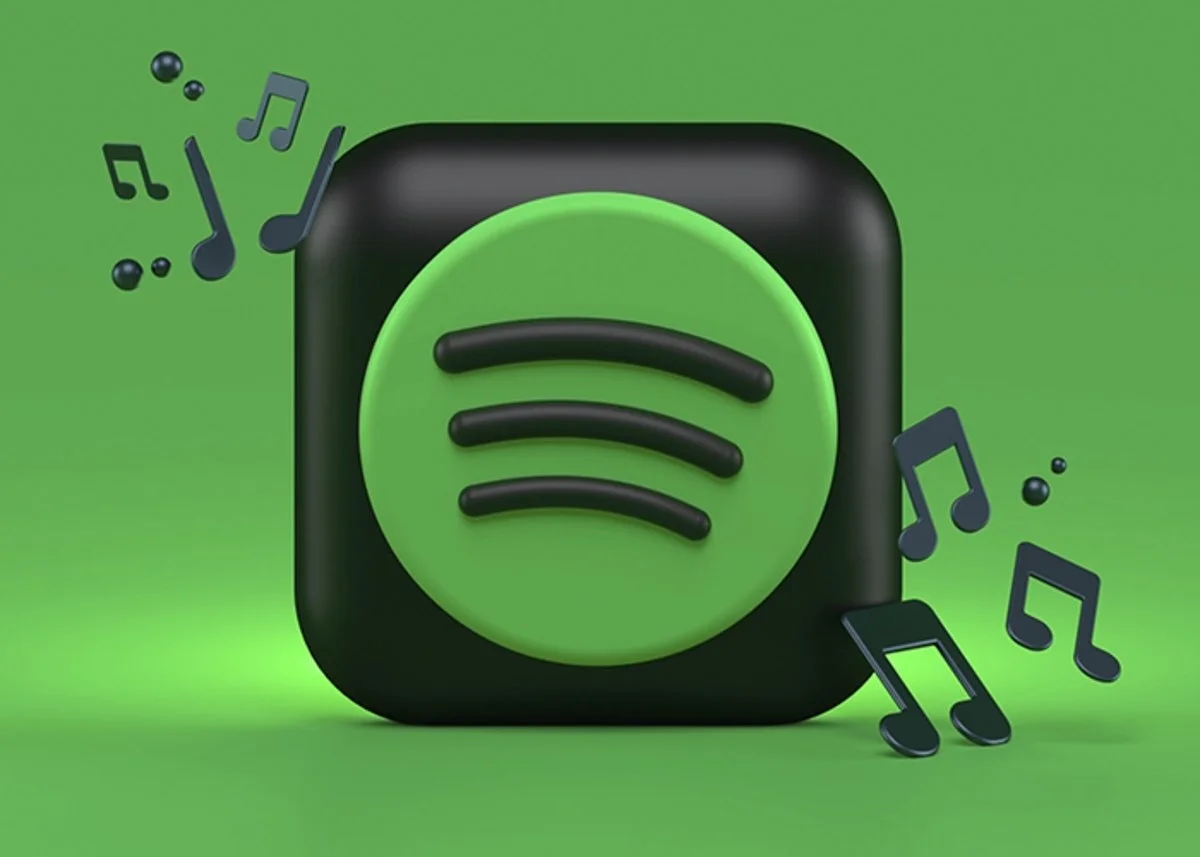
So to download music from Spotify in MP3 format, you need to turn to “disallowed” third-party tools similar to uTorrent or others. In the same way, it is your responsibility, since these files can be infected with viruses and malware.
AllToMp3
AllToMp3 is a third-party tool that aims to convert playlists to MP3 files. The system supports YouTube, SoundCloud, and Spotify.
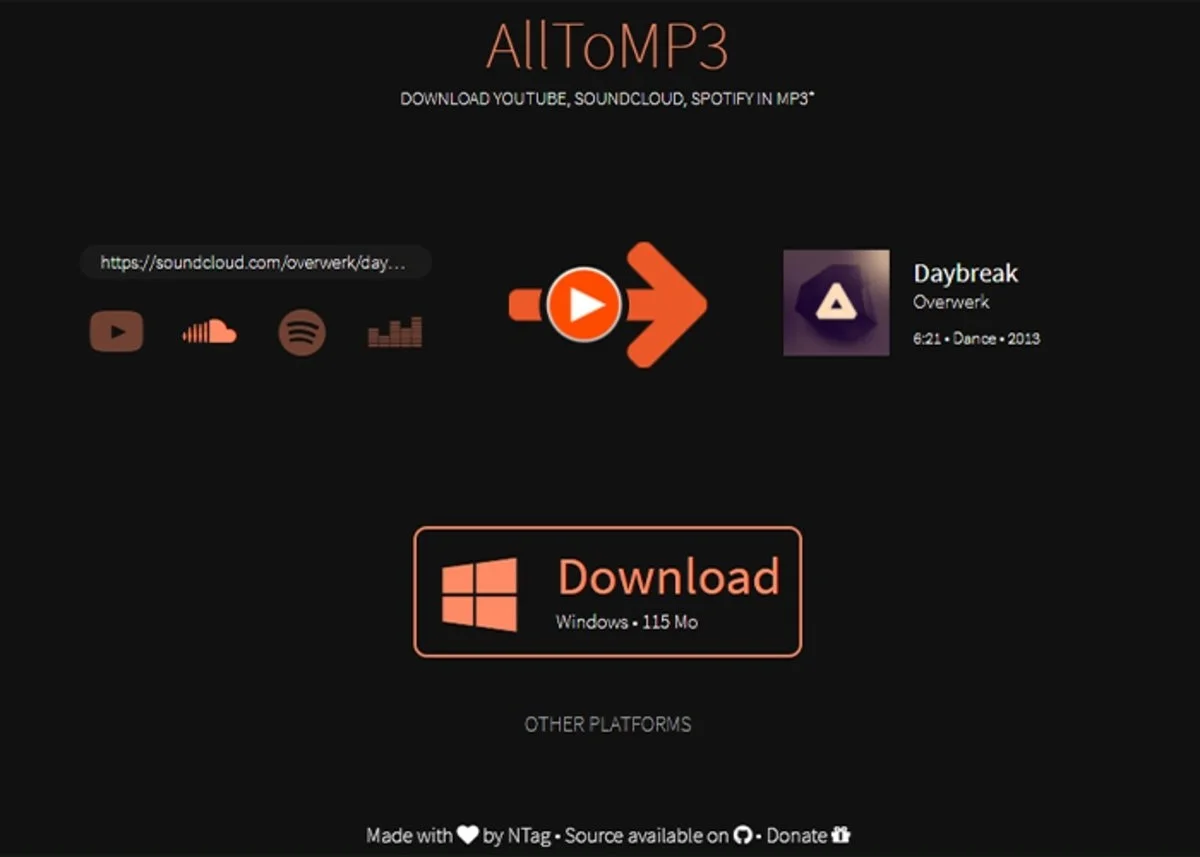
- Download AllToMp3 on your Windows, macOS, or GNU/Linux computer.
- Enter Spotify.
- Search for a song to convert to MP3.
- Tap the three vertical dots shown on the right side.
- Click on “Share”.
- Copy the link.
- Once the link is generated, paste it into the AllToMp3 box.
- Press “Enter”. Wait for the song to download and then it will be saved to your computer in MP3 format.
Sidify Music Converter
Sidify Music Converter is another website that converts Spotify music and playlists into MP3, AAC, FLAC, or WAV formats under a convenient and easy-to-use interface. It is free and supports batch downloading. At the moment the program is only available for Windows.
Spotydl
Spotydl has become a very popular platform capable of converting any file into MP3 format. Its interface is similar to that of Spotify and has several functions. Just like AllToMp3, you just need to copy the song link and paste it on the platform.
Spotify & Deezer Music Downloader
Spotify & Deezer Music Downloader is a Google Chrome extension that can also be very useful in converting Spotify music to MP3 format. Its installation will cause a download button to be displayed next to each song on Spotify. It works for albums, playlists, or individual songs.
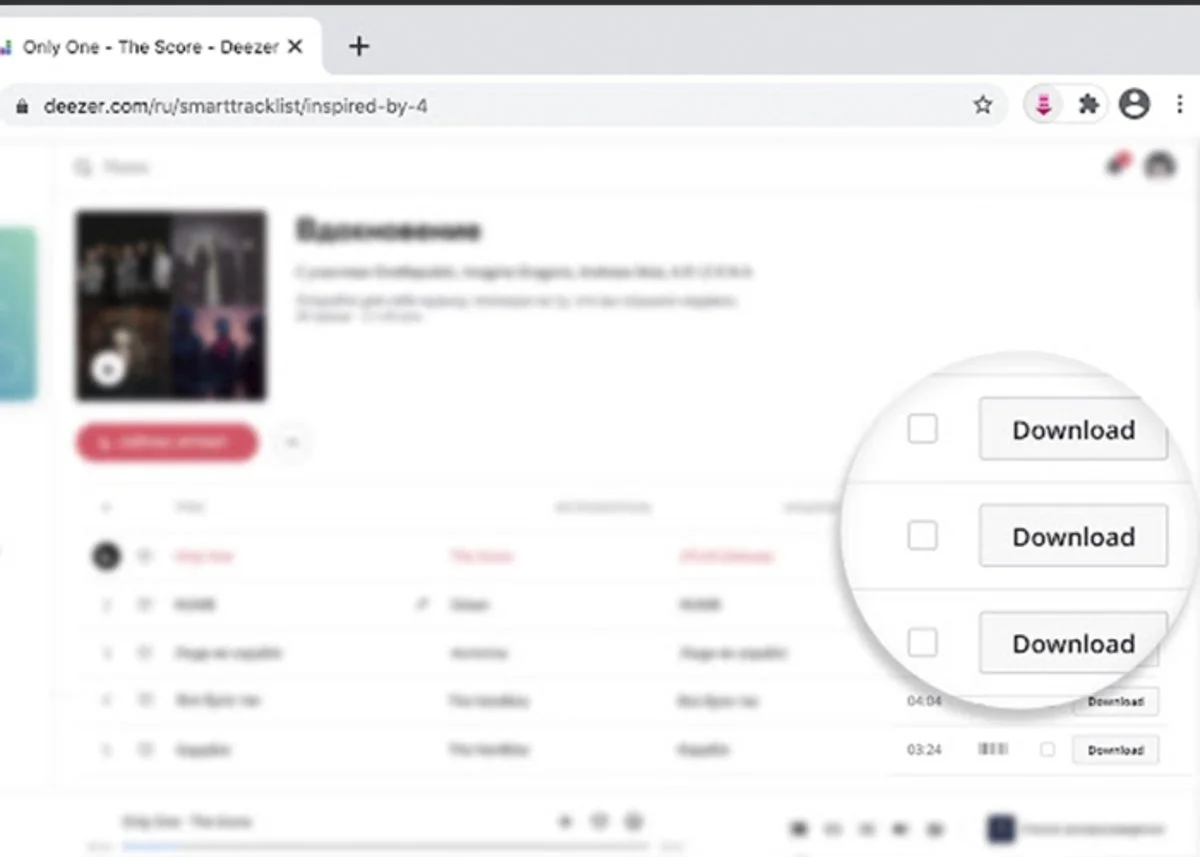
These are not the only alternatives that exist to download music from Spotify in MP3, in this list we show you more than 20 different applications and websites that you can use to download music for free.
Once again, remember that these options are not the most viable, so we strongly recommend that you download free music from Spotify directly from their platform and avoid problems.
If you liked this article, don’t hesitate to take a look at how to upload a podcast to Spotify step by step, or better yet, check out how to use Spotify online through its web player.

Sharlene Meriel is an avid gamer with a knack for technology. He has been writing about the latest technologies for the past 5 years. His contribution in technology journalism has been noteworthy. He is also a day trader with interest in the Forex market.









![How to Watch UFC 303 Live Stream Free [Updated 2024] UFC 259 Live Stream Free](https://techsmartest.com/wp-content/uploads/2022/03/UFC-259-Live-Stream-Free-100x70.jpg)

