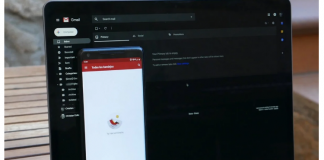How to download videos from the Internet without using third-party extensions and programs. How to locate MP4 files and merge .TS fragments.
The network is full of guides that aim to help users download videos from the Internet. Usually, we limit ourselves to recommending programs or extensions for the browser to help users download any audio-video stream locally.
However, it must be said that some of the software components for downloading videos from the Internet do not work on all platforms and, in some cases, even install unnecessary components on the system in use.
Our article aims to show you how to download videos from the Internet without installing anything, especially without using proprietary software of dubious origin.
First of all, let’s say right away that downloading videos from the web may not be allowed by a single platform that shares the multimedia content. Before proceeding, it is always good to check in terms of the service’s use that the downloading of videos is not expressly prohibited.
Download videos from the Internet in MP4 format using Chrome, Firefox, and Edge
Many of the extensions presented on the net do nothing but examine the HTML and JavaScript code used in web pages and search for URLs that refer to files in the MP4 format.
Without installing anything, or just use the Developer Tools in Chrome or Edge, or the Developer Tools Firefox.
The procedure is very simple: just press the F12 key in the browser then, regardless of the browser used, click on Network or Network.
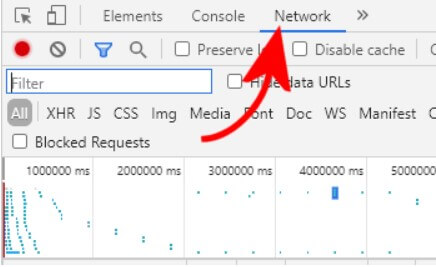
It is opening the web page that contains the video of interest and clicking on Play. You will see – among many others – a reference to a file with the .mp4 extension that continues to grow. This is exactly the video you are looking for.
You can download the .mp4 video by right clicking on its URL then choosing Copy, Copy link address in Chrome or Copy, Copy link address in Edge. In Firefox, just select Copy, Copy URL.
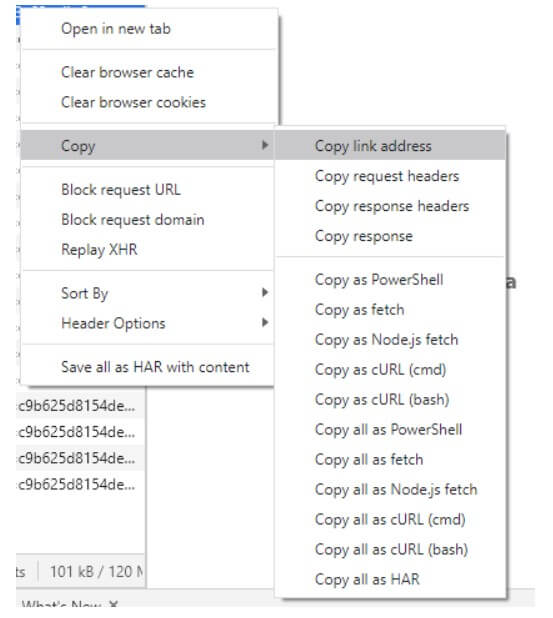
At this point, by opening a new tab in the browser ( CTRL + T ) and clicking on the address bar, you can paste the URL for the direct download of the video in MP4 format.
Download online videos with Tor Browser
Tor Browser enables the NoScript extension by default, which allows you to block JavaScript code present in web pages. The presence of this extension can be exploited to read in the clear, in a very simple way, the URL to download the video.
As we have seen in the article Download video with Firefox and Tor Browser without installing anything, to which we invite you to refer, as soon as you visit the page containing the video to be played with Tor Browser, when you click on the Play button a NoScript screen will appear with the URL of the MP4 file.
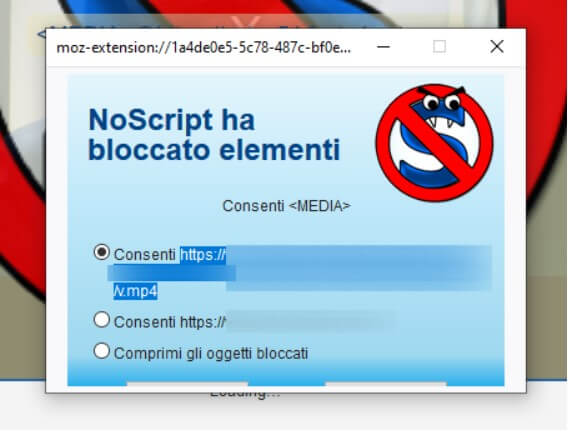
Just highlight the complete URL by holding down the left mouse button and then use the CTRL + C key combination to copy it into memory. The resulting URL can be copied to another browser tab to download the video directly from the Internet.
Download videos from the Internet that are streamed in .ts format
Many platforms for sharing video and streaming content use the .ts format. Using the developer tools integrated with the browser (seen in the previous paragraph), if small fragments appear in .ts format, there is still the possibility of downloading and combining them to obtain a single final video.
To proceed, regardless of the browser in use, we suggest typing .m3u in the search box on the Network or Network tab.
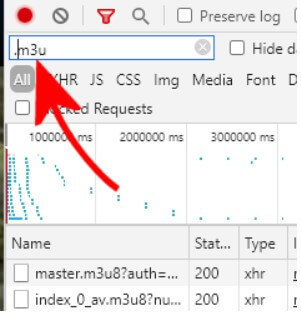
Ignoring the file containing the master name, you will have to right click on the file containing the word index, then choose Copy, Copy link address (or similar command, as seen above).
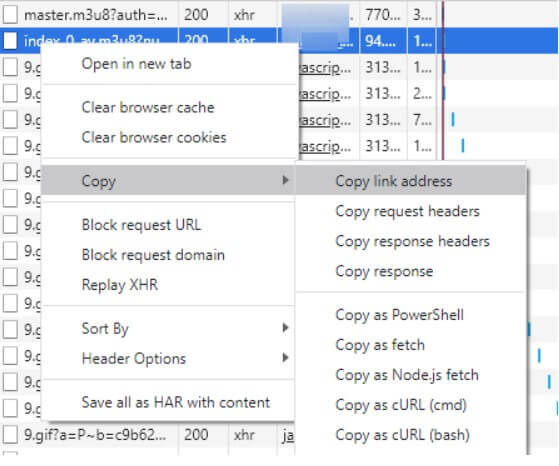
At this point, you will have to paste the URL of the .m3u or .m3u8 file in a new browser tab and download it locally.
Opening it with a normal text editor like Notepad ++ , you will need to extract all the URLs referring to the various .ts segments .
To do this, in Notepad ++ just press CTRL + H then type . *? (Https: //.*? \ .Ts). *? in the Find what field and $ 1 \ n in the Replace with a field (it is assumed that the videos are transmitted using the HTTPS protocol).
Click the Replace all button on the right.
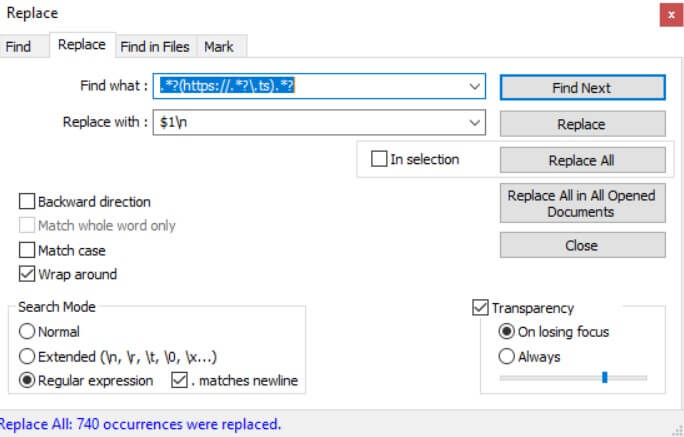
Remove any “residues” other than URLs from the resulting text file.
At this point, we suggest you download Wget for Windows at this address and install it on your system.
Going to the \ wget \ bin folder from the command prompt and saving the text file containing the URLs of the various .ts fragments in the same directory, you will have to type:
wget -i list.txt –no-check-certificate
In place of list .txt, the file’s name saved with Notepad ++ and containing the URLs of the .ts fragments must be entered.
At the end of the download, from the same folder, you can use the following command to merge the various fragments:
copy / b * .ts video.ts
All the downloaded fragments will be merged in binary format to form a single file named video.ts .
If the fragments have names such as segment1_0_av.ts , segment10_0_av.ts , segment100_0_av.ts, and so on since the copy / b command will combine the various files in strictly alphabetical order, it will be necessary to proceed in several stages by introducing the following commands :
copy / b segment? _0_av.ts 1.ts / y
copy / b segment ?? _ 0_av.ts 2.ts / y
copy / b segment ??? _ 0_av.ts 3.ts / y
copy / b 1.ts + 2 .ts + 3.ts video.ts / y
of 1.ts
of 2.ts
of 3.ts
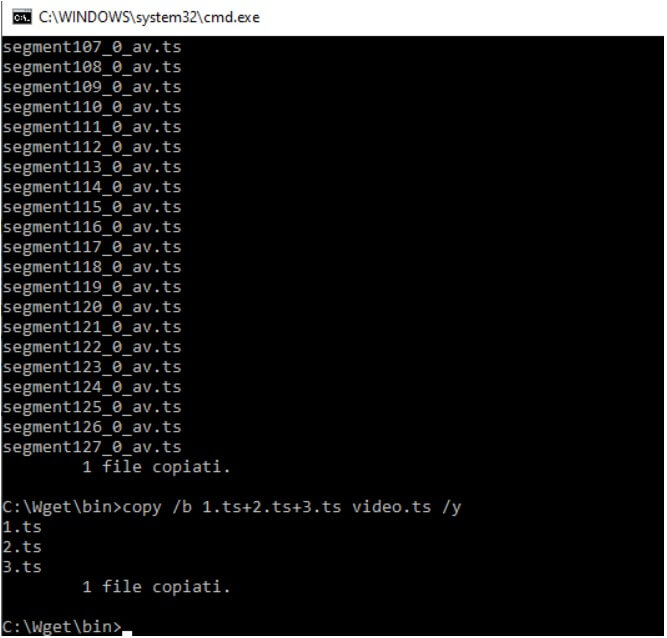
The resulting video.ts file can be opened, for example, with the VLC multimedia player.
To convert the .ts file to MP4, just reopen VLC, click on Media, Convert / Save, use the Add button to choose the .ts file, then press Convert / Save at the bottom.
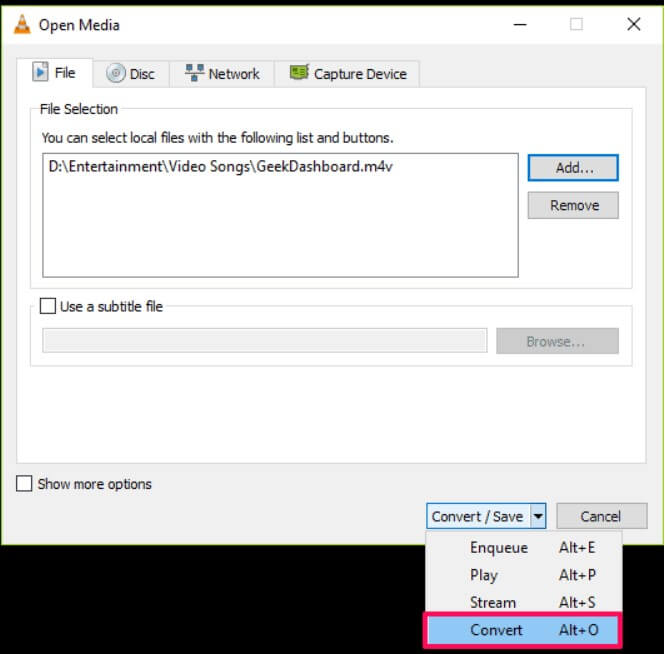
Finally, just select Video – H.264 + MP3 (MP4) from the Profile drop-down menu, indicate where to save the final file ( Destination file ), and click Start.
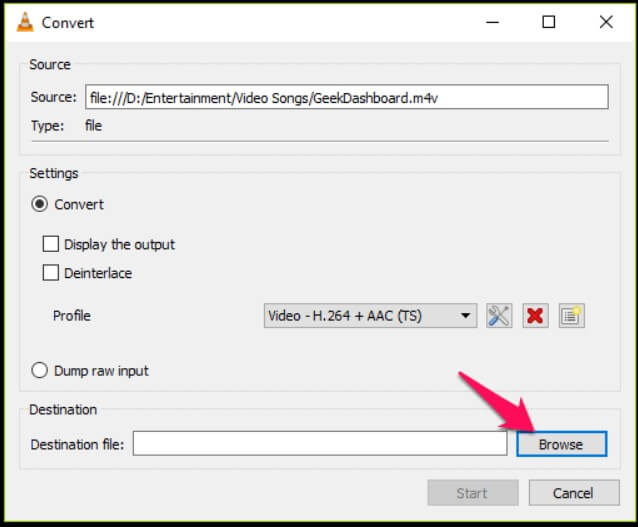
The small button depicting a wrench will allow you to intervene on the bitrate, quality, and other parameters that will allow you to obtain a compact video.

Taylor is a freelance SEO copywriter and blogger. His areas of expertise include technology, pop culture, and marketing.