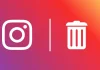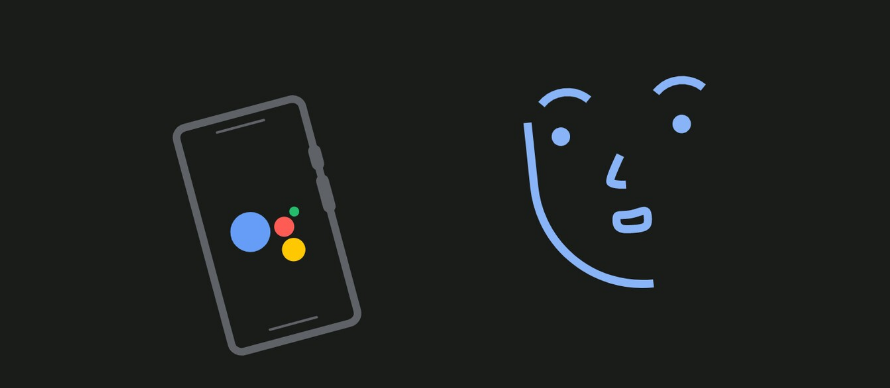
We are going to explain how to use the interpreter mode of Google Assistant so that Google Assistant can help you communicate with people in other languages while having your mobile nearby. You will also be able to use it from a smart speaker or other connected device that has Google Assistant enabled.
We will start the article by briefly explaining what precisely this interpreter mode is. And then we will also effortlessly guide you through how to use it and what options it offers to help you in your conversations.
What exactly is interpreter mode
Interpreter mode is a two-way translator created by Google. The idea is that you choose the other language in which you want to communicate. And then when you say something in your language it will be translated into the other language, and when someone says something in that other language it will be translated into yours.
The idea is to help you to have organic conversations with another person who doesn’t speak your language through the translator. You can imagine that it is useful when traveling to another country or when you meet a foreign person. The translator is quite flexible, and you will be able to choose between many languages.
You can use it in three ways. It has an automatic mode that detects who is speaking and the language, a manual mode in which the speaker presses a button so they only hear him, and another mode to use with the keyboard. But the normal thing is to use it with voice, which also makes it useful and usable in other connected devices.
How to use the interpreter mode of the Google Assistant
All you have to do is invoke the Google Assistant with the Hey Google voice command, or by using the microphone button on the Google app widget on Android or iOS. Once Google Assistant is listening to you, you have to tell it one of the commands to launch the interpreter mode, which is the following:
- “Be my Italian interpreter”
- “Interpret from Polish into Dutch”
- “Chinese Interpreter”
- “Activate interpreter mode”
Here in these commands, you can say the language or languages you want. In the commands in which you say two languages, you will have the opportunity that one of them is not Spanish or the one you have configured on your mobile. The idea is that you say the languages in which you want to translate.
By default, the assistant will take you to automatic mode, so you can just start talking. The assistant will automatically detect which of the two languages you are speaking, and automatically translate to the other. The translation will say it with voice and show it in text.
At the bottom, you have tabs to use other modes. For example, with the manual mode, each interlocutor presses when they are going to speak their language. This can help you on some occasions when Google does not know how to distinguish the language in which it is being spoken.
And if Google is having trouble understanding a particular phrase being said, you can also use Keyboard mode. In this mode, you will be able to write in any of the two languages that you have chosen, and Google will show the translations of what you have written.

Sharlene Meriel is an avid gamer with a knack for technology. He has been writing about the latest technologies for the past 5 years. His contribution in technology journalism has been noteworthy. He is also a day trader with interest in the Forex market.