Do you want to delete your Instagram account? These are the steps you must follow to be able to do it.
We are going to explain how you can delete your Instagram account step by step, either temporarily or permanently. Regardless of the reasons why you have decided to make this decision, you should know that deleting or deactivating an Instagram account is possible if you decide to do so, and the truth is that the process is easier than you might imagine.
Also, it is possible to delete an Instagram account from any device in just a few minutes. In this guide, we explain how to suspend your Instagram profile temporarily or forever, both from your computer and from your mobile.
But before doing so, you should keep several things in mind. The first is that, obviously, by permanently deleting the account, the profile and all its content -photos, videos, comments, likes, and followers- will be permanently deleted, and if this is done, it will not be possible to reactivate the account. account later or register again using the same username. That is why the option to temporarily deactivate the account is also offered.
- Delete your Instagram account forever fromyour PC
- Delete your Instagram account forever from mobile
- Temporarily delete your account
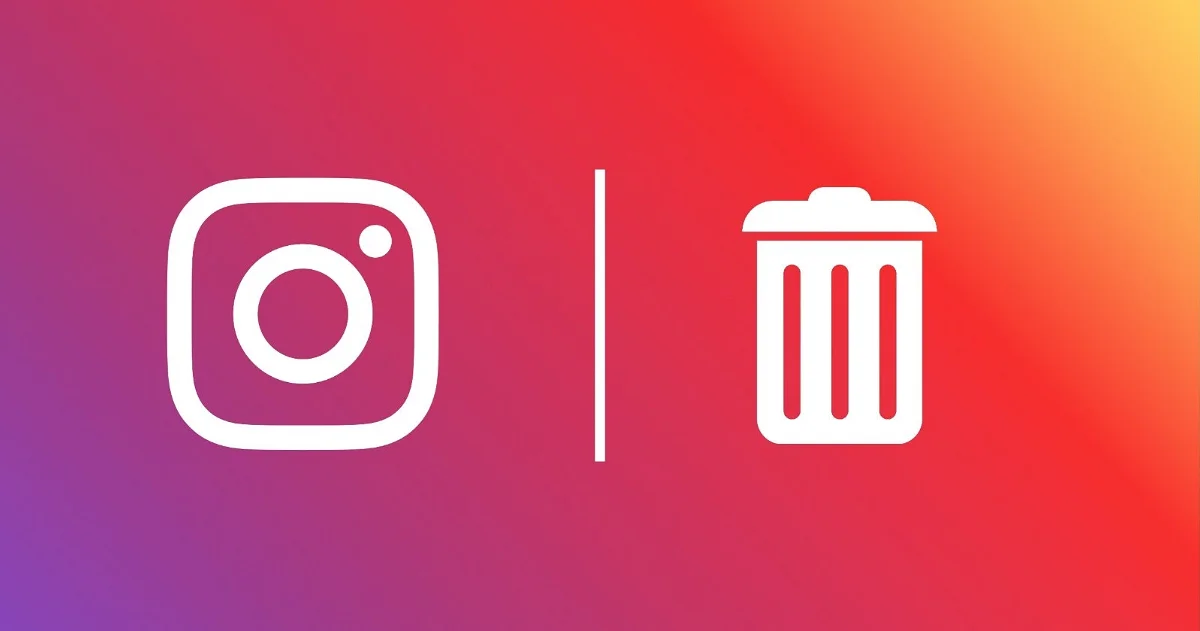
Delete your Instagram account forever from your PC
To permanently delete your Instagram account from your computer, you just have to access the Instagram settings page
- Enter the Instagram website from the browser and log in to your account
- From there, go to the Delete your account page
- If you want, select the reason you want to delete or deactivate your account from the dropdown menu that will appear at the bottom
- You may be prompted to re-enter your account password. enter it
- Finally, click on “Delete account”
That is all. After completing this process, you will have deleted or deactivated your account indefinitely.
Delete your Instagram account forever from mobile
Currently, the Instagram mobile app does not offer the option to delete the account, but to do so, you must access the account deletion page on the web. The process is very similar to the one seen before. This is what you should do to delete your Instagram account from mobile :
- Enter the Instagram website from the browser and log in to your account
- Go to the Delete your account page
- If you want, select the reason you want to delete or deactivate your account from the dropdown menu that will appear at the bottom
- You may be prompted to re-enter your account password. enter it
- Finally, tap on “Delete account”
Temporarily delete your account
If you choose to temporarily delete your Instagram account, you will only need to log back into the account later to reactivate it. Please note that if you decide to disable your account, the profile, photos, comments, and likes will remain hidden, but will not be completely removed.
To temporarily delete your Instagram account, you need to go to the delete accounts page and select the option to temporarily delete the account. You can see the step-by-step procedure in our guide to temporarily deactivate Instagram accounts.

Sharlene Meriel is an avid gamer with a knack for technology. He has been writing about the latest technologies for the past 5 years. His contribution in technology journalism has been noteworthy. He is also a day trader with interest in the Forex market.











