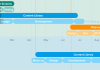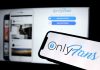We are going to explain how to hide your connection when you are online in various applications, such as WhatsApp, Telegram, Instagram, and Facebook Messenger. In this way, the rest of the users who have added you to this application will not be able to see when you are online when sending you messages and chats.
Since in this article we are going to show you how to do this with four different applications, we are going to try to summarize the steps as much as possible so that it does not take too long. However, we will keep the format and the step-by-step explanation so that no one gets lost. Before we start, one thing you need to know is that when you make it so that other people don’t know when you’re online, you’ll also stop seeing when others are online, as it’s a two-way option.
Hide your connection on WhatsApp
To hide your connection in WhatsApp, the first thing you have to do is enter the application settings, which is where all the configuration options are. Once you are inside, click on the Account section, which will appear first with the icon of a key.
Once you are inside the Account section, now you have to click on the Privacy section. It will appear at the beginning, with the icon of a lock.
Once you are inside Privacy, you will see quite a few options inside. What you have to do is click on Last time. once and choose the Nobody option. When you click on this last time option, a menu will open with several options to determine who can see when you last connected, and that is why we have chosen Nobody so that nobody knows.
Hide your connection on Telegram
In the menu that you are going to enter you can do two things. First, so that no one can see your status, select the Nobody option in Who can see your last status. time and been online. Further down, you can also click on Add Exceptions and add people or groups so that certain contacts are an exception and can see your last connection.
Hide your connection on Instagram
To hide your connection on Instagram, the first thing you have to do is enter your settings. In both Android and iOS, the menu button where you will see the configuration option is when you enter your profile. Once inside, you have to click on the Privacy option, which will appear with a lock icon.
Once you are inside the Privacy options, what you have to do is click on the Activity status option. You will find it a little below, in the Interactions section.
And once inside the Activity status options, all you have to do is deactivate the Show activity status option. When you do this, other accounts will no longer be able to see when you’re online or logged in to the app.
Hide your connection in Messenger
To hide your connection on Facebook Messenger, you have to click on your profile image to go directly to the options menu. Once you are inside, you simply have to click on the “Active” Status option, which will appear in the Profile section.

Sharlene Meriel is an avid gamer with a knack for technology. He has been writing about the latest technologies for the past 5 years. His contribution in technology journalism has been noteworthy. He is also a day trader with interest in the Forex market.












![How to Watch UFC 303 Live Stream Free [Updated 2024] UFC 259 Live Stream Free](https://techsmartest.com/wp-content/uploads/2022/03/UFC-259-Live-Stream-Free-100x70.jpg)