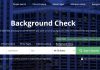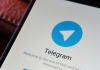Today we are going to explain how to add unique fonts to your Instagram profile, both in your name and in your biography. Although when it comes to writing in them you will generally be able to do it with the normal typeface and font that you have on your mobile, Instagram also supports other characters and different types of fonts.

By changing this, you will be able to create a profile that immediately stands out among your followers because of the font you have added. To do this, all you will need is to use a website on your mobile that is capable of customizing the texts for you, and then paste these texts directly into the Instagram application when you are editing your profile.
Keep in mind that keyboard emojis are also allowed in your timeline, so combining a different font with the inclusion of emojis can make for an even more eye-catching result. This isn’t something that’s going to allow you to use Instagram differently or give you extra perks, it’s just going to allow you to get a bit of attention.
How to change the font of your bio
The first thing you have to do is look for a page that generates Instagram-compatible fonts. It’s not as easy as changing the font in Word and putting it in the app (I’ve tried it), so you’ll have to do searches like “fonts for Instagram” in Google and search. We have used the LingoJam website, but any other compatible one will work for you.
Next, at least on the page that we have been using, in the upper part you write the text that you want to put in a different type of font, and in the lower window you will be able to see that text with different fonts. Simply go sliding the window to see the different fonts in which your text has been converted.
Once you’ve chosen a font you like to use, select the text in that font by holding your finger down on it and moving the dots on either side of the selection to fit the entire text. Then a pop-up menu will appear, in which you must choose the Copy option to save the text on the clipboard of your mobile or computer.
Now open your Instagram and enter your profile. Once you are in it, click on the Edit Profile button that you have just below your biography.
You will enter a screen where you can change your profile name, the address of your Instagram account, and the biography. In it, click on the text of your biography to access a screen from which you can change it.
Once you have pasted everything, click on the confirmation button in the upper right corner of the screen, and all the changes you have made will be applied, including the pasted fonts and added emojis.

Sharlene Meriel is an avid gamer with a knack for technology. He has been writing about the latest technologies for the past 5 years. His contribution in technology journalism has been noteworthy. He is also a day trader with interest in the Forex market.









![How to Watch UFC 303 Live Stream Free [Updated 2024] UFC 259 Live Stream Free](https://techsmartest.com/wp-content/uploads/2022/03/UFC-259-Live-Stream-Free-100x70.jpg)