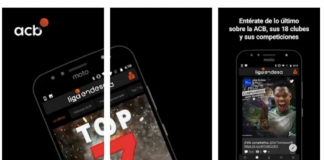We are going to explain how to search for gas stations and see their prices on Google Maps so that you can make an informed decision when refueling. Google Maps already allowed you to search for gas stations near your location, and now it has started to show the price of gas stations in Spain so that you already have all the information you need.
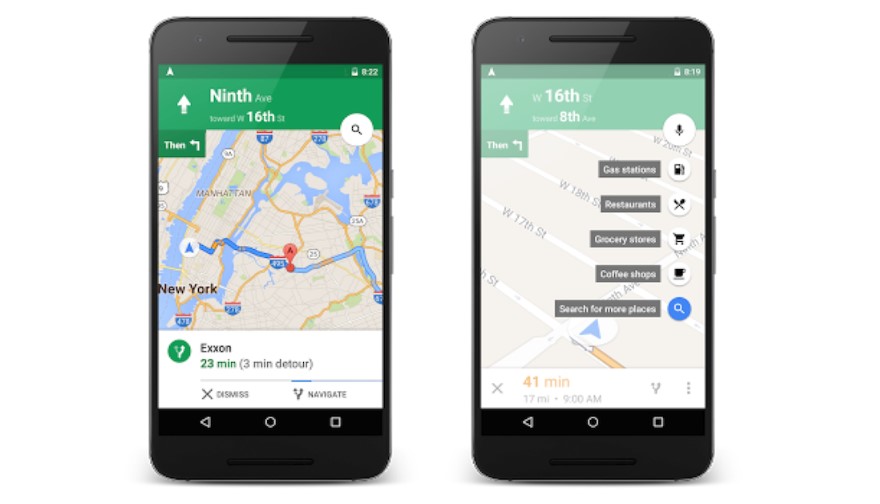
From now on, when you look at gas stations on the map or view them in a list format, the price that each of them has for SP95 gasoline will appear as a reference. Once inside the files, the prices of SP98 gasoline and diesel will also be included, and although other fuels are still missing, this data can help you get an idea of which ones may be cheaper near you.
Find the cheapest gas station with Google Maps
The first thing you have to do is enter Google Maps. Once inside the application, search on the Gas Stations button in the quick search row below the search bar. You can also search by hand for the word gas stations, or go to the options of those quick buttons to search for gas stations in case it does not appear by default.
When you press or search for gas stations, they will appear on the map marked with a red icon with their symbol. Here you can do two things. You can click on the View list button or manually navigate the map to explore all the gas stations around you. Above, you will see that by default they are ordered by relevance, but by clicking on that button you can also order them by proximity to your location.
If you choose to manually explore the gas stations, you can move around the screen by sliding your finger and zooming in or out with the pinch gesture on the screen. When the gas stations that appear on the map are open, their prices will be printed below the name so that they can serve as a reference.
If you click on the option to see the list of gas stations, you will forget about the map and you will see a list with all the ones near you. By default, the list will show gas stations ordered by relevance, but above you can change this filter to sort by distance. In addition, you can also activate the Open Now filter so that those that are closed do not appear.