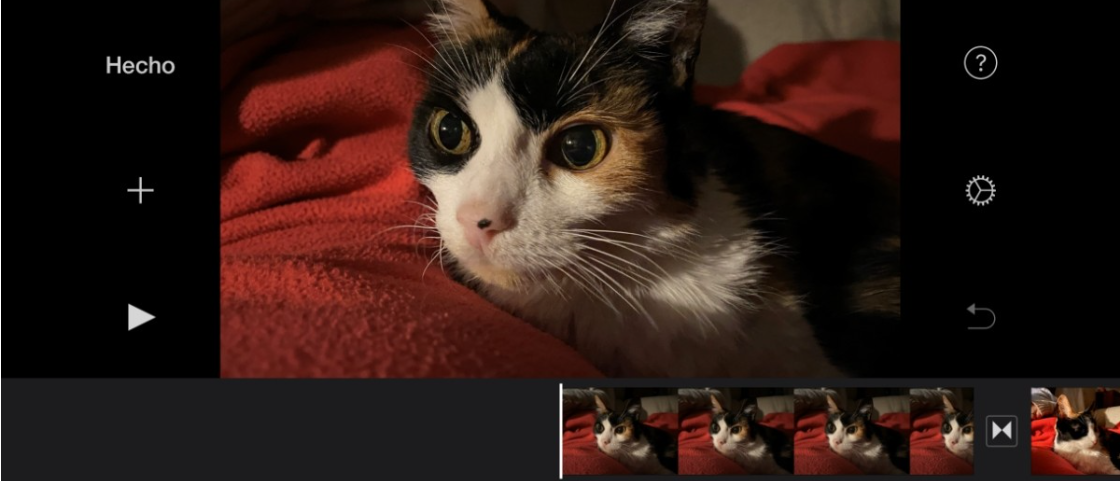
We bring you a list of the 33 best free video editors, both for your computer and to use from your web browser or for your mobile phone, such as the editors for Android. We are going to try to make the repertoire as wide as possible, since although many of the free alternatives tend to be modified versions of paid programs, there are also some that without asking for any money offer everything you could ask for.
We have three large sections: desktop, online, and mobile. In some sections, such as the desktop section, there are much more powerful alternatives, while in others, such as the mobile section, they tend to be somewhat limited by the need to try to monetize them. Even so, I think we have a list with alternatives for all needs, from those looking for something faster to those who need powerful tools.
And since some of you may know tools that may not have been included in the list, as we always say in Xataka Basics, I invite you to leave your proposals in the comments section. In this way, the rest of the less experienced readers will be able to benefit from the collective knowledge.
The best video editors for desktop
Let’s start the list by mentioning some of the best free editors that you can find to install on your computer. These are programs that do not have the same options as the large paid suites, but they do offer some of the basic options that can be expected in this type of application.
Avidemux
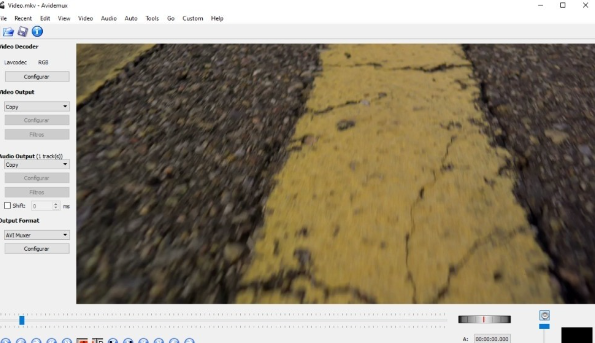
Avidemux is a free and cross-platform software application, which means that its code can be reviewed by anyone to improve it or look for errors, and it will always be free. In addition, it is also compatible with several operating systems, having versions for GNU/Linux, Windows, macOS, and PC-BSD.
It offers practically any option you could ask for in a free program. It allows you to add audio tracks and images to your videos, cut and paste fragments of your videos, and a very wide collection of filters. It also supports subtitle formats and is compatible with the main video formats such as MKV, AVI, or MP4.
- Link | Fixounet.free.fr/avidemux
Lightworks
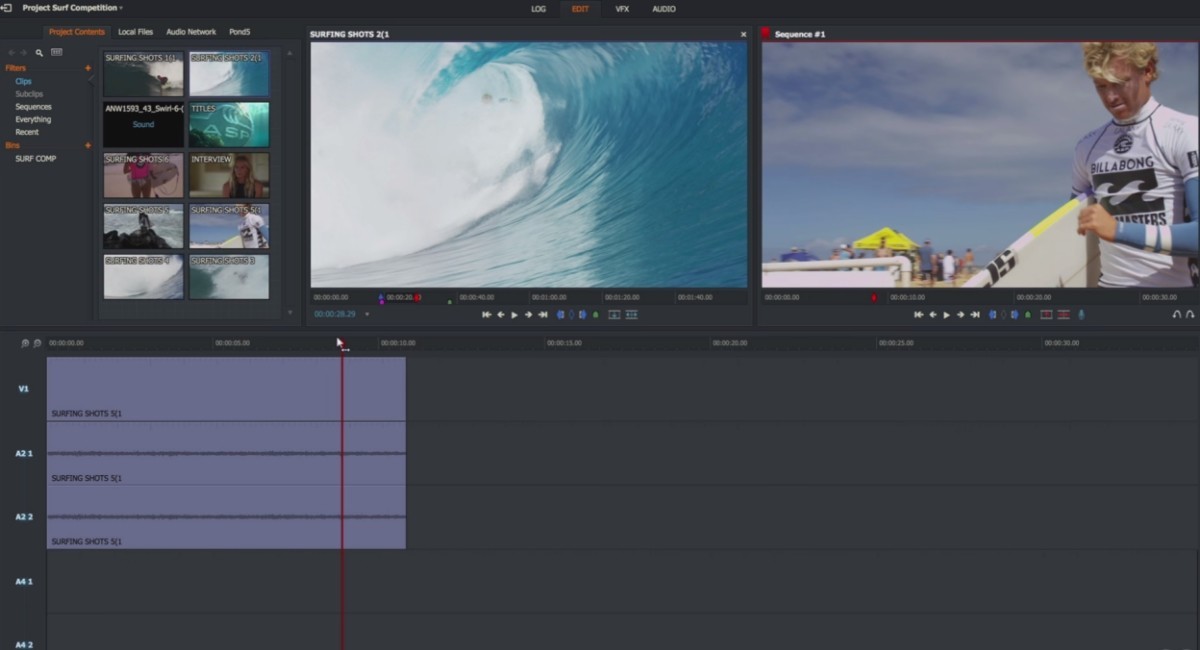
Lightworks is one of the most complete editors on the market. Its annual license costs $134.99, but it also offers a free version with some limitations such as not having support for 4K (you’ll have to settle for 720p), different effects, and advanced options.
The free version has versions for Windows, macOS, and GNU/Linux, a modern interface, and its basic functions. Also options such as importing files of all formats, being able to make copies of your projects, or exporting them to platforms such as YouTube and Vimeo. Therefore, although it does not have as many options as the professional version, it is a good introduction for quick jobs.
- Link: Lwks.com
DaVinci Resolve
It is one of the best professional video editors that you can find on Windows, and it has a free version with tools for editing processes, visual effects, graphic animations, color grading, and audio post-production in a single application.
Of course, if you are a professional you should know that its paid version costs 269 euros and that it adds to the free version a neural engine, collaboration options, stereoscopic tools, dozens of ResolveFX and FairlightFX plugins, HDR grading and grain effects, blur and fog. However, the free version is already a good starting point for your home editions.
- Link: Blackmagicdesign.com/es/products/davinciresolve
Shortcut
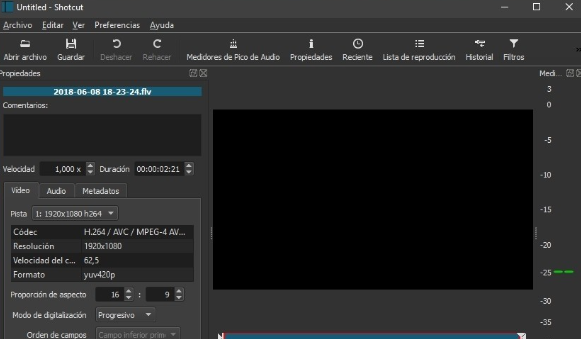
A free, open-source, and cross-platform alternative that offers a balance between complexity and ease of use. It supports hundreds of audio and video formats, as well as different video codecs. When editing, it offers timelines in multiple formats and the possibility of adjusting the frame rate or adding filters and text.
It allows you to take screenshots, audio, and webcam, and network streaming and supports resolutions up to 4K. It also offers a modular interface with panels that you can dock and undock, including file properties, playlists with thumbnails, history, or encoding. It also allows drag-n-drop to add content.
- Link: Shotcut.org
Blender
If experience gives points, pay attention to Blender, because it has been one of the best open-source applications for the creation of three-dimensional graphics, modeling, VFX, animation, drawing, and more for many years. It is completely free and is available for Windows, Linux, and macOS.
It has rendering, modeling, or animation options. It also has video editing tools, which has earned it the possibility of entering the list. It also allows you to create video games, and it is a fully customizable application to adapt to your needs.
- Link: Blender.org
Source Filmmaker
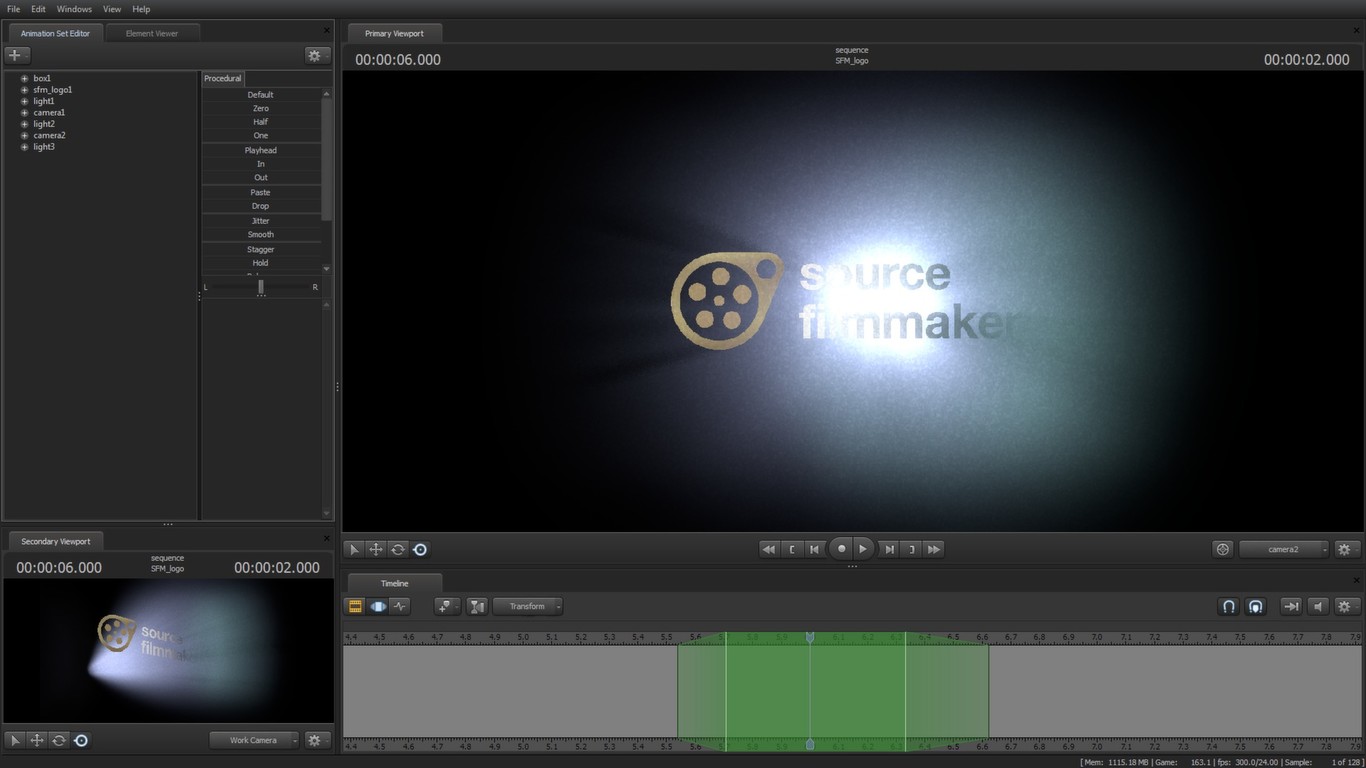
This is the movie creation tool that Valve uses to create scenes from its famous games within the Source video game engine. Source Filmmaker or SFM is available completely free through Steam.
- Link: Store.steampowered.com/app/1840/Source_Filmmaker
OpenShot
OpenShot Video Editor is an application designed to offer a video editor that is easy to use, quick to learn, and with multiple possibilities. It is also free and cross-platform, so you can download it on Windows, macOS, or GNU/Linux. Its files are also cross-platform, allowing what you start on one operating system to be finished on another.
It has several functions, such as the ability to drag content into the interface to import it, add watermarks, resize clips, cut them, rotate them, or add transitions. It also allows you to add 3D effects, subtitles, time map clips and edit their sound. Come on, a fairly complete option.
- Link: OpenShot.org
VirtualDub
VirtualDub is another free and open-source application with the GNU license, although in this case, it is only for Windows. Of course, it is compatible with any version starting with Windows 98. It stands out above all for its compression capacity, divisions, and the possibility of adding different video tracks. You can also use batch processing so you can manipulate multiple files at once.
Its big negative point is that it is already a bit old, and is not compatible with some modern video formats such as mp4. However, if you can overlook these shortcomings you have a good tool that has community support, thanks to which we can extend its functions with third-party video filters.
- Link: Virtualdub.sourceforge.net
Jahshaka
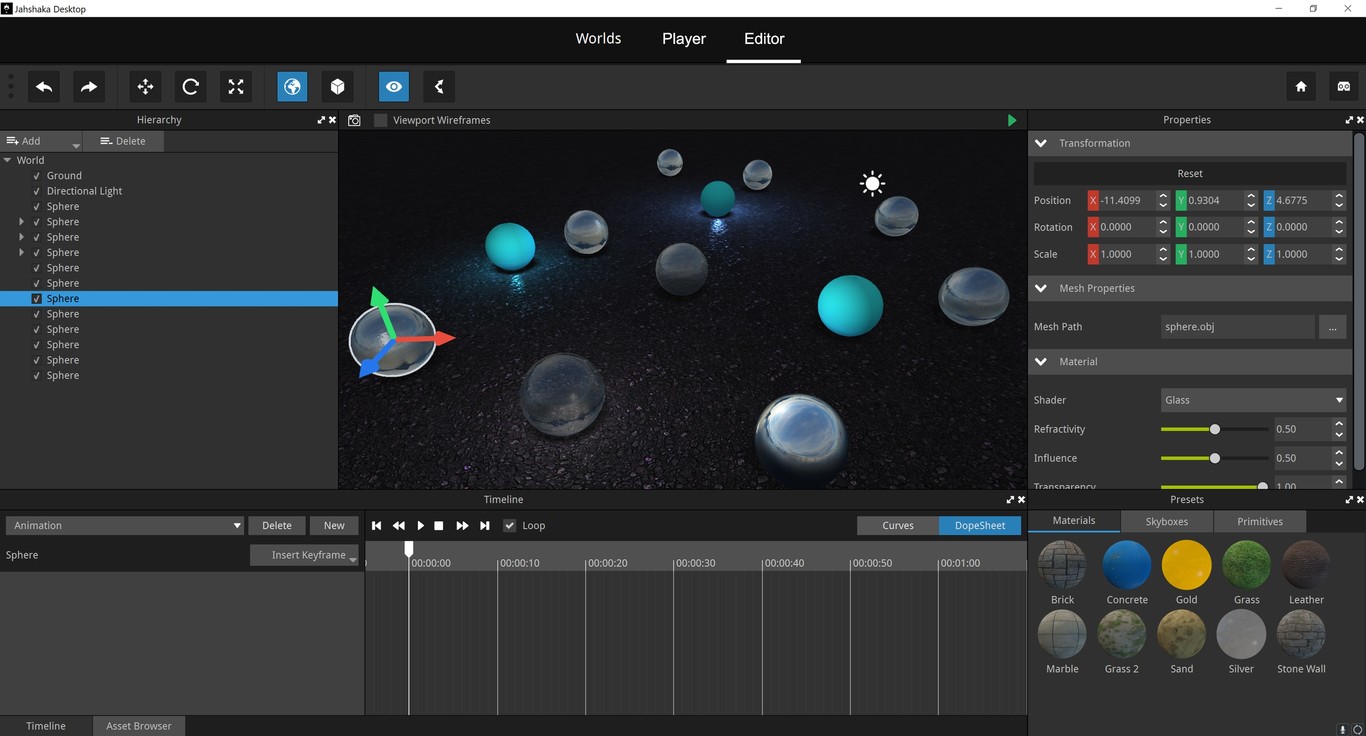
Previously known as CineFX, Jahshaka is a cross-platform video editor compatible with Windows, macOS, and GNU/Linux. More than a video editor itself, it is almost an effects engine, so we could compare it to Adobe After Effects. It allows you to create 2D and 3D animations, manage media and assets, and create and edit effects.
- Link: Sourceforge.net/projects/jahshakafx
VSDC Video Editor
VSDC Video Editor is a tool that is not very well known, but in addition to having its paid version, it also has a free version. Of course, if you have any problems, the support is paid, and the free version has some ads.
Even so, the editor has a minimalist and easy-to-use design. It allows you to apply Instagram-style filters and transitions to videos, alter lighting, and apply video and sound effects. It also allows the creation of masks to hide, blur, or underline elements in the video and allows you to export the creations to your social networks.
- Link: Videosoftdev.com
Kdenlive
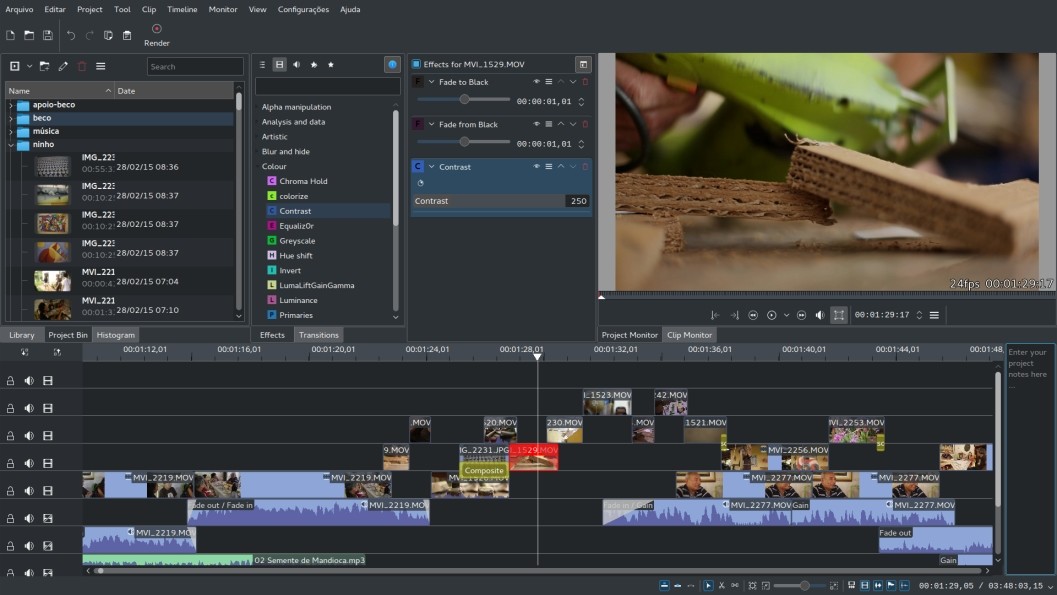
Kdenlive is an open-source application that was initially created for the KDE distribution of GNU/Linux, but over time it has reached other operating systems. It is now a free, cross-platform tool, which also has versions for BSD, macOS, and Windows. It is a non-linear video editor with support for all FFmpeg formats
It seeks to be a versatile program that both beginners and professional users can take advantage of. It allows multi-channel video/audio editing, has keyboard shortcuts, the ability to create titles, numerous effects and transitions, numerous effects, and hardware support.
- Link: Kdenlive.org
VideoPad
We end with VideoPad, which, together with the aforementioned Lightworks, is possibly one of the best editors with a free version that you can find. It offers you several combinable transitional effects and allows you to decorate your videos with different brightness, saturation, and color settings. Of course, its big problem is that you will have to pay to export videos, so it is practically a demo more than anything else.
The app also has several export features, allowing you to burn your finished videos to a DVD, save them to your hard drive in a variety of formats, or share them directly to Facebook or YouTube. It also has some presets to adapt it to different mobile players.
- Link: Nchsoftware.com/videopad
Filmora
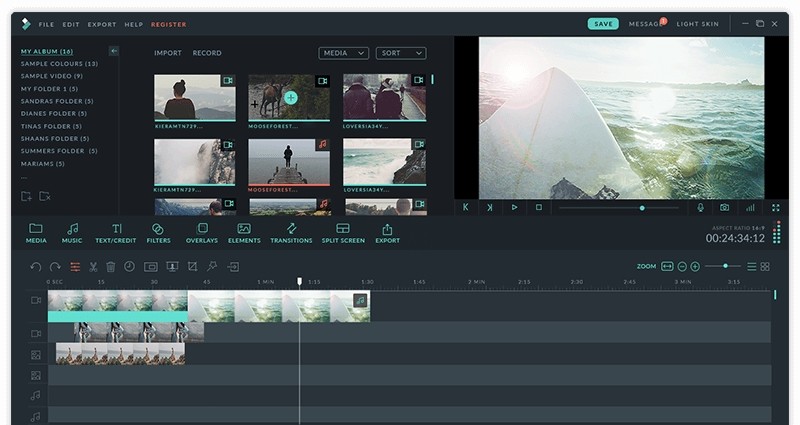
Filmora is an excellent video editor for Windows and macOS with a beautiful and modern interface, which is also easier to use than other more complex editors. It is a paid application, although, in the trial version, you can use almost all the functions without limitations… although in exchange for having to put up with a watermark being inserted.
- Link: Filmora.wondershare.net
IvsEdits
A non-linear, flexible, and modular video editor with support for high resolutions such as 4K. They are a partner of Vimeo, so if you work with that platform they let you upload your videos directly in a simple way. The free version has very few limitations, but you must register to download the program.
Among the limitations is the number of video formats in which you can export your creations, video capture formats, or the included applications. There are also many fewer effects, and although it has the multi-camera function, there are others such as editing while recording or online functions that remain for the paid version.
- Link: Ivsedits.com
OBS Studio
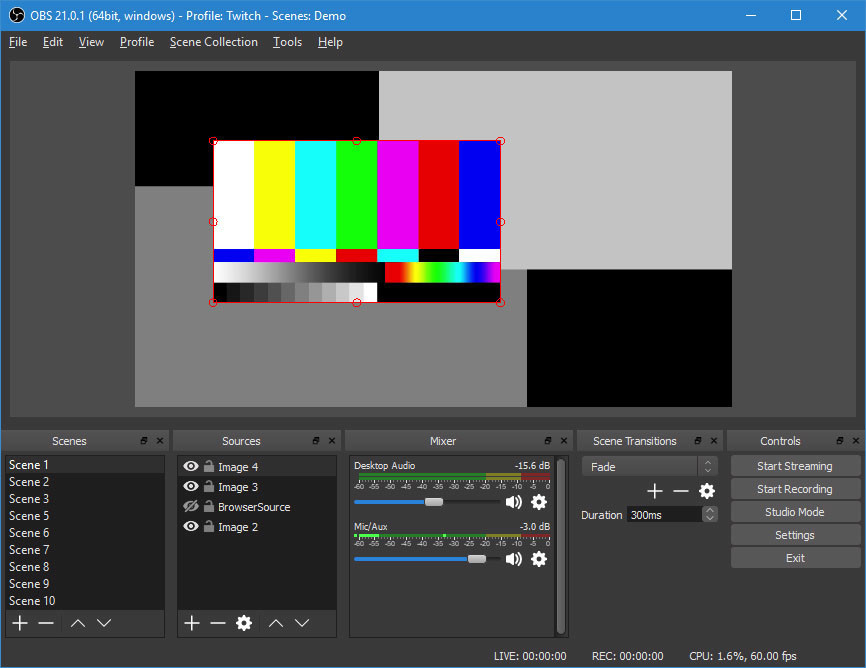
OBS Studio is a free application for recording video or performing live streaming, and it also has video editing options. It has versions for Windows, Linux, and macOS, and is a famous and loved tool by many professional streamers.
Among its options is the ability to create scenes with multiple sources, including video capture, images, text, browser windows, webcams, and capturers. You can create an unlimited number of these scenes to alternate, it includes an audio mixer and is very easy to configure, with specific options for streaming.
- Link: Obsproject.com
The best online video editors
Now we are going to tell you a few other online video editors for those who do not want to have to download anything to create their videos. Many of them are usually one step below what installable programs offer, but all of them can be used for some quick fixes without having to waste time on installations.
WeVideo
WeVideo is one of the best online editors you can find. It has a free version for which you only have to register, it allows you to make edits collaboratively and it has an application for Google Drive, so you can save your creations directly to the Google cloud.
This free version allows you to work with files up to 1 GB, save your projects with 720p resolutions, and benefit from its compatibility with the main video formats, leaving you with a watermark. You also have a library of hundreds of songs to give some life to your videos, which you can upload to YouTube and other services once you’re done.
- Link: Wevideo.com
Movie Maker Online
If you are looking for a simple and free video editor that you can use online, this is a good alternative, although, in exchange for that, you will have to swallow several banners and ads that can end up distracting you. If that doesn’t matter to you, Movie Maker Online offers you the ability to edit videos, photos, and music to combine them.
Its interface is not entirely well-kept, and you will have to scroll to access all the options. This is combined with menus that can be unintuitive the first time you use it. Even so, it offers all kinds of tools such as filters, overlay texts, and transitions, as well as a selection of royalty-free images that you can use. Its only major limitation is that you can only save the videos in MP4 format.
- Link: Movie Maker Online
Clipchamp
It is a free website that allows you to upload videos and edit them in various ways, cutting out parts you don’t want, adjusting colors, brightness, and saturation, or adding texts and wallpapers. In addition to videos, you can add music and images to the timeline to make the composition your own.
This is one of those services that offer payment methods, and that slightly limit the free one. In this case, the limit of the free version is the quality of the video when exporting it, since it cannot be more than 480p. In exchange, you have an application that allows you to create videos with several predefined aspects, including a vertical one perfect for platforms like IGTV.
- Link: Clipchamp.com
Powtoon
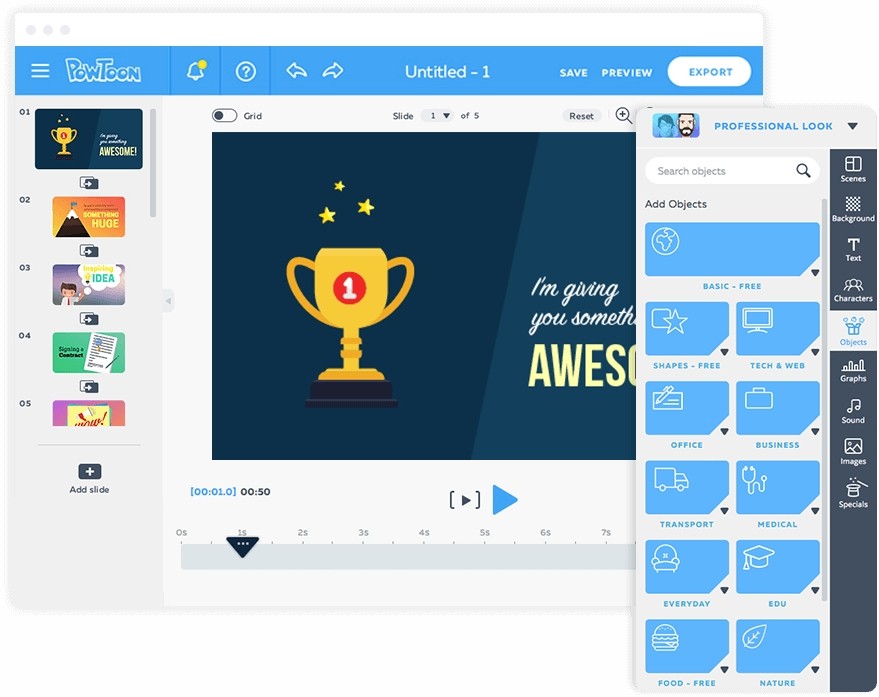
Powtoon is an interesting online solution to easily edit videos. Of course, despite the facilities it offers by being online and not having to install anything, its free plan is somewhat limited. With it, you can use several songs and styles, but it can only store 100MB, with a watermark, and your videos cannot exceed 3 minutes.
This means that if you are looking for a quick tool to do small short jobs with this you should have enough to start, but as soon as you start needing something more complete you will have to go for one of the other options.
- Link: Powtoon.com
Rocketium
Rocketium is a simple and very easy-to-use video editor, in which you just have to upload the video and look at the different styles that you have available. You have a lot to choose from, to which are added free-to-use video clips and images so that anyone without experience can use them to create quick videos for their social networks.
The web application requires registration to be able to use it, and its free plan gives you freedom in exchange for the videos you compose appearing with a watermark. If you don’t want that brand you will have to pay for some of their many premium plans.
- Link: Rocketium.com.
VideoToolbox
Ok, the VideoToolbox website looks like something out of the last decade, but beyond the design, it is a more than worthy alternative for basic video editing. It allows you to trim videos, convert them, or combine several into an individual file, adding audio, subtitles or even adding your watermarks.
You need to register on their website to be able to use it, and your free account will have 1.5 GB of storage to upload material, and you can upload videos of up to 600 MB. Its negative side is that to monetize the editor they resort to advertising on the web, and that some tools do not have a preview of results before applying them.
- Link: Videotoolbox.com
Hippo Video
Despite its peculiar name, Hippo Video is a quite capable tool to which you can add videos and music from your computer or Google Drive. It also allows you to record videos from your webcam and add them to the composition, choosing the resolution before editing them.
You can trim the size of the video, and some scenes, add narration with your microphone and some effects, and play several tracks with different content. It works with the main formats, and its limit is that you will have to register to use them and that the videos you upload cannot be more than 500 MB.
- Link: Hippovideo.io
Kizoa
Kizoa is a website that does not seek to help you edit serious videos but rather wants to position itself as an online tool to allows you to create fun videos to share on social networks. You can combine multiple videos and photos into a slideshow, and it’s as easy as dragging those videos and photos onto a pre-generated timeline.
It is an application with paid plans, so in free mode, you will have a maximum space of 1 GB and the videos will appear with watermarks. Even so, it allows you to add effects, texts, transitions, GIFs, and music, and you can share your creations by email, social networks, or by a link that you can send through any other application,
- Link: Kizoa.com
Kapwing
Kapwing is an editor designed to crop your videos to adapt them to different social networks. Nothing more, but nothing less. You can upload a video and adapt it to Instagram and Snapchat stories, IGTV, YouTube, and the feeds of Facebook, Twitter, and Instagram itself. The sizes come preconfigured so you just have to upload the video, choose the social network, and share the results.
- Link: Kapwing.com
The best mobile video editors
Let’s now continue with the list of the best free video editors for mobile phones, both for Android and iOS. iOS users have an easy, powerful, and completely free choice with iMovie, a gap that no one has been able to fill so far on Android with an alternative. However, there are several options you can consider.
iMovie
If you have an iPhone, you will almost certainly have one of the best video editing applications you can find pre-installed. It’s called iMovie, and it’s made by Apple itself for iPhone and iPad. It offers a huge range of options very close to those offered by desktop editors without having to look for other third-party applications.
It has themes so you can choose titles, transitions, and music, as well as 10 filters for videos. It has sound effects to add to it and allows you to add your narrations. All this is presented elegantly and simply, and you can add the photos and videos you want from your phone to compose a video or a trailer. You can save the results in 4K or 1080p resolutions at 60 FPS.
- Link: App Store
Google Photos
Let’s start with a photo editor that is not a photo editor. This is Google Photos, the photo management application created by Google, which has a simple video editor in which you can choose photos and videos and make a movie with them. However, don’t expect much because it’s pretty simple.
Simply, you will be able to add all the photos and videos you want and decide how long each one is displayed in the final composition. You can also add background music or remove the sound. And that’s it. The good thing is that it’s easy to use and free, and the bad thing is that you can’t do more than some basic compositions with it.
- Link: Google Play and App Store
InShot
The InShot editor is one of the most complete and best-rated that you will find, although from the beginning it can be blamed for excessive interest in monetizing the application, with excessive advertising. The clips you choose to compose your video are shown below and offer basic functions such as trimming, adding text, music, or voice-over. You can also modify the speed, and use filters that can be free or paid.
It has versions for Android and iOS and allows you to export videos at custom resolutions, which can go up to 1080p. His obsession with advertising has negative and positive aspects. On the one hand, there are functions that you can only use if you see ads, and on the other hand… one of those functions is the possibility of removing the watermark.
- Link: Google Play and App Store
Quik
As you go down this list, you will see many options that are free versions of paid apps, and therefore usually put watermarks on the videos. This application designed for Go Pro, has the main advantage that you can remove the final curtain with the logo without having to pay for it, something that is already a plus point.
For the rest, it is an app designed so that you don’t have to do almost anything, ideal for people without knowledge. It doesn’t give you much control over the final result, but instead takes your suggestions about which points in each clip are key. Using that information along with the music and the desired length of the final video, the app generates the video without much intervention on your part.
- Link: Google Play and App Store
Cyberlink ActionDirector
A vertical format video editing application, with many editing options but also limitations in its free version. For example, you can only export clips with resolutions of 720p or 480p and between 24 and 30 frames per second, also having a watermark. If you pay its subscription of 4.29 euros per month, the watermark disappears and the resolution goes up to 1080p.
Among its options is to create a video combining photos and videos, as well as dozens of filters and transitions to choose from. Unfortunately, not all filters are going to be free. Video editing is relatively easy, with a timeline where clips follow each other and a clear button to assign transitions between clips. These clips can be adorned with effects, texts, and stickers, and even apply “beauty mode” to them.
- Link: Google Play
KineMaster
KineMaster is a video editor with a simple landscape interface, and it stands out because it allows you to create several layers with clips, texts, stickers, effects, or doodles. It looks very similar to desktop editors, so if you are not comfortable with mobile-friendly interfaces it may be interesting to use.
What we have said about layers means that you will be able to put one clip on top of another, creating a peculiar effect. The bad news is that it has a fairly high price of 4.99 euros per month or 29.99 euros per year. In its free version, you will have a watermark and limited options.
- Link: Google Play and App Store
Filmora Go
In this list, we have already talked about the Filmora app for desktops, and WonderShare also has a version for Android mobiles. It is a simplified and easy-to-use version that allows you to edit videos or create them from other videos or photos, or even mix both. These are displayed at the bottom of the window as icons. By tapping on one of these clips you can edit them, add new layers on top, voiceover, titles, filters, or modify their speed.
You can also put transitions between clips, and you’ll have lists of filters and transitions to download. Much of this content is free, but there are also some paid items to download. In this case, it is a free application with free content, although options to download paid add-ons separately. The bad thing is that there is a watermark that can only be removed by paying a couple of euros.
- Link: Google Play
VideoShow
An application quite similar to InShot, which we told you about a little above. Its interface is a bit simple, although it can be a bit overwhelming due to the number of options and possibilities it presents. Like many applications, it has a store of filters and transitions in which some are free and others require a payment method of 22.99 euros per year.
Monetization aside, with VideoShow you can put videos and photos together, join them with interesting transitions, bring them to life with special effects, and include music, voice-over, and texts with different designs. Without going through the checkout, the resulting video can be in HD quality and with a watermark.
- Link: Google Play and App Store
Funimate Video Editor
This is a fairly popular video application, although quite simple and basic. It is not a powerful editor like the one you can find on your desktop, but rather something ideal for those small videos that you may want to create to later upload to social networks. It seems to focus a lot on the philosophy of networks like TikTok.
Its creation process is quite simple and includes 15 filters and several transitions, with the possibility of adding text. In any case, as we have told you, it is more for small social media edits than for serious video editing.
- Link: Google Play and App Store

Sharlene Meriel is an avid gamer with a knack for technology. He has been writing about the latest technologies for the past 5 years. His contribution in technology journalism has been noteworthy. He is also a day trader with interest in the Forex market.











