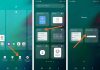When your android phone starts experiencing problems and is not working correctly, the best thing to do is install a new operating system. Before installing a new OS, you’re supposed to back up the entire phone’s data using an SD card or Google Cloud Storage Services. Here are different methods you can use to install a new OS from a PC.
How to install android OS on phone from PC

1. Flash the ROM
ROM is another version of the Android operating system. You can reinstall a new OS by getting a new ROM. To upgrade, follow these steps:
a) Enable Bootloader
Enabling the Bootloader creates a new Android operating system. Although it’s not a must you root your phone, most ROM is enabled to root access to your phone. When customizing the ROM, you’ve to access the target android device by rooting.
The steps you follow to unlock the Bootloader vary from device to device. To avoid confusion, it’s advisable to Google how to Unlock Bootloader using your phone’s model. Most sites have TWRP tutorials that will guide you on how to unlock it.
To Unlock Bootloader, follow this general guide
- First of all, you’re supposed to download and run the SDK tools.
- Download the relevant driver available at your phone’s manufacturer’s website.
- Afterward, enable the developer option and also enable the USB Debugging.
- Your manufacturer’s website will issue you with a key to unlock the Bootloader.
- After unlocking the Bootloader, you can go ahead and root your phone.
b) Back up the critical data
Installing a new OS means that you will have to delete all the data on your device; that’s why it’s essential to back up all the vital information.
Follow these important steps if you want to get all your files back even after installing a new Operating System;
- Long press the power off button and the volume key to restart your device.
- Open the Recovery Mode, and scroll through to the backup option.
- Go to the default setting, and name the files you want to backup.
- Once done, press the hit button to confirm the process.
- Be patient since the backup process might take some time.
c) Download ROM and flash it
The next steps are to search and download the best Android ROM available online. The most common ROM is the Liquid Smooth ROMS and MIUI. Once downloaded, transfer the downloaded file from your phone to the PC using a USB.
After transferring the Zip file, flash the ROM. To flash it;
- Long-press the power button to reboot your phone and set the recovery mode.
- Go to the Install ZIP file from the SD section.
- Select the path of your transferred Zip file.
- The flashing process will begin; wait until the process is complete.
- You might also be required to clear the data on the phone. Press okay to complete the process.
After the process is finished, your phone will have a new Android operating system.
d) Install Google Apps
After flashing your phone and installing a new ROM, all the data, including your phone apps, will be lost. You will have to download Google Apps like Gmail, Hangout, Google Play Store, YouTube, etc.
2. Install Android OS using Odin
For Samsung device users, they can use Odin to install an android OS to their phone. First, you should download ROM that is compatible with your phone. Websites such as Sammobile have reputable ROMs. Ensure you’re upgrading the OS version, not downgrading it to avoid problems.
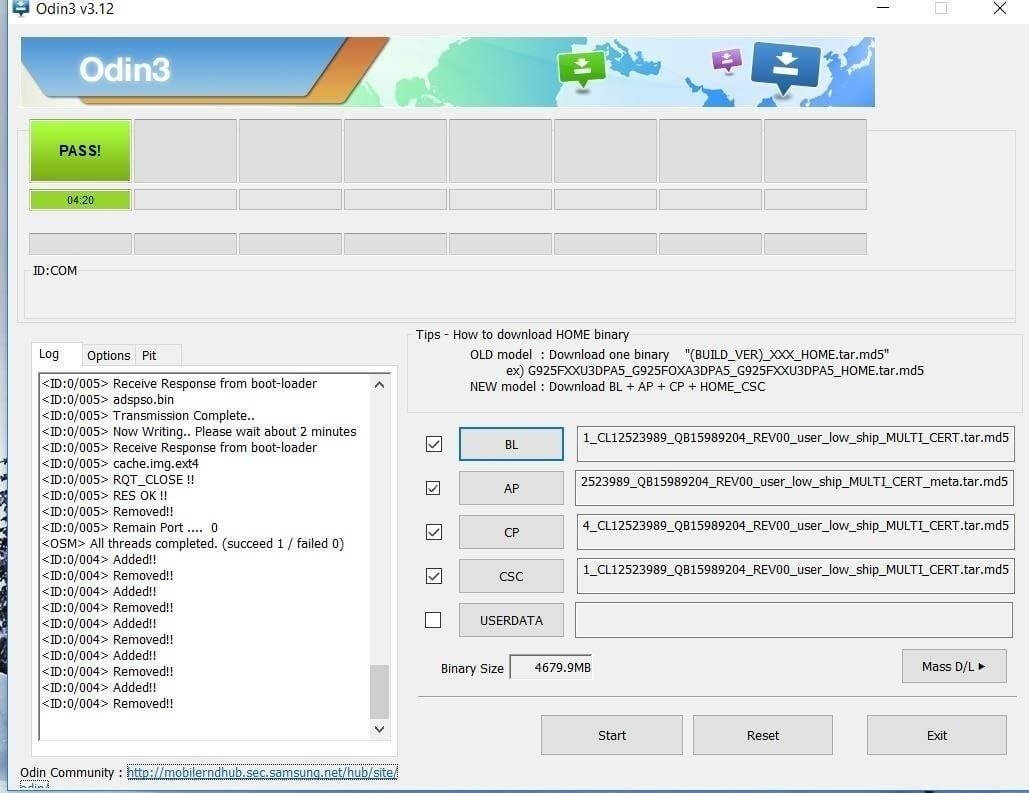
To use Odin;
- Download the app from your PC.
- Put the phone into download mode. Press the Home button to power off your phone. Next, long-press the home button and volume key, and a warning sign will appear.
- Alternatively, if the phone has no physical button, long-press the volume up key button and the Bixby button until the screen turns off; release the buttons when your phone’s screen turns blue.
- Now, press the upper volume key to put your phone in download mode.
- Alternatively, if the phone has no physical button, long-press the volume up key button and the Bixby button until the screen turns off; release the buttons when your phone’s screen turns blue.
- Once set, use a USB cable to connect the phone to the PC.
- Select the folder extracted to launch the software.
- After launching the software, press the AP button.
- Go to the extracted ROM folder.
- Click it and wait for the file to be added to the software.
- Then click the Start button available at the bottom to erase the entire phone’s data.
- The phone will reboot, and your phone will have a new Android operating system.
3. Installing Android OS using iMyFone Fixpo
iMyFone Fixpo is one of the easiest ways to erase all the data from your phone and install a new operating system. iMyFone Fixppo for Android also works when you want to repair the operating system.
To use the app;
- Download the app on your personal computer.
- The next thing is to launch the app by clicking the start button.
- You will be required to fill in all your phone’s details and then click the Download Firmware button.
- Your PC will extract and download the firmware for the phone.
- After downloading the firmware, confirm the information and press the start button.
- Follow the given on-screen instructions to enable the Download mode.
- Afterward, use a USB cable to connect the phone to the PC.
- The Fixppo software will erase all the data in your phone.
- Once done, disconnect your phone from the computer and reinstall a new OS.
4. Using PC to hard reset
By performing a hard reset, your phone will go back to factory settings. You’re supposed to have a PC to complete the resetting process. To hard reset your phone, you need to have a computer with OS like Mac, Windows, or Linux; A USB, and an Android ADB tool.
To hard reset:
First, you’re required to enable developer mode on your phone.
- From your home screen, tap the Settings button.
- Scroll down until you find an About Phone icon and select it.
- Choose the Device Information option from the choices given to see your phone’s Android Version, Built Number, Model Number, Hardware Version, and many more.
- Constantly tap the Build Number icon until a message pop up. The message should read, “You are now a developer.”
- Afterward, go back to the Setting app, and you’ll find a Developer Options feature.
Enable USB debugging
To enable USB debugging;
- Open the Setting application.
- Go to the Developer menu.
- Select the USB Debugging icon and enable the Debugging section.
Install the SDK tools.
To use the tool, you’re first required to download relevant drivers on the computer. After downloading the appropriate drivers, the next thing to use a USB cable to connect the phone to the PC. Your PC will indicate your mobile model if it recognizes it.
After connecting the two devices, the next step is to open the SDK tools. To open:
- From your computer, click the command prompt.
- Type the Android SDK platform’s location.
- Reset the system and remember to open the recovery mode.
- Once the process is completed, disconnect your phone from the computer and reinstall the OS.
Final Thoughts
You can easily install an android OS on the phone using different software. However, installing a new OS means that you will lose all the data in your phone. Before the installation, it’s advisable to first backup all apps, documents, and personal settings. Either way, the methods given above will help you install a new OS without struggling. If you constantly experience problems, you can involve an expert.

Denis is an article/blog and content writer with over 3 years of experience in writing on different niches, including product reviews, buyer’s guide, health, travel, fitness, technology, tourism. I also have enough experience in SEO writing.