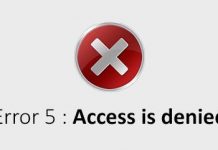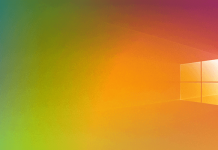What is UEFI-CSM mode expected at the BIOS level, and what is it used for.
Since the transition from the use of the traditional BIOS (today called legacy ) to UEFI ( Unified Extensible Firmware Interface ), many have noticed the appearance of a new parameter: CSM ( Compatibility Support Module ).
The abbreviation appears among the options available in UEFI and applications such as Rufus ( Rufus, a guide to using the program to create bootable media ) that allows you to prepare bootable drives.
But what is CSM, and what is it for?
The CSM module is a tool still in use today to ensure that the motherboard can support the management of old MBR partitions. This is a mechanism that aims to offer backward compatibility in such a way as to boot the machine just as if you were running a legacy BIOS by ignoring the contents of the partition table and relying on the boot sector configuration.
The CSM module allows older operating systems that do not support UEFI to still be used today.
A few years ago, Intel announced its farewell to CSM in 2020.
All motherboards offer the ability to boot the system using UEFI CSM, as we saw in the article What is UEFI and what you need to know about the new BIOS.
When booting Rufus and configuring bootable media, you see a reference to UEFI-CSM in the Target System drop-down menu, which means that the attached storage drive does not support booting in pure UEFI mode but will use ” BIOS compatibility mode “. Using the CSM module will allow booting the boot device even on machines using UEFI.
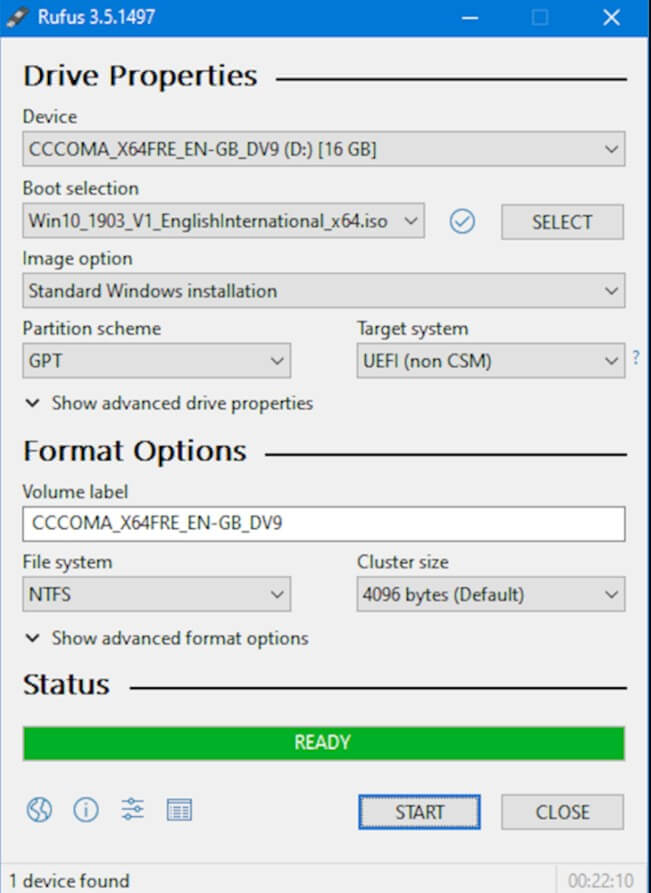
Always taking Rufus as an example, you will notice that trying to load the ISO image of a Linux distribution with UEFI support, the program will show ” BIOS or UEFI ” and not ” BIOS or UEFI-CSM ” to indicate that the drive can be used with old traditional BIOS, with UEFI-CSM mode, and with pure UEFI.
When creating a key or bootable media with Rufus, it is always good to reflect on the choice made through the drop-down menu Target system: you will have to select BIOS (or UEFI CSM) plan to use the device on computers based on legacy BIOS or UEFI. In this second case, for the boot to take place, however, you must make sure to activate CSM in the UEFI BIOS options.
Conversely, if you plan to use the key or bootable media only on recent UEFI-based computers, you can choose the UEFI (not CSM) entry in the Target system.
If you disable Secure Boot or indicate via UEFI that the operating system to boot is not Windows, the use of CSM will have to be manually enabled from the BIOS options. In this case, however, it will not be possible to opt for the use of the standard for the definition of the GPT partition table with all its benefits (see the article dating back to 2013 Differences between MBR and GPT. This is how partitions are managed and the system started ). The operating system will be installed and loaded in the traditional way of using MBR.
One aspect that should be taken into account when changing hard drives and wanting to install an SSD drive is by performing a clean reinstall of Windows.

A tech-savvy writer with a knack for finding the latest technology in the market, this is what describes John Carter. With more than 8 years of experience as a journalist, John graduated as an engineer and ventured soon into the world of online journalism. His interest includes gadget reviews, decoding OS errors, hunting information on the latest technology, and so on.