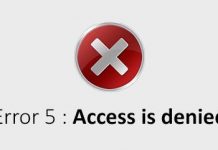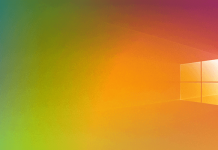Three solutions, one online accessible from a web browser and the other two that can be installed locally, to open, edit and convert images in PSD format.
An acronym for Photoshop Document, PSD is Adobe Photoshop’s proprietary format. It has a limit of 30,000 pixels in width/height and allows you to save information such as levels, color spaces, ICC profiles, transparencies, texts, alpha channels, and color points.
Although a standard file containing an image is usually quite lean since it contains a single flat image and a single layer, Photoshop PSD files can weigh heavily due to the large array of information they contain.
The PSD file is usually used to make changes on the image and to be able to go back in a very simple way; only at the last minute, the PSD file is saved in another format, for example as JPEG or PNG.
But how to open PSD files without purchasing a Photoshop license or without activating a subscription on the Adobe website?
To open and possibly edit and convert PSD files, you can use three free solutions.
Alternatively, it is always possible to activate an Adobe Creative Cloud subscription plan at this address, even for a very short period. Adobe offers profiles starting from 12.19 euros per month: they can also be activated for a month if you need to use Photoshop to finish a job.
1) Photopea, to open and edit PSD from the browser without installing any software
The Photopea web application is undoubtedly one of the best to open, edit, and convert PSD files.
The interface is similar to GIMP and Photoshop, with all the features for working on layers, masks, and effects in plain sight.
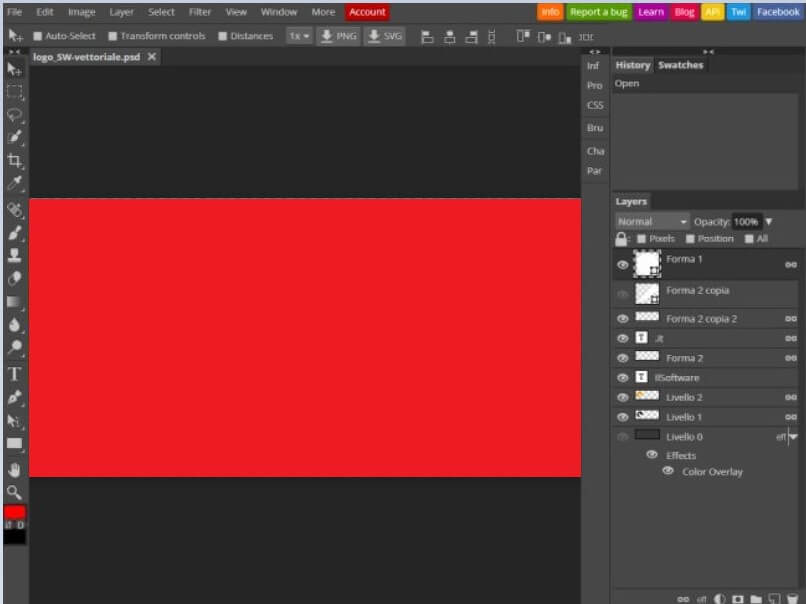
By clicking on the File, Open menu, the selected PSD file will be uploaded to Photopea’s servers and allowed to change.
In the right column, Photopea shows the list of levels present while checking the Auto select, Transform controls, and Distances boxes; you can automatically select the various shapes with a simple click, access the controls that allow you to change their characteristics, and establish the distances between each element.
Once the various processing has been completed, you can click on File and Export to choose the format to export the image. With a click on Save as PSD, the image can be saved again as a PSD file.
2) GIMP, to edit PSD files without Photoshop
An excellent alternative for intervening on the content of PSD images without using Photoshop remains GIMP.
The program, distributed as free software, is cross platform; therefore, it can be used with all major operating systems (refer to this page for the download ).
3) IrfanView, to view and convert PSD files
If the goal was only to view and possibly convert a PSD image into another format, it is always possible to use the excellent IrfanView .
IrfanView is a historical software that remains a reference point for multiple activities that require interventions on a wide range of graphic formats: Photo editing program: IrfanView is always the first choice.

A tech-savvy writer with a knack for finding the latest technology in the market, this is what describes John Carter. With more than 8 years of experience as a journalist, John graduated as an engineer and ventured soon into the world of online journalism. His interest includes gadget reviews, decoding OS errors, hunting information on the latest technology, and so on.