Edge Chromium is compatible with Windows 10, Windows 7, Windows 8.1, Windows Server, and macOS. Here are the best features that the new Microsoft browser integrates.
On January 15, 2020, Microsoft released the stable version of its new Chromium-based Edge browser and distributed it through Windows Update.
By default, if you install Edge Chromium from Windows Update, the new browser will replace the old Microsoft Edge from Windows 10. To avoid this behavior, Microsoft makes this file available. It explains that, alternatively, you can create a DoNotUpdateToEdgeWithChromium DWORD value by setting it to 1 within the registry key HKLM \ SOFTWARE \ Microsoft \ EdgeUpdate. This way, the old Edge based on the EdgeHTML and Chakra rendering engines will be preserved alongside the new Edge Chromium.
The new Edge Chromium in stable version is compatible with Windows 10 and Windows 8.1 and Windows 7, the latter no longer supported since January 14, 2020. Despite Windows 7 no longer receiving official security updates, Microsoft has officially confirmed that Edge Chromium will continue to run on that operating system. There is no exact date, but sources close to Microsoft suggest that Windows 7 users will be able to install Edge Chromium until July 15, 2021, and continue to receive updates and security patches for the Microsoft browser, just like Google Chrome.
The new Edge based on Chromium (also known as ” ChrEdge “) can also be downloaded manually (in Italian), referring to this page by selecting the operating system of interest.
The best features of Edge Chromium
The Edge Chromium user interface has been completely redesigned compared to the old Edge: it appears fresher, more modern, with many elements that look at the chosen setting in Google Chrome.
The settings page (Edge: // settings ) allows you to manage user profiles, synchronize your data with Microsoft’s cloud servers, access the integrated password manager, enter and manage payment methods for online purchases, addresses, and so on.
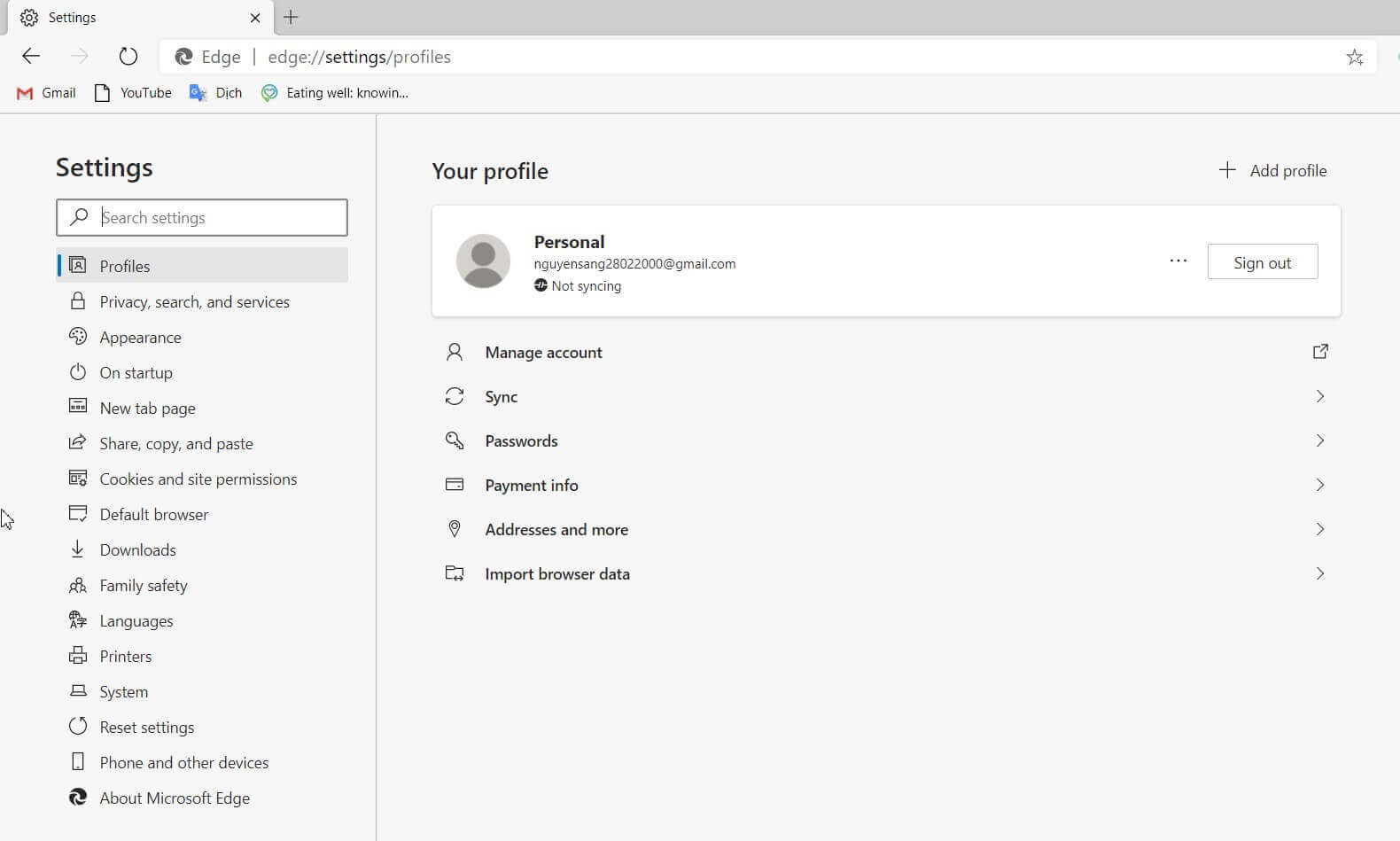
Many options are focused on the protection of privacy while browsing the web, on customizing the browser with the application of themes and the choice of the content of the New Tab page, on the permissions granted to websites and web applications, on the setting of the download (with the possibility of requesting confirmation before starting each download), on languages and printers.
By clicking on System, you can define whether to use hardware acceleration where possible and whether to allow apps to run in the background even when Edge Chromium is closed.
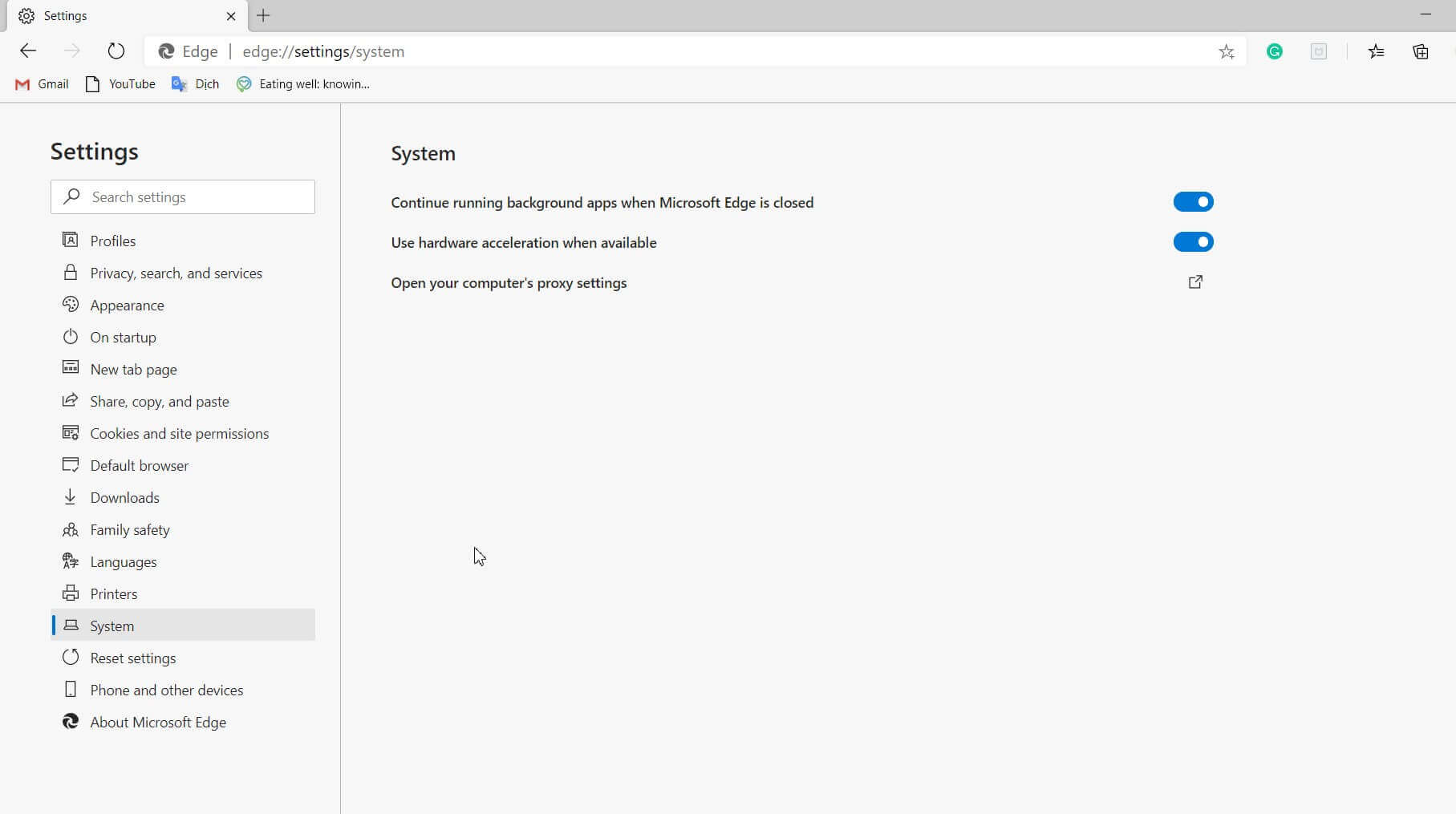
The user profiles are undoubtedly one of the best features of Edge Chromium. The browser’s use can be shared with other people without the need to create additional user accounts in Windows.
Because profiles keep personal information separate (list of favorite sites, passwords, payment information, addresses, history, extensions, and other settings), you can use them to keep all personal and business content separate.
By default, the browser automatically creates a profile, but you can always use the browser settings to manage, add, or remove profiles.
Edge Chromium supports two types of profiles: you can create a local profile (the settings will only be available on your device) or a cloud profile by linking your Microsoft account. This second type of profile will allow you to back up your settings online and to synchronize data between the various devices you own.
With the launch of Edge Chromium, Microsoft wanted to avoid mistakes made in the past. History teaches that a product unable to rely on a large and complex ecosystem is condemned to a short life.
So, Edge Chromium uses the Microsoft Store to tap into a set of extensions approved and certainly compatible with the new browser (type edge: // extensions in the address bar and click on Get extensions from Microsoft Store ) but activating the Allow extensions from others option archives in the same window; you can install extensions contained in the Chrome Web Store Google.
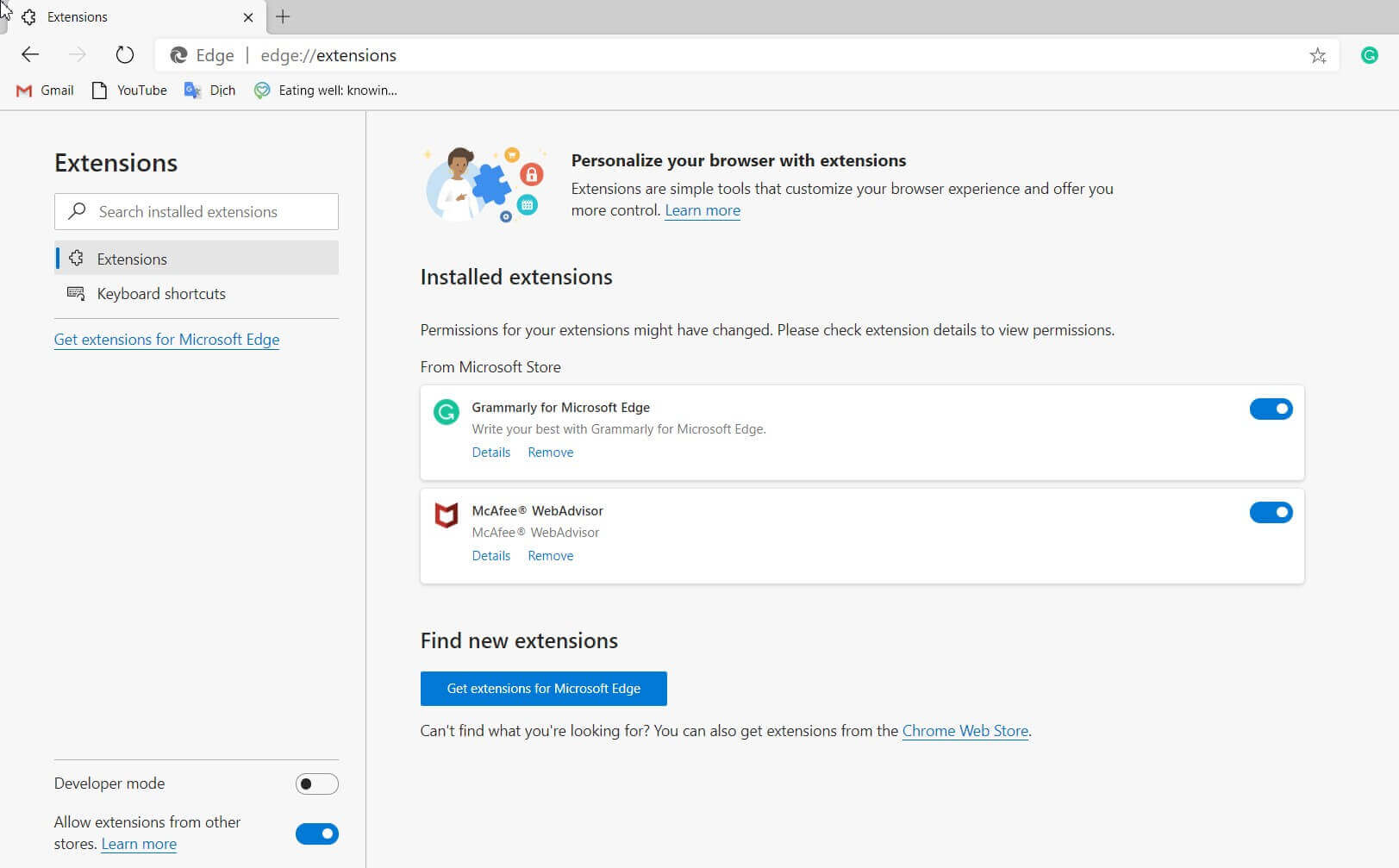
Like Google Chrome, Edge Chromium also supports PWAs ( Progressive Web Apps ): compatible websites can turn into apps that can be launched from the Windows Start menu and the taskbar. Just click the “…” button at the top right, then click App and finally click Install site as an app.
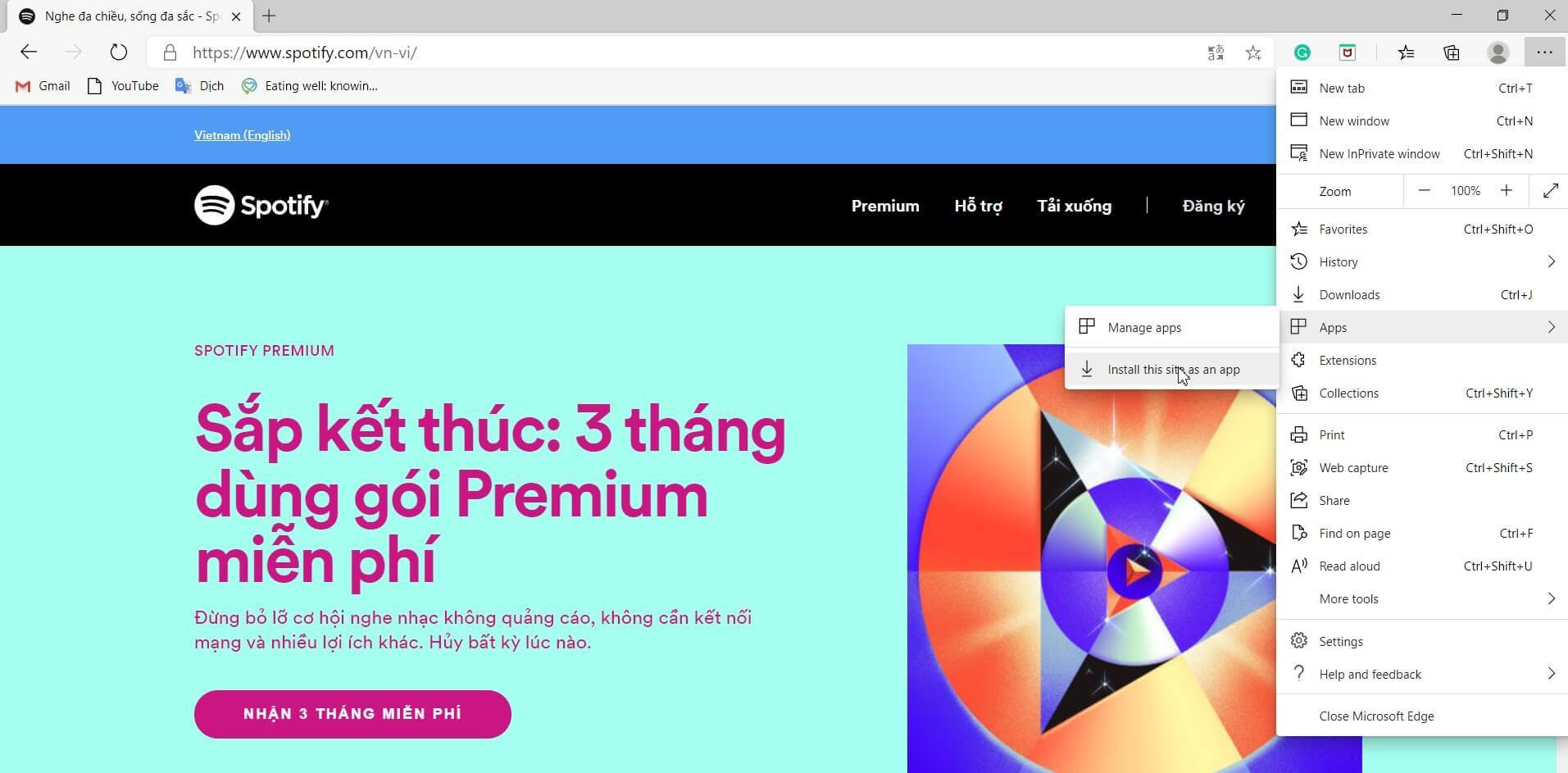
Edge Chromium integrates a PDF document reader that differs slightly from the one normally found in competing browsers.
The Edge Chromium PDF reader can be used, for example, to highlight, circle, and color text, with the ability to save the resulting document as a separate file.
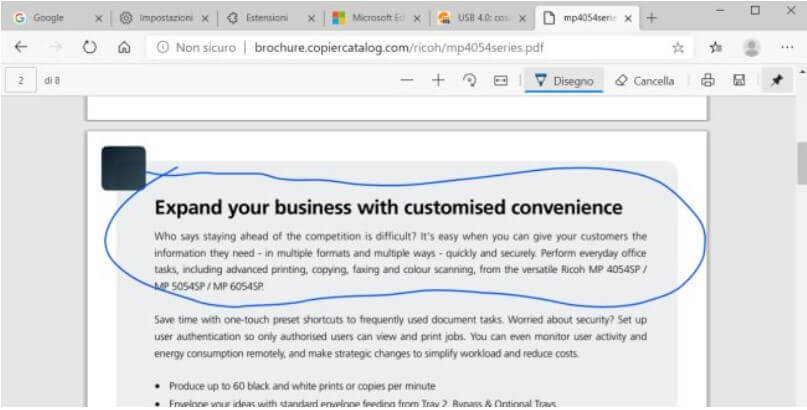
Edge Chromium is already able to transmit multimedia content to devices connected in the local network such as Google Chromecast keys (item Cast multimedia elements to the device; also appears by right-clicking on the web page).
Block for downloading potentially harmful programs
By typing edge: //settings/privacy in the address bar and then activating the Block potentially unwanted apps option (the setting is in the Services section ), you can activate the new security function that allows you to avoid downloading software elements containing useless or dangerous software.
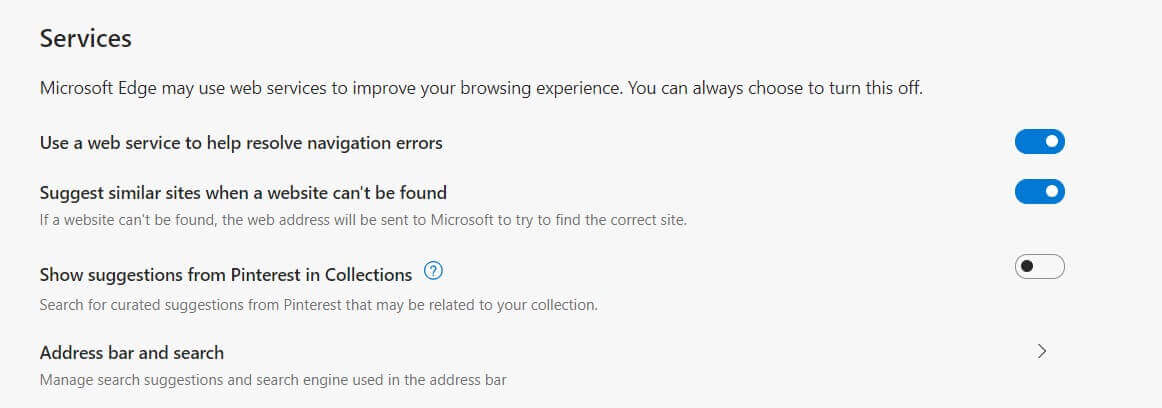
Collections: to organize interesting material found on the web using a single container
The Collections feature as a small button to the right of the Edge Chromium address bar.
It is a useful tool that helps simplify the collection of images, texts, videos, and any other material from the web. By dragging the selected resources in the Collections column, you can organize all the information found on the web and then use them, for example, with the various programs of the Microsoft Office suite.
If you use your web browser for work or school, Collections will certainly come in handy. As if you were to gather information on a product, gather ideas for brainstorming activities, develop educational plans, organize trips, and so on.
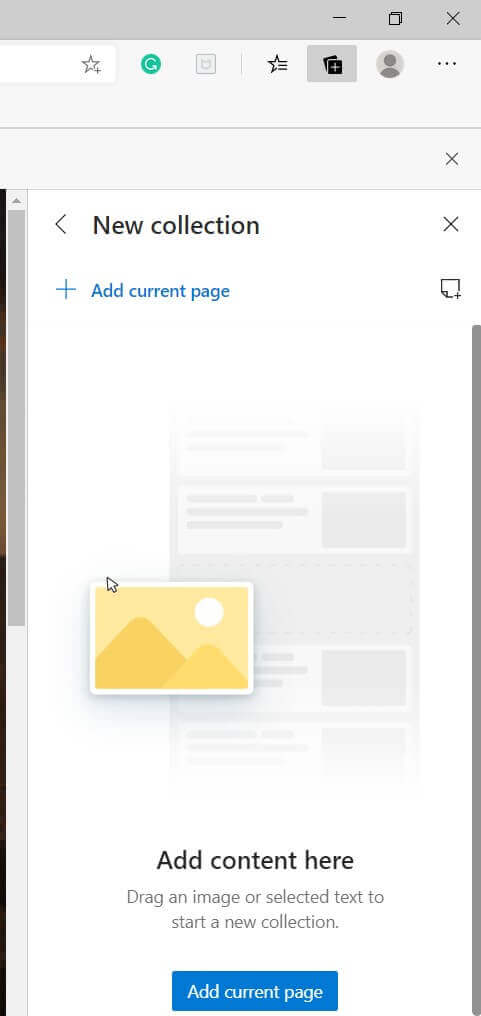
The other features improved in Edge Chromium.
With the recent Edge Chromium updates, Microsoft developers have added the Remove Duplicate Favorites feature. Any duplicates can be removed by clicking on the Favorites icon to the right of the address bar.
By typing edge: //settings/profiles / multiProfileSettings in the address bar, if you are using the Microsoft browser with different user profiles, you can choose the one to be used by default for opening the links present, for example, in email messages or other applications.
Features coming to Edge Chromium
The new Microsoft browser will soon be enriched with the Immersive reader function, which allows you to obtain a “printable” version of the page being viewed privately of any non-essential element: see also Print web pages without advertising, images, and backgrounds (the Chrome’s reading mode has been temporarily removed).
Although Edge Chromium is available in a stable version, in Italian, as a separate download ( click on this link ), it can likely become the default browser in Windows 10 20H1 (version 2004) or in the next feature update for Windows 10, which it should debut around May 2020.
Finally, although Edge Chromium uses Bing by default, it is possible to change the default search engine by typing edge: //settings/search in the browser’s address bar and then choosing, for example, Google from the appropriate drop-down menu.
We have seen that the browser supports a whole series of policies that allow, especially in business contexts, to automatically configure Microsoft software. Charge settings can be enabled through the Local Group Policy Editor or by applying simple changes to the registry configuration.

A tech-savvy writer with a knack for finding the latest technology in the market, this is what describes John Carter. With more than 8 years of experience as a journalist, John graduated as an engineer and ventured soon into the world of online journalism. His interest includes gadget reviews, decoding OS errors, hunting information on the latest technology, and so on.











