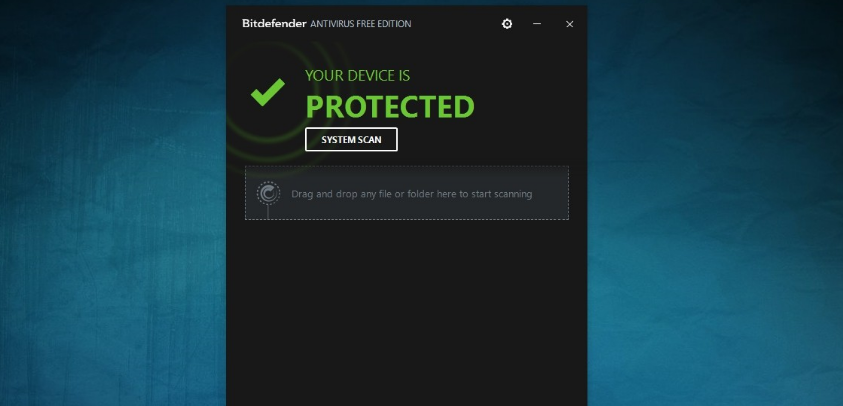
Today we are going to propose a list of eleven free malware removal programs. These are top-level applications with which to search for all kinds of threats on your computer. In addition to the proposals, we will also teach you how to use two of them to locate any malicious program on your computer.
It is important to keep in mind that it is not recommended to have two or more antiviruses running on your computer at the same time, since they could interfere with each other, exposing you to a threat that goes unnoticed. In any case, most of the applications on the list are perfectly capable of defending your computer on their own.
List of free programs
We begin by showing you a list of eleven free applications with which you can protect your computer from viruses and malware. We have configured the list based on the results of the awards for the best security software of 2017 delivered by the AV-Comparatives Institute, one of the most reputable and whose awards visibly display all security applications.
- Bitdefender: Awarded as a product of the year 2017 by AV-Comparatives, in addition to its paid solutions we also have the free version of Bitdefender. It offers us the lightness to work on less powerful computers, silent scans, and the absence of slowdowns or integrated advertising.
- Avira: Although the price of the full version is 10 euros per month, one of the best security programs on the market also has its free application Avira Free Antivirus. You will have two free options, either simply download your antivirus or download a suite with advanced functions such as a password manager or VPN.
- Avast: Avast has become one of the security giants after buying AVG to ensure that it is present on 40% of computers around the world. Its main feature is clear notifications with all the necessary information.
- AVG: Although recently bought by Avast, AVG continues to hold its own as a very well-positioned independent antivirus. It has an AVG Free for those looking for a versatile and cost-free solution.
- eScan: Also highly valued for its security, having false positives, and its security against malware, along with its paid offers it offers us the Free eScan Anti-Virus Toolkit. It allows you to scan and clean your computer from viruses, spyware, adware, and many other types of malware.
- Tencent: The Chinese telecom giant also has its free security suite called Tencent PC Manager, which also ranks very well on the list of the best antivirus on the market. It protects against all kinds of malware and monitors online payments, links, and searches.
- VIPRE: Clean and with a very careful interface, VIPRE also sneaks in among the best security solutions. It does not offer a free antivirus, but it does offer a free malware removal tool called VIPRE Rescue.
- Panda: The mythical security company remains among the greats thanks to its simple and perfect solution to the dangers of the real world. It offers easy, lightweight Panda Free with an excellent threat detection rate. It includes a USB scanner and a game mode to reduce consumption when you play video games or play multimedia content.
- ESET: It may not have such balanced results, but it has been awarded for its excellence in not being confused with false positives. It only has paid solutions, but it also has a free online scanner to be able to analyze your computer for malware without having to download anything
- BullGuard: Another popular defense program that has been awarded precisely for its ability to defend against malware. Unfortunately, BullGuard does not have a free version, but for specific moments we can use the 15 to 30 days free trial that they offer us.
- Windows Defender: We finish with the native security solution of Windows 10, which Microsoft is making evolve with each update so that using it you don’t need to install any other type of third-party antivirus. Possibly it is still a bit unknown, but in Genbeta they tested it thoroughly, taking away very good impressions.
How to remove malware from them
As it would take forever to explain how each of them works, we are going to explain how to scan your computer for malware with two of them. On the one hand, we are going to use Bitdefender because it is one of the most outstanding programs awarded by AV-Comparatives, but we will also teach you how to do it with Windows Defender because it is a pre-installed application on all Windows computers.
Find and remove malware with Bitdefender
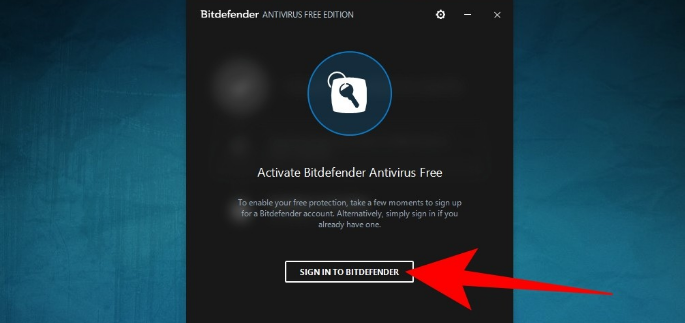
The first thing you have to keep in mind, both with Bitdefender and with most free antivirus, is that the first thing you will have to do is register for an account with the service. You will do this by clicking on the registration button, whose position will depend on the application, but which will be visible because sometimes you won’t be able to use the program until you register.
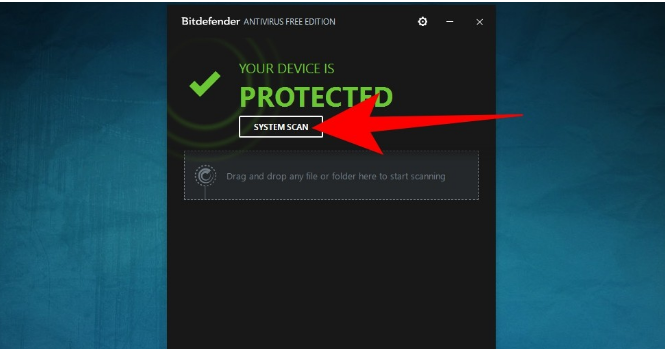
Bitdefender is an extremely easy-to-use application. When you open it, you will see a green message telling you that your system is protected. On this main screen, click on the System Scan button to start a scan of all the files on your computer. You will also be able to drag folders to the application to analyze them.
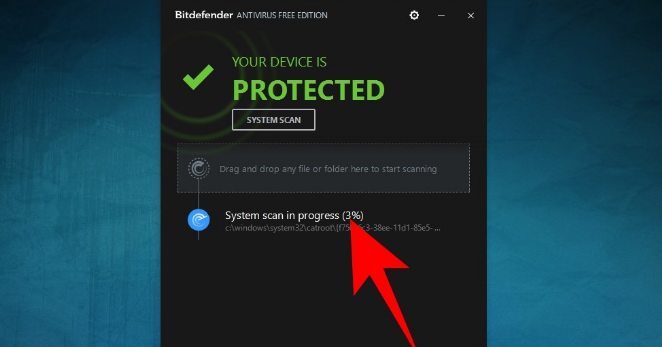
At that moment, the application will start to scan your computer. You will see a message System scan in progress below, and next to it a percentage will indicate the progress of the scan. When it reaches 100% it will be done. Most free antiviruses are usually that easy to use, and you will always have to look for a scan button that will usually be perfectly visible.
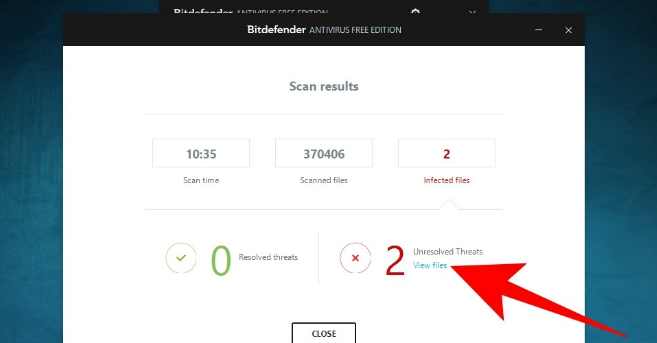
When the scan is finished, a screen will appear with the results. Here, the number of detected malware files will appear in red. If it has detected any, click on the View Files button to see what files they are and decide what to do with them.
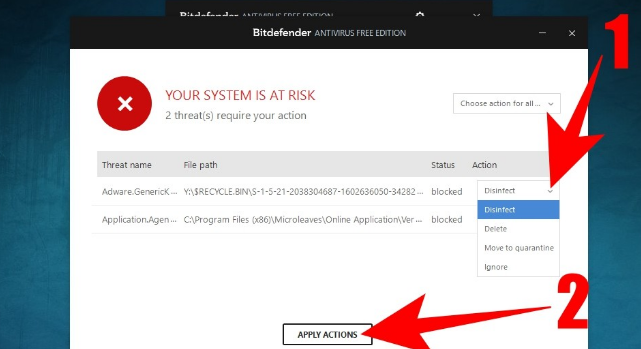
Here you will be shown the threats that have been detected, and you will be able to ask Bitdefender to do what you think is most appropriate with them. To do this, open the drop-down window in the Action column (1) that you have to the right of each threat, and choose if you want to disinfect, delete the threat, put it in quarantine, or ignore it. Do it to all threats, and then press Apply Actions (2) to apply the orders you’ve given it.
Many free antiviruses work similarly, and the options that you have been able to see in the step-by-step focused on Bitdefender will not vary too much in the rest of the alternatives when it comes to running them and performing a scan.
Find and remove malware with Windows Defender
Windows 10’s native security program is ready so you don’t have to complicate your life. When you open its main screen, click on the Antivirus and threat protection option that will have the icon of a shield. The option is both on the main screen and in the left column of options.
Once on this screen, you just have to click on the Scan Now button to start a system scan. This is a quick scan that will not find all threats, but it will detect the most important ones.
If you want to do a more exhaustive analysis, it is recommended that you click on the Run a new advanced exam option. It will take you to a screen where you can choose different types of most effective exams.
On this screen, you will be able to choose three types of analysis. The first is a complete and thorough one that will thoroughly scan your computer and will take over an hour to complete. You can also make a custom one of the folders you want, and a quick one offline from Windows that will take just 15 minutes.
When you’re done, Windows Defender will tell you if there are threats, and if so, all you have to do is press the Start Actions button and let it do the rest. Its main difference from most other alternatives is that it won’t let you choose the actions, but will instead take whatever actions the app deems appropriate when you ask it to do something about the malware.

Sharlene Meriel is an avid gamer with a knack for technology. He has been writing about the latest technologies for the past 5 years. His contribution in technology journalism has been noteworthy. He is also a day trader with interest in the Forex market.














![How to Watch UFC 303 Live Stream Free [Updated 2024] UFC 259 Live Stream Free](https://techsmartest.com/wp-content/uploads/2022/03/UFC-259-Live-Stream-Free-100x70.jpg)

