In early 2019, Google was confirmed to be working on implementing a dark mode in the mobile version of Chrome. Sooner or later, the browser of the big G would catch up with other applications in its category, integrating one of the most highly valued and most anticipated functions by Android users. After the months required for its development, Chrome’s dark theme is here.
Google introduced the dark theme in Chrome as of version 78. Although there were indications that this option was close to finally arriving, it is now available to be enabled on any Android device with a performance equal to or greater than Chrome 78. Hence, the first thing you should do is download the latest version of Chrome on your mobile.
Activate the dark theme of Google Chrome for Android
Initially, the dark theme for Chrome for Android was only available in less stable browser versions. However, with the arrival of Chrome 78 to Google Play, this function is now available to all those users who want to darken their screens while browsing.
Google decided to introduce this feature through the browser’s experimental options menu, known as “flags.” Still, with the Chrome 78 version, it was already possible to activate the option through the application’s settings. With that in mind, this is the process to start the dark theme in Google Chrome :
- Open the options menu by clicking on the button with three dots located in the upper right corner of the screen.
- Select the Configuration option.
- Within the Basic Settings section, scroll down and select Themes.
- In the Themes menu, you have two options to activate the dark mode: click directly on the Dark option, or select System default, which will enable the dark mode when activated in the operating system or when the device is in battery saving mode.
It is possible that you still do not see the Themes option in the Chrome Settings on your Android; even if you have updated the app since the launch of dark mode will progressively reach all users. You will only have to wait a few days to activate this requested function.
The backgrounds and a good portion of the browser interface components will turn dark gray when you do. In recent months, this is one of the many good functions added by Google Chrome, a browser that already allows you to even “send calls” to your mobile.
Activate Google Chrome dark theme for computer
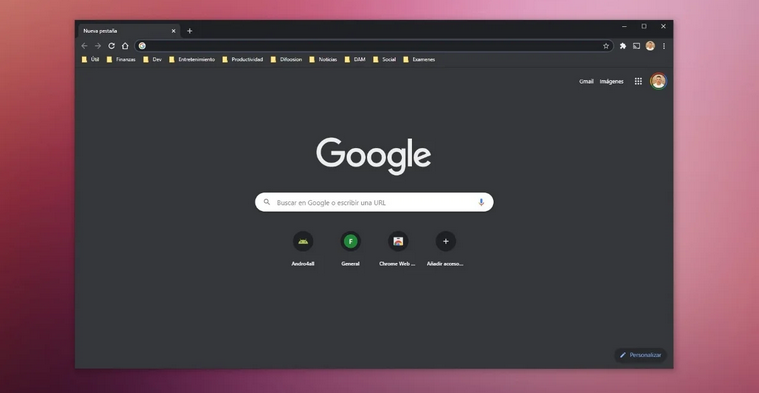
But the version of Chrome for mobile is not the only one that includes the dark theme option. If you want, you can also use Chrome’s dark theme on your computer, regardless of whether it is Windows, Linux, or Mac.
However, it is somewhat different since the desktop version of the browser does not offer an option as such, with which to activate or deactivate this option.
And it is that the dark theme of Chrome works based on the preferences chosen in the operating system. This is it: if you have the activated dark theme of Windows 10 or macOS, Chrome will automatically change to a dark appearance.
Therefore, the only thing you have to do to have dark Chrome on your computer is to activate the dark theme of the system. Depending on the type of computer you use, these are the steps you must follow:
Turn on the dark music in Windows 10
- Open the Windows 10 “Settings” application and go to the “Personalization” section.
- Once inside, go to the “Colors” section.
- In “Choose the color,” drop down the menu and choose “Dark.”
Enable dark theme on macOS
- Tap the Apple icon in the upper left corner and “System Preferences.”
- Go to the “General” section within the settings.
- At the top, in the “Appearance” section, choose the “Dark” theme.
That’s it. If you now open Chrome on your computer, you will see how its appearance has completely changed and has switched to using dark tones in its interface.

Sharlene Meriel is an avid gamer with a knack for technology. He has been writing about the latest technologies for the past 5 years. His contribution in technology journalism has been noteworthy. He is also a day trader with interest in the Forex market.









![How to Watch UFC 303 Live Stream Free [Updated 2024] UFC 259 Live Stream Free](https://techsmartest.com/wp-content/uploads/2022/03/UFC-259-Live-Stream-Free-100x70.jpg)

