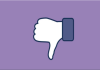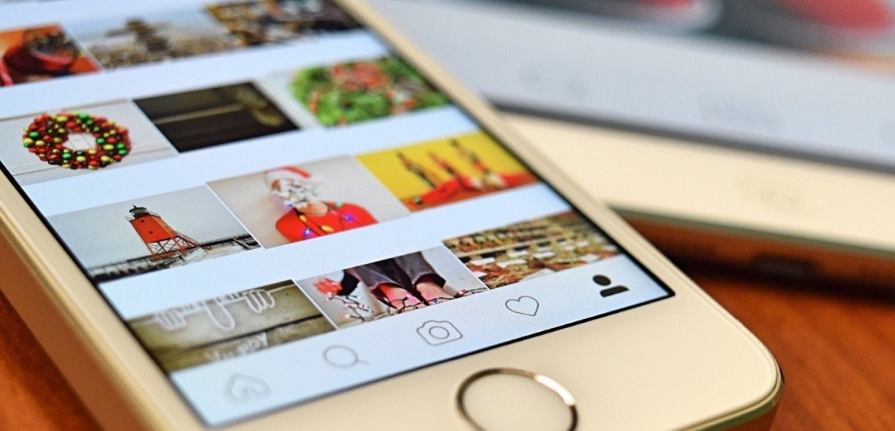
Today we are going to tell you how you can archive your Instagram photos. This is a useful feature in case there are posts that you don’t want to get rid of completely, but you also don’t want to appear on the front page of your profile when someone accesses it. By hiding photos without deleting them, you can get them back later if you regret it.
This function is perfect, for example, for those photos that you’re a little embarrassed that others can see, but for some reason you like them and that’s why you don’t want to get rid of them permanently. Or also for those cases in which for some reason you want the photo to be only temporarily hidden because you don’t want a certain person to whom you are going to show the profile to see it.
How to archive your Instagram photos
All you have to do to archive a photo from your profile is to enter it. To do this, go to your Instagram profile, and then click on the photo that you are going to hide. Once there, at the top right, click on the options button that appears with an icon of three points. A menu will open with several options for the photo you’re in.
When the photo menu opens, tap on the Archive option. After you do so, the image will no longer appear on your Instagram profile, although it will not be deleted and you will be able to access it and recover it whenever you can. You do not have to activate anything to be able to use the option, since it is pre-activated on Instagram and you only need to press the three dots icon.
How to view and unarchive your photos
To see or recover your archived photos you will have to enter your profile. Once in it, open the options side menu by clicking on the three stripes icon. Within this menu, click on the File option that you will see with a clock-shaped icon and an arrow around it.
When you do, you will enter a new index in which all the images you have archived will appear. By default, it will be in the viewer of your stories, so you have to press up to open a menu in which to select Archive of publications. The photos in this section can only be seen by you, although whenever you want you can unarchive them to return them to your profile so that other users can see them again normally.
To do this, click on the photo you want to recover to see it larger. Now, click on the options menu with the icon of the three points that you will see in the upper right part of the screen. Among the options that appear, click Show on profile and the image will return to your profile. When you do this, the photo will appear with the original publication date and not with the date you retrieved it, so it will be as if nothing happened.

Sharlene Meriel is an avid gamer with a knack for technology. He has been writing about the latest technologies for the past 5 years. His contribution in technology journalism has been noteworthy. He is also a day trader with interest in the Forex market.









![How to Watch UFC 303 Live Stream Free [Updated 2024] UFC 259 Live Stream Free](https://techsmartest.com/wp-content/uploads/2022/03/UFC-259-Live-Stream-Free-100x70.jpg)