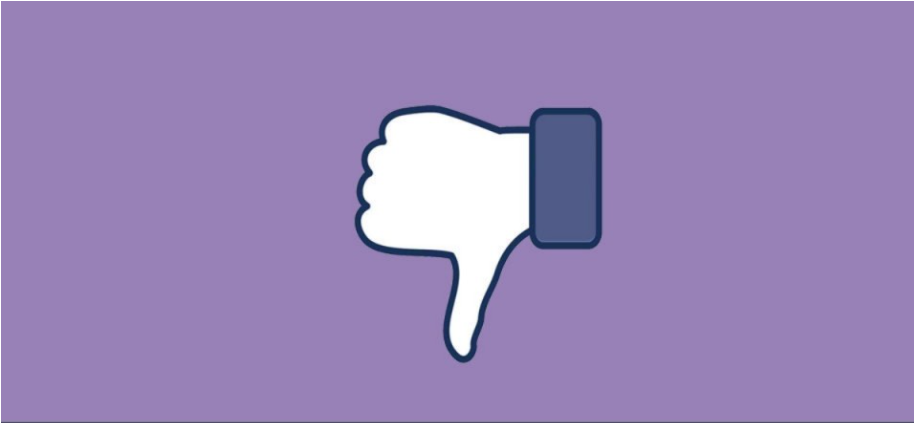
We will explain how to permanently delete your Facebook account or temporarily deactivate it. If you think that the time has come to say goodbye, this is how you can proceed, although remember that you can also hide all your information from other users and prevent them from finding you with your phone number, in case you simply want to hide.
The process that existed until a year ago to be able to do all this was quite complicated. However, Facebook has completely changed it, and deactivating or deleting the account is much easier. You will access both options from the same place so that there are no obstacles for you to get what you want.
What is the difference between deactivating and deleting your account
Facebook will allow you to deactivate your account or delete it permanently. These two options will make it so that no one can see you appear, although they are different measures from which you can choose. So that you can assess to what extent you want to leave Facebook, we will start by explaining the difference between the two.
Deactivating your account is a temporary measure. You can reactivate it whenever you want, although while it is deactivated, other users cannot search for you or see your biography. Of course, it is possible that some information, such as the messages you send, is still present, and some people can access them.
Deleting your account is a definitive measure, so once done; you will not be able to recover it. Once the deletion is requested, Facebook will tell you that it will take fourteen days to proceed, and if you re-enter your account within that time, the procedure will be canceled. Regarding your data, Facebook may take up to 90 days to remove it from its database.
Another difference between the two paths is that even if you reactivate your Facebook account after choosing to delete it, in the days that elapse until then, you will not be able to use Messenger. Meanwhile, the messaging application will continue to be usable with your account disabled if you prefer. By the way, the time you have for Facebook to delete your account is 30 days from when you request it when you cannot log in again.
Even so, Facebook warns that copies of some materials may remain in its database, although they promise that without your data. You must also consider that your messages that a friend may have will not be deleted since these are also stored in the account of the person who receives them and not only in yours.
How to deactivate your account
Let’s start by explaining how to deactivate your account. The first step is to go into Facebook settings. You can do it by displaying the menu that appears when you press the down arrow icon at the top right of all. Among the options that will appear, choose Configuration.
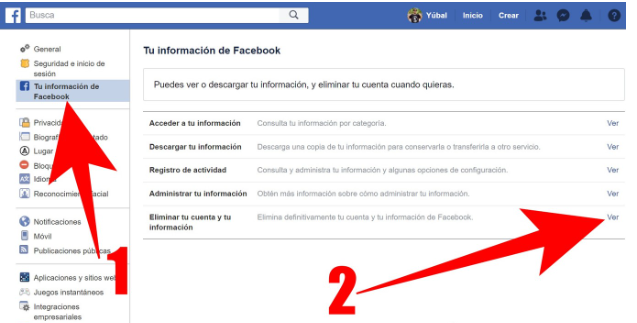
Once you are in the Settings menu, in the column on the right, click on the option Your Facebook information (1). In the central part of the screen, you will see several options related to your information. In it, click on the View button of the option Delete your account and your information (2), which is the one that appears below everything.
You will go to a page where you can delete your Facebook account. However, if you only want to deactivate it to be able to continue using Messenger or if it is only a temporary measure, you must click on the option Deactivate account, which will appear as an alternative.
Facebook will go on to emotionally blackmail you. He will put pictures of your friends on you, telling you that they will miss you. Below those photos, you will see a questionnaire that you will have to fill out, and in which you will have to tell them why you have decided to leave. What you have to do here is select one of the options and click on Deactivate.
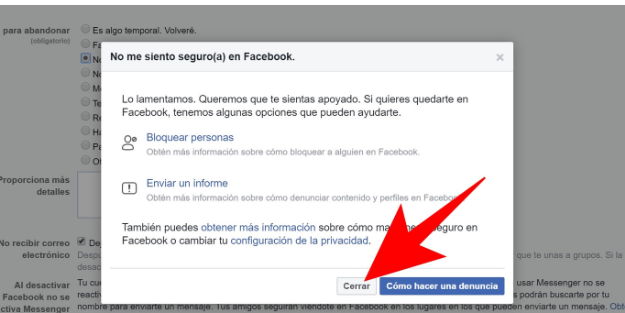
Whatever reason you choose, Facebook will always offer you an alternative to going into configuration mode. Press the Close button on the screen to remove the alternative and continue with the process. Then you will return to the questionnaire, and all that remains is to press the blue Deactivate button at the bottom of the screen.
How to delete Facebook permanently
The path to deleting the Facebook account carefully is almost the same. The first step is to go into Facebook settings. You can do it by displaying the menu that appears when you press the down arrow icon at the top right of all. Among the options that will appear, choose Configuration.
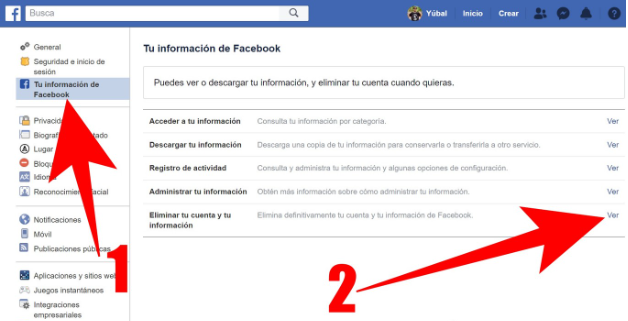
Once you are in the Settings menu, in the column on the right, click on the option Your Facebook information (1). In the central part of the screen, you will see several options related to your information. In it, click on the View button of the option Delete your account and your information (2), which is the one that appears below everything.
Once you go to the Permanently delete account window, you have to click on the blue Delete account button at the bottom right. Of course, **it is highly recommended that before doing so, you use the Download information option to not lose the photos and publications you made and download everything in a compressed file.
When you tap the option, Facebook will ask you to confirm your identity. To do this, type your password and press the Continue button in blue. It may seem an annoying step, but it is useful so that no one can enter your computer where you are already logged in to Facebook and delete your account without your consent.
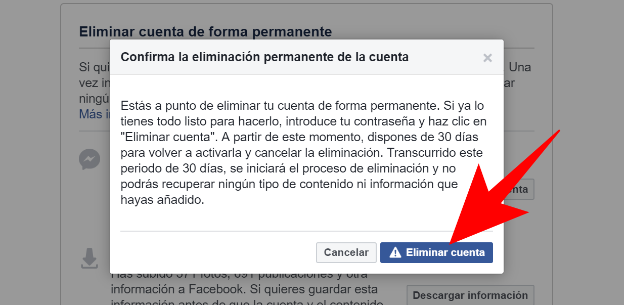
Once the identity is confirmed, a window will appear informing you of the details of the deletion process and that you will be given 30 days to activate the account by deleting its deletion. To start deleting your account, click on the blue Delete account button, and if you do not login in the next 30 days, it will be deleted forever along with all its content.

Sharlene Meriel is an avid gamer with a knack for technology. He has been writing about the latest technologies for the past 5 years. His contribution in technology journalism has been noteworthy. He is also a day trader with interest in the Forex market.









![How to Watch UFC 303 Live Stream Free [Updated 2024] UFC 259 Live Stream Free](https://techsmartest.com/wp-content/uploads/2022/03/UFC-259-Live-Stream-Free-100x70.jpg)

