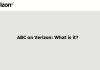We will explain all the methods to transfer your data from one iPhone to another if you have bought a new one. Apple makes moving data between its devices much easier than moving from Android to iPhone or iPhone to Android since you stay within their closed ecosystem.
The best method for transferring information from one iPhone to another is quite simple, as long as you simultaneously have both devices in front of you. If not, there’s a secondary method, although it will require you to do a few steps first to ensure all the data is moved.
Before we begin, to take into account
One of the benefits of Apple products is that you will be inside a closed ecosystem: the company makes its own devices and allows you to save the data of everything you do on them. Therefore, everything stays at home, and the way to manage everything is through your Apple ID.
The Apple ID is your user account within the world of Apple, that email and password with which you have registered on your iPhone, and which serves to centralize all your data within this account. This means that all the data from the applications you use or the content you have on the iPhone, such as your photos and messages, is saved as a backup in this user account.
With this, you will achieve that when you start using a new Apple device, all the data will be synchronized if you use a similar one. If you have an active backup, all the data from your old iPhone will easily reach the new one. This will make your life much easier as long as you continue using the same Apple ID on each new device you used on the previous one.
Here, you only have to keep one thing in mind: you will need to have enough storage in iCloud to pass some types of data, such as photos or files that you have in the internal memory. Apple only offers 5 GB of free storage in iCloud, so if you have a lot of photos and videos, you may need to expand it, just like if there are in the downloads folder or some other especially large files.
If this happens, you can choose iCloud or an alternative cloud storage service to save photos and files and then move them to your new iPhone. But this is only for the largest files because all the data associated with the apps will be migrated with the backup copies.
One thing that should be noted is that in third-party apps, there can always be errors in this process since data is not synchronized. The ideal is always to have the apps allow user registration so that the individual apps’ data is centralized in them. Come on; you register in the apps that allow it so that the data is saved in that account and does not depend only on the backup copy.
WhatsApp chats will remain saved in iCloud with the application’s backup system, so while the change is from iPhone to iPhone, you will keep all your conversations. Meanwhile, things like music will depend on your streaming system, and all your listening data will be in your account. The same goes for notes and reminders, if they are in native Apple apps, you won’t have any problems, and in third-party apps, they will remain in your user account.
If you have songs and videos in files inside a folder on the iPhone, then that is what we have referred to before, and it is convenient for you to save them in iCloud with the space you need or use some other cloud storage alternative.
And finally, you must consider not forgetting to migrate the passwords. If you’re using your iPhone’s native password keychain, the passwords will stay tied to your Apple ID and go to your new phone when you switch to it. But if you’re using a third-party app or have unsaved passwords, make sure you’ve got everything in sync so you can install it on the new iPhone later.
From iPhone to iPhone with both in front
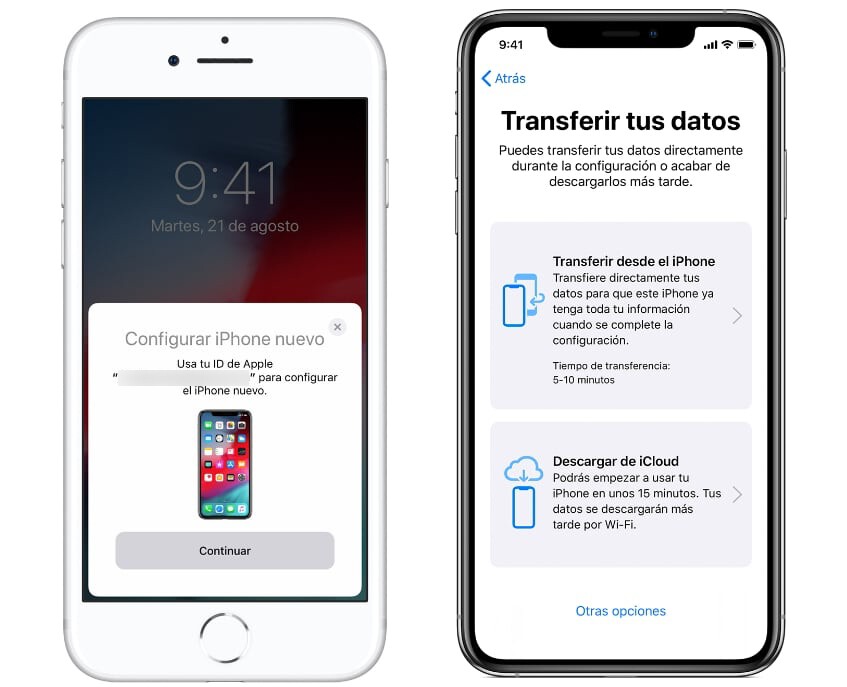
If you have the iPhone that you have been using until now physically with you when you go to set up the new one that you want to start using, there is a process to directly transfer the data from one to the other. In this process, you will not need backup copies; the data will simply be migrated from one device to another. This is what is known as a Quick Start.
The only thing you need to do to transfer data from one iPhone to another with a quick start is to follow the steps below before turning on the new iPhone for the first time, as it is something you need to do in the initial setup:
- Turn on the new iPhone, and place it near the one you’ve used.
- On the current iPhone that you have used so far, you are shown a screen offering to use the quick start to set up the new iPhone, and you must choose the option.
- On the new iPhone, an animation will appear, and you need to point your current device at it for them to identify itself.
- When you point to the animation with the old iPhone, wait for them to pair, and the Finish on the new iPhone option appears.
- Go to the new iPhone, enter the passcode from your old device, and set up Face ID and Touch ID.
- You will arrive at the Transfer iPhone data screen, where you must click Continue.
When you do this, sending data from one device to another will start, which can take a while. While the process lasts, you should keep both devices together and prevent either from running out of battery, so you can plug them into the power if you see fit.
Pass the data through a backup
The second method is to move all the data from one iPhone to another through a backup. Your iPhone saves backup copies to your iCloud account from time to time, and you can configure them to choose which applications it also saves data from (by default, it saves all data) or make a manual backup at any time. To do this, on iPhone, go to settings and tap on your Apple ID at the top, then tap on iPhone from the list of devices and go to the iCloud Backup option.
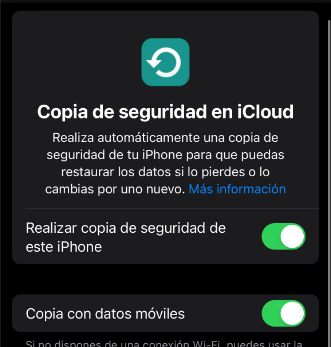
This will take you to the iCloud backup screen. In it, you can ensure your iPhone has backup copies activated. Click on the button Back up now to make a copy so that the data is updated later when transferring the data to the new phone.
If you click on the current iPhone in the list of devices with backups, you will go to a screen where you can configure the backups’ content. To do this, you will be able to display the list of apps and choose the data of which applications are included in the copy so that they pass from one device to another.
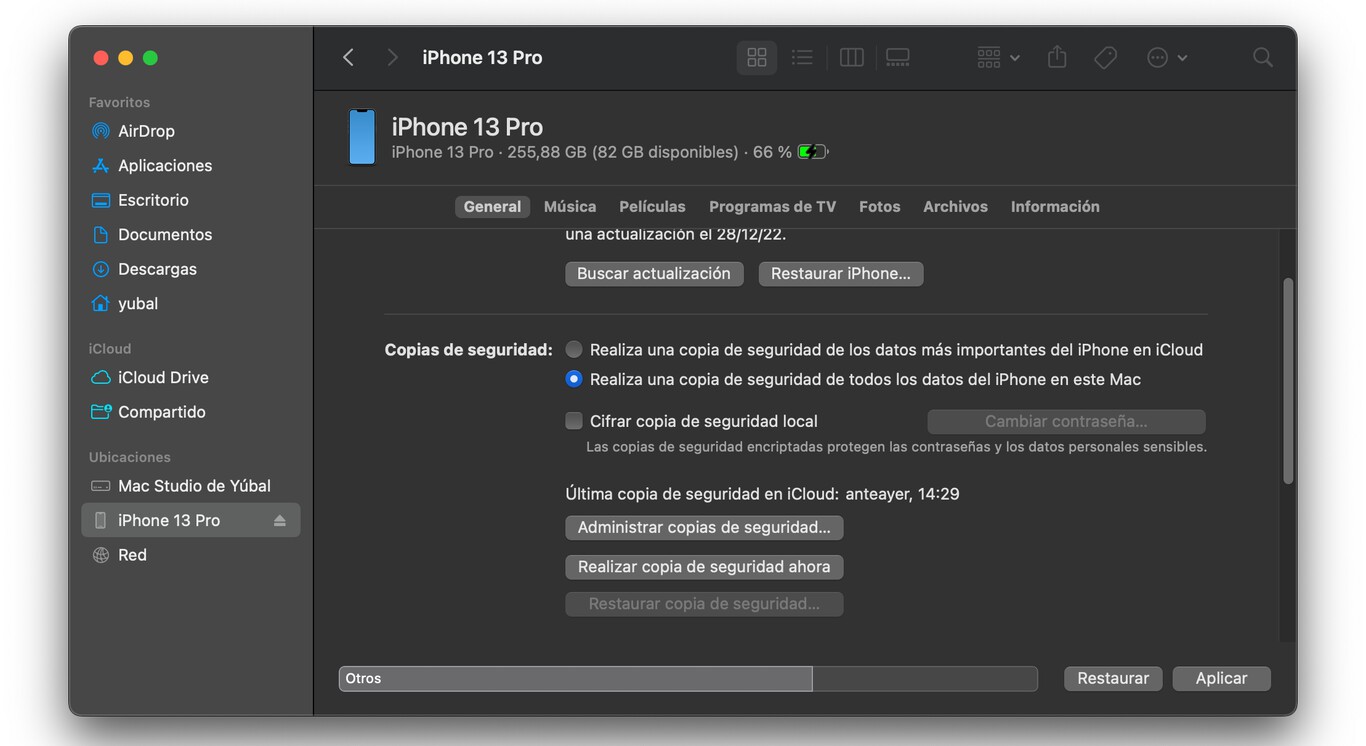
If you click on the current iPhone in the list of devices with backups, you will go to a screen where you can configure the backups’ content. To do this, you will be able to display the list of apps and choose the data of which applications are included in the copy so that they pass from one device to another.
Now, you just have to start the new iPhone, and at some point in the setup process, you will have the option to restore data from a backup, either from iCloud or from Mac or PC. These two methods are almost the same, and when you start the new mobile, you will have all the data of the old one in it.

Sharlene Meriel is an avid gamer with a knack for technology. He has been writing about the latest technologies for the past 5 years. His contribution in technology journalism has been noteworthy. He is also a day trader with interest in the Forex market.