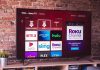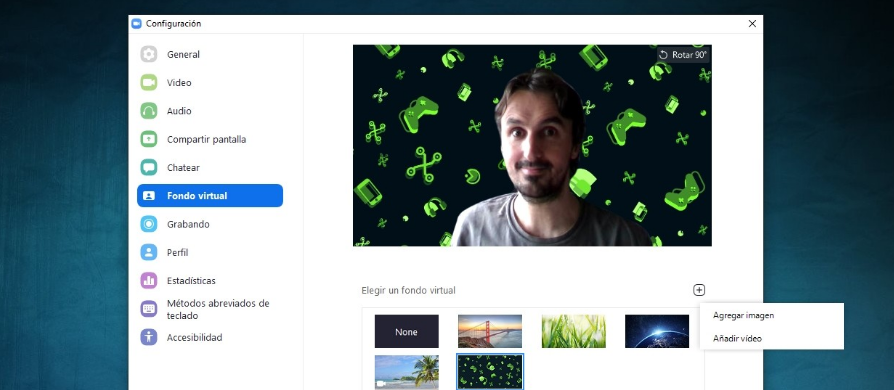
We are going to explain how to change the background of your camera in Zoom, an effect with which instead of blurring the background as you do in other applications, you can directly put a different background to make it look like you’re on the beach or next to the bridge in San Francisco. Thanks to this Zoom function, you can give your meetings a touch of color or hide the mess in your room.
This feature of changing the wallpaper in meetings is called Virtual Background, and it’s available on both the PC and iOS versions of the Zoom app. This means that you will not be able to use it at the moment in the Android version, or at least it has not appeared to us. However, this may change in future versions of the app.
Change the background of Zoom on the PC
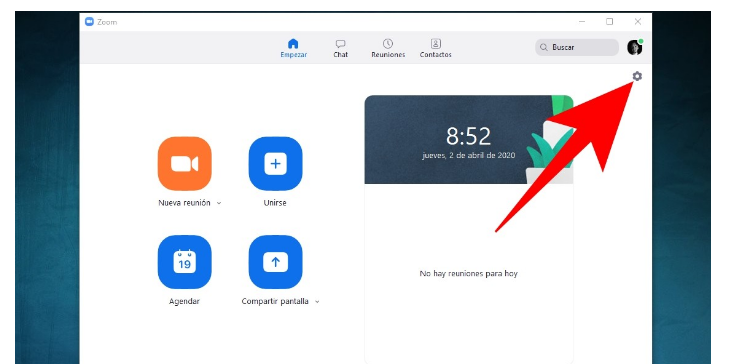
The first thing you have to do is download the desktop version of Zoom here. Once installed, enter it and log in with your account. Now, tap on the gear icon to enter the Settings menu. The icon is located in the upper right corner of the screen, where you see it in the screenshot.
A window called Settings will open, with all the options you have to configure each aspect of Zoom. On this screen, click on the Virtual Fund category that you will see in the left column.
And that’s it, now all you have to do is click on the background you want to use in the Choose a virtual background field, which can be photos and videos. Every time you click on one, a message will appear asking you if you want to download the background, and you only have to accept to download it. Below you also have the option to prepare the technology for a green background or to disconnect your webcam and leave only the background.
You will also be able to use photos and videos from your computer as a background in Zoom. To do this, you just have to click on the icon with the plus symbol and choose if you want to add an image or a video. This will open a file explorer with which to search for the image or video that you want to use on your computer.
Change the background of Zoom on mobile
The first thing you have to do to change the background of mobile conversations is to download the application and log in with your account. In this case, you must have already entered a chat to be able to do so. Once you are inside, click on the icon of the three points that you have at the bottom right, where it says More.
A menu with options will open. In this menu, you have to click on the Virtual Background option to enter to configure it. At the moment this option is only available in the iOS version of the application. If you have an Android mobile, you will have to wait to see if future updates include the option.
You will enter the virtual background screen, where you can only choose between None or none or the San Francisco bridge. However, you have a plus icon to use images from your mobile to be able to put the background that you want to use.

Sharlene Meriel is an avid gamer with a knack for technology. He has been writing about the latest technologies for the past 5 years. His contribution in technology journalism has been noteworthy. He is also a day trader with interest in the Forex market.









![How to Watch UFC 303 Live Stream Free [Updated 2024] UFC 259 Live Stream Free](https://techsmartest.com/wp-content/uploads/2022/03/UFC-259-Live-Stream-Free-100x70.jpg)