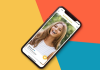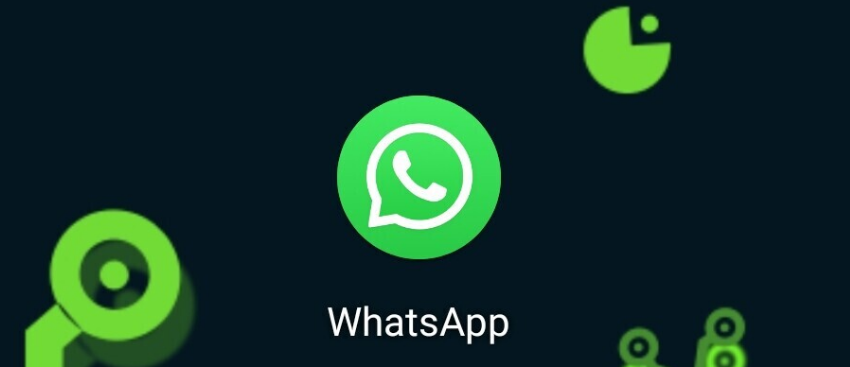
We will explain how to change the font when you write in WhatsApp so that you can be a little more original when sending your messages. There are a few different methods you can use, and we will try to go through them all and explain them to you shortly and simply so that you can choose which one to use.
We will not change the font type since WhatsApp only uses one, and if you change the font on your mobile, the other person will not see the changes. Therefore, we will focus on the methods so that other people see the changes in the letter, which are those of changing the font or resorting to Unicode code letters.
Select the text and look for the options.
The first option is the generic one. Select the text you want and choose the option to change the font that will appear in the drop-down menu. How to do it and see the option varies on Android and iOS, but within this menu, you can choose between italics, strikeout, and other fonts to use in the selected text fragment.
Here, you can select different parts of a text before sending it and give each one a different format to create your desired composition. Then, once you have everything you like, you can send it with peace of mind.
Use the font codes
Another alternative is to use the font codes to type in bold, italic, strikethrough, and monospace. All you have to do is put a certain code at the beginning and end of the text fragment you want, and then the text will have one format or another. It is the same as the menu, but you can do it without selecting anything.
- Write in bold with WhatsApp: You must put the word or phrase you want to put in bold between asterisks (*): *example*.
- Write in italics with WhatsApp: You have to put the word or phrase you want to put between underscores (_): _example_.
- Write in strikethrough with WhatsApp: You have to put the word or phrase you want to strikethrough between tildes (~): ~example~.
- Write in monospace with WhatsApp: You must put the word or phrase you want to put in monospace between three open accents (`): “`example“`.
Use a Unicode font web
Another option is to enter a website that converts any text into Unicode format, such as a quiz.wtf/u/convert.cgi. Enter it from your computer or your mobile, where you use WhatsApp, write the text you want and click on Show so that the web shows you all the combinations.
Technically speaking, this website does not offer fonts, but certain combinations of codes and symbols will be seen in the same way by the person who receives the message. Select and copy the result you like the most, then paste it into WhatsApp and send it. It will also serve in other applications.
Use a Unicode keyboard
And the fourth alternative would be to use a keyboard that supports Unicode codes and therefore allows you to use different letters that everyone sees. The most popular and recommended is Fonts, available for Android on Google Play and iOS on the App Store. You must download the keyboard and configure it as the one you want to use.
Then, you will simply have to choose a combination of Unicode letters and start typing to send it. It works like a normal keyboard, and in addition to letters, you can also use other symbols.

Sharlene Meriel is an avid gamer with a knack for technology. He has been writing about the latest technologies for the past 5 years. His contribution in technology journalism has been noteworthy. He is also a day trader with interest in the Forex market.












![How to Watch UFC 303 Live Stream Free [Updated 2024] UFC 259 Live Stream Free](https://techsmartest.com/wp-content/uploads/2022/03/UFC-259-Live-Stream-Free-100x70.jpg)