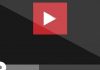Thanks to its multiple functions, today, it has millions of daily active users who do not hesitate to spend long hours in front of the mobile screen. And it is not for less; with this social network, there is no room for boredom, but rather the opposite.
It has been so popular in recent years that it has earned respect and admiration of many members and is sometimes used as a messaging network, competing even with the most popular WhatsApp.
However, on some occasions, we have sent messages that we do not want to be read, and questions arise: Can I delete messages so that the other person does not read them? Is it possible to delete the history of Instagram messages?
Fortunately, being so similar to WhatsApp in terms of messaging, we can delete everything we want; the difference is that it has no time limit. Therefore, today we will know how to delete a message sent on Instagram, either from PC or mobile, simple steps. Follow us!
How to delete Instagram messages on Android and iPhone
Most of the users who visit Instagram do so through their mobile. If you want to permanently delete a message that you sent by mistake from your Smartphone, follow these steps:
- Launch the Instagram application from your Android and iOS.
- Enter Instagram Direct, located in the upper right, represented by a messages icon.
- Locate the chat from where you sent the message and open it.
- Leave the message pressed for a couple of seconds until two announcements appear: “Cancel sending the message” or “Copy text.”
- Tap on “Cancel sending the message. ” A message will appear stating: “ If you abort the send, the message will be deleted for everyone. some people may have already seen it “again, click on ” Cancel shipment,” and that’s it.
By following these simple steps, you will delete Instagram messages successfully on Android and iPhone without leaving a trace. This should be done as quickly as possible, especially before the other person has read the message.
How to delete Instagram messages from PC
To delete messages sent on Instagram from computers is very similar to the previous case. If you are not sure, follow these steps:
- Log in to the official Instagram page from PC.
- Click on the message icon located at the top of the news bar.
- Locate the chat from where you sent the message and open the window.
- Hover your mouse cursor just above the message you want to delete.
- Click on the three horizontal dots located on the left side of the message.
- Three options will appear: “Like” – “Copy” – “Cancel sending” . Click on “Cancel shipment.”
- A message will appear to know if you really want to delete the message, again press “Cancel sending,” and that’s it.
 How to clear your Instagram message history
How to clear your Instagram message history
From Android and iPhone
- Launch the Instagram application from your Android and iOS.
- Enter Instagram Direct, located in the upper right, represented by a message icon.
- Select the conversation in which you want to delete the message history.
- Leave it pressed for a couple of seconds. Three options will appear, touch the one that says “Delete,” and you’re done. Your Instagram message history will disappear from your mailbox forever.
From PC
- Log in to the official Instagram page from your computer.
- Go to Instagram Direct, located at the top of the news bar.
- Click on the conversation where you want to delete the message history.
- When opening the chat window, click on the circular information icon located in the upper right corner.
- Click on “Delete chat.” Three options will appear. You will see an ad that says: ” If you delete the chat, it will disappear from your inbox, but not from the others, “click on “Delete,” and that’s it.
With these steps, you will completely remove the Instagram Direct conversation history from your message box; however, it will remain available to the rest of the members involved.

Sharlene Meriel is an avid gamer with a knack for technology. He has been writing about the latest technologies for the past 5 years. His contribution in technology journalism has been noteworthy. He is also a day trader with interest in the Forex market.









![How to Watch UFC 303 Live Stream Free [Updated 2024] UFC 259 Live Stream Free](https://techsmartest.com/wp-content/uploads/2022/03/UFC-259-Live-Stream-Free-100x70.jpg)