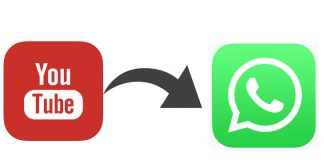It is likely that on some occasion, you have found yourself in the situation of having lost a WhatsApp chat, either by accident, because you have accidentally deleted them, or for any other reason that has caused every one of the messages of a conversation to have disappeared. Do you understand now why it is important to create a full backup?
However, WhatsApp offers other ways to keep a conversation safe without creating an automatic backup. For some time now, the app has had the possibility of downloading or exporting specific chats in text files, which can later be stored or shared.
Export WhatsApp conversations to text files: how to do it step by step

The process to download a WhatsApp chat as a file is simple. It is unnecessary to resort to third-party applications or extensions since the option is directly integrated into the messaging application.
To be able to do this, you just have to follow a few simple steps:
- Open a WhatsApp conversation and tap the options menu at the top right
- Touch the “More” option and choose “Export chat.”
- Decide if you want to export or not, the multimedia files together with the chat
- Choose where you want to store the text file, or if you want to share it through other applications
Once the text file has been exported or shared, it will be possible to view it with any type of editor or plain text viewer – if you have a file browser installed, you probably won’t need to install one. The structure of these documents is divided into lines, each dedicated to each of the messages in the conversation. The date and time of sending or receiving each message will also appear.
More about WhatsApp on Andro4all

Sharlene Meriel is an avid gamer with a knack for technology. He has been writing about the latest technologies for the past 5 years. His contribution in technology journalism has been noteworthy. He is also a day trader with interest in the Forex market.