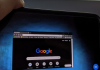Making music involves numerous tasks. You may need to record tracks, apply effects, optimize sounds, and do mixing or mastering. Previously, you needed to go to a recording studio to create music. Nowadays, music production can be done on laptops. However, not all laptops have the processing power to handle these processes.
Music production is an intensive process, causing high CPU usage. You may experience distorted audio, clicking and popping, or recording and playback problems. You can avoid these troubles by picking the right laptop for music production. The best laptops will become your creative workstation, allowing you to record or edit music smoothly.
Let’s learn how you can optimize a laptop for music production.
Laptops for music production
Everything you do for music production requires CPU and RAM resources. Some basic laptops do not have the right technical specs to handle these intensive tasks. As a result, they struggle to produce quality audio recordings. Instead, consider investing in the ASUS ProArt Studiobook Pro 16 laptop. Its optimized specs allow you to record music smoothly without hardware or software limitations.
Specs for music production
Music production will occupy significant processing power. It adds up quickly, including virtual instruments, plug-ins, and recording multiple channels. Monitor CPU usage during your recording, editing, and playback. If the CPU starts to spike at 100%, try to find a different way to minimize the processes. This may involve simplifying your plug-in usage, modifying playback, or recording differently than you’d prefer.
Additionally, Windows has a built-in utility that allows you to check your RAM. If your RAM is starting to malfunction, replace it. You will need high-quality RAM to capture audio performances with the utmost accuracy. Consider getting a laptop with a massive abundance of RAM support.
Buffer size
Adjust the buffer size as you record and edit. Keep the buffer size as small as possible when recording to avoid latency. When mixing, increase your buffer size to as high as possible. Doing this will allow the CPU more time to process the audio, plug-ins, and effects. Ensure your laptop is also able to handle multi-thread processing. It will ensure that all CPU cores work together to deliver the best performance in music production.
Hard drive performance
Audio files are large and take up a lot of space in your laptop’s hard drive. The more files you store, the more intense demand you place on your device. Instead, buy an external hard drive to save your project files. Keep the hard drive clean and empty to maximize transfer rates for audio. Your C: drive should only be for programs you install.
Another way to optimize your hard drive performance is by running Disk Defrag. When you save files, the laptop places the information on the disc’s first available location. The disc writer jumps to the next area as one file runs out of space. It can mean an audio file can end up in a hundred pieces all over the hard drive, slowing down laptop performance. When you defragment, you reorganize files so that they stand next to each other. Doing so speeds up the processes significantly.
Disable laptop features you do not need
Cut down on all unnecessary background operations. Turn off your Bluetooth if it’s on. Disable automatic cloud backups so that they don’t interfere during recording. Some producers will also turn off their Wi-Fi, ensuring all resources focus on their music production. You can look up background processes in Control Panel and see what is running at any moment. You can shut off anything that isn’t mandatory.
In addition, turn off any programs not related to music production. You need all available CPU and RAM, so don’t let unnecessary software hog the resources. Exit all browsers, media players, documents, and everything. Make it so that your entire laptop system solely concentrates on producing music. You’ll get more accurate digital audio this way, free from imperfections.
Anti-virus scan
Run an anti-virus scan once a month. Malware and viruses can compromise operating systems, running code in the background as you produce music. It takes away resources and slows down your laptop significantly. Many producers often have a dedicated laptop for music production to minimize the risk of viruses or malware.
Optimal airflow, temperature, and battery
Music production can use up a lot of resources on a laptop. If there isn’t adequate airflow, it leads to overheating, random shutdowns, and potential damage to your device. If your laptop is overheating, take a break and return to it later.
In addition, plug in your laptop when producing music. Battery power is not good enough to run optimized music production. Music production is lengthy, so you don’t want the laptop to shut down midway through a productive session.

Taylor is a freelance SEO copywriter and blogger. His areas of expertise include technology, pop culture, and marketing.