Depending on how you have configured the social network, a person can enter your profile and see who your friends are. In general, most people do not care much about this, but it always happens that you have someone among your contacts that you do not want others to know that you have.
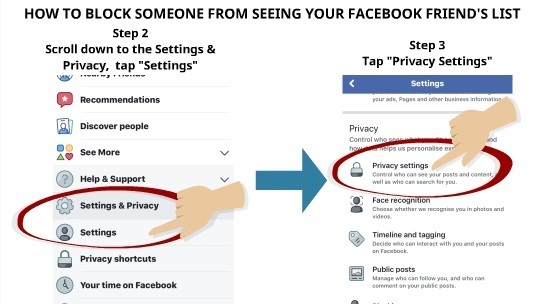
Therefore, today we are going to tell you how to prevent other users from seeing your friends list on Facebook. You will see that it is going to be a really simple process, so you will not have problems doing it whether you are on the PC or from your mobile.
Hide your friends from PC
The first thing you have to do is enter the Facebook website and identify yourself with your account. In the upper bar, to the far right, you have a down arrow that you must click on to open the options panel. When you do, look for the Settings option and click on it to enter the social network settings.
Once in the configuration panel, in the left column, you must choose the Privacy option to enter the settings that have to do with it. Once there, in the Who can see my stuff category, you will see a parameter Who can see my friends list? Usually, it will be set to Public, and to change it you have to click on Edit.
The option will be displayed, and at the bottom the default parameter, in this case, Public, will appear in a blue box that you can click to see more options. Here you can choose who can see your friends list, and you can change it to Friends, Friends except for acquaintances, Only me, or Custom. Just click on the option you want and the configuration will change automatically
If you don’t like any of these options, you can click on More options, and you will see those that only people from your city, acquaintances, your family, or other users of your company can see your list of friends. Acquaintances and Family are two settings you can make on each of your friends.
Lastly, you also have the Custom option. If you click on it, a window will open in which you can choose the groups with which to share your list of friends, and below you will have a Do not share with the field in which to put the specific people that you do not want to see the list even if they are part of the group you are sharing it with.
For example, you can share the list with users in the Friends group. But you can also decide that one, two, or more specific people who are part of this group cannot see it. A good option to leave the most gossipy out of the game.
Hide your friends from mobile
As for the mobile application, the first thing you have to do is click on the icon with the three horizontal lines that appears at the top right on Android or the bottom right on iOS. Once inside, go to the Account Settings option. Keep in mind that if you are on iOS you will have to click Settings before you can find the account settings.
Once inside your account settings, you will see several options. As in the case of the version for browsers, the option you have to enter is Privacy.
Here, again, you will have a series of options in which you can determine what information about you can be seen by anyone who visits your profile. One of these options is Who can see your friends list? , which by default will be set to Public so anyone can see it. Click on the option to enter to configure it.
When you do, you will enter a list where you can select who you want to be able to see your friends list. The main difference between doing it on mobile or desktop web is that on mobile you won’t have the Custom option to manually enter who can see your friends list and who can’t. You’ll have to make do with the preconfigured groups.

Sharlene Meriel is an avid gamer with a knack for technology. He has been writing about the latest technologies for the past 5 years. His contribution in technology journalism has been noteworthy. He is also a day trader with interest in the Forex market.













