
We will recover how to recover deleted WhatsApp messages to read them even if the other person has deleted them from the conversation. WhatsApp does not allow this, but several methods exist to bypass this restriction and read some of the messages.
They are not simple methods since one depends on Android notifications, and in the other, you will need to have a good eye on the backup copies of your mobile. We will start by explaining the limitations of both, and then we will explain both.
It’s something you can hardly ever do
Before starting with the article, we will warn you that if you come looking for a great solution to recover any deleted message, you are out of luck. Sorry, you can’t, you can only recover some deleted messages in very specific circumstances, and in most cases, you can only recover fragments.
Those with more possibilities are Android users since the content of notifications can be recovered, including fragments of up to 100 characters of messages that have arrived when you do not have the application open. If you are inside the application, a notification will not be generated, and therefore you will not be able to recover its content.
The method also has limitations, such as that you will only see the messages you have interacted with, and the copy will only be kept for a few hours until Android saves other notifications. Even so, it can help you in case of an emergency.
The other method to recover some messages, both on Android and, this time, on iOS, is through the backup. We have already explained this to you, and it must happen that a backup copy has saved the conversation. Still, when the messages have been deleted, a new copy has not been created that overwrites the current situation of the conversation.
Backups save the current state of a conversation. If we make a copy of what we have written now, and after five minutes, I delete the messages, the messages will be there when we restore the copy. But the messages will be gone if another copy is made in ten minutes. Therefore, for this to be effective, you have to make manual backups when you think a conversation might be deleted and make sure that you don’t make another copy when they’ve already been deleted.
The multimedia content of the messages will not always be saved, and in most cases, it will be lost forever. In the method to recover messages on Android, we will include an app that records the multimedia content of notifications, but in general, it will be data that you should keep in mind that you will lose.
Retrieve messages from notification history
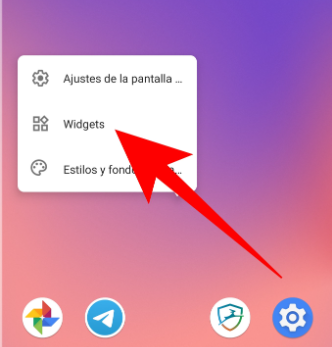
There is a method with which you can recover the messages you have received through WhatsApp on Android, and it is through a Widget in the settings. It may not work on some mobiles, depending on the customization layer. First, press and hold your mobile wallpaper until a menu is displayed, in which you must choose the Widgets option.
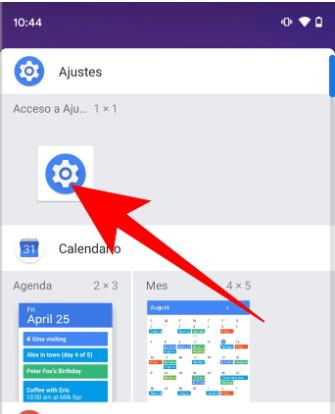
You will enter a list in which all the apps with which you can create widgets on the Android desktop will appear. In this list, you have to choose the Settings application by holding it down and moving it to the part of the desktop you want.
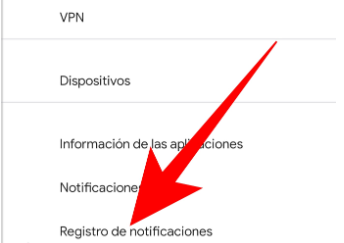
The settings widget is just a shortcut, so when you choose where to put it you’ll have to decide which option it points to as well. A list will appear, where you have to choose the Notification registration option. Remember, do not click on Notifications because you will go to their settings, but to the Notifications registry.
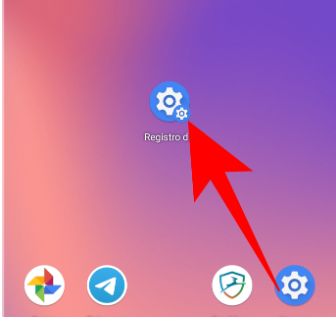
Once you have done it, the widget that acts as a shortcut will remain on the desktop with an icon that will make it look like another application. When you receive WhatsApp message notifications, click on the new Notification Log icon you created to access them.
You will go to a screen where a list appears with all your received notifications. In this list, click on the WhatsApp notification you want to read since its content will be displayed even if it has been removed from the application.
When you open the content of a notification, you will see a lot of data and text appear. Here, the content of the notification will appear in the android.text: field. In other words, you will have to look for it in each notification. Remember that with this system, you can only save 100 characters of the message, and you will only see those that have come to you through a notification.
You can also use third-party apps
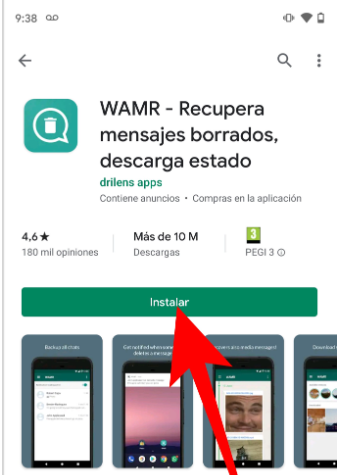
If your mobile does not have this option, you can also download third-party apps to do the same, such as WAMR or WhatsRemoved+. But keep in mind that the text you save will be limited to 100 characters and that you will be giving the content of your notifications to third-party companies, as well as the name of your contacts and their numbers, so there is always a risk that this data will remain.
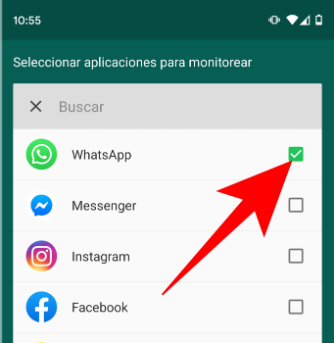
We are going to indicate the process of configuring WAMR since this app also saves multimedia files. When you install it, in its configuration process you will have to choose WhatsApp when it asks you which applications you want to save the content of when you receive notifications.
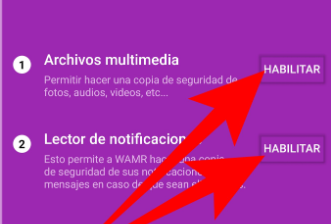
The app will also ask you to give it access to your device’s media files and notifications. To do this, click the Enable buttons, and grant both permissions. This and the previous one are the most notable steps of the configuration process that you will see when you open the app for the first time.
Once configured, the application will save the conversations of the WhatsApp notifications that come to you. They will be organized into groups with the name of the person who sent them to you so that it is an almost native experience, just as if you were reading the text from the app. Only clear, with limited characters, and seeing only the text that comes to you by notifications.
You can also use backups
Another method you can use is restoring the messages through the backup copies. But as we explained above, you can recover the messages saved in the copy, but when the messages are deleted, they will also disappear if you make another copy. Therefore, the idea is to make automatic copies every so often and manually save the copies when you think you receive messages that can be deleted. This method does work for iOS as well as Android.
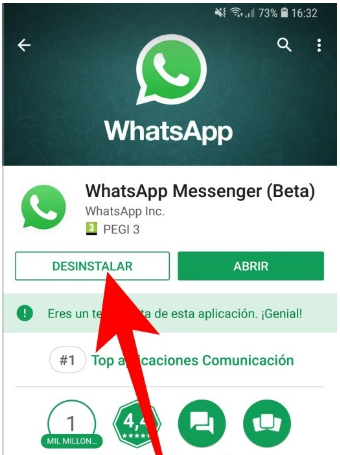
Then. The first step to restoring a backup with your messages is to uninstall WhatsApp. You can do this from the mobile application drawer, depending on the manufacturer it is done in one way or another, but also simply by entering the application store, going to the WhatsApp profile, and pressing the Uninstall button.
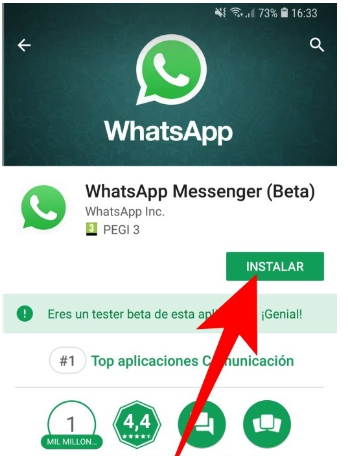
After uninstalling WhatsApp, now you have to reinstall the app. To do this, press the Install button from the application store and wait for the operation to complete. This is so because at the moment WhatsApp only restores backup copies when you install the app.
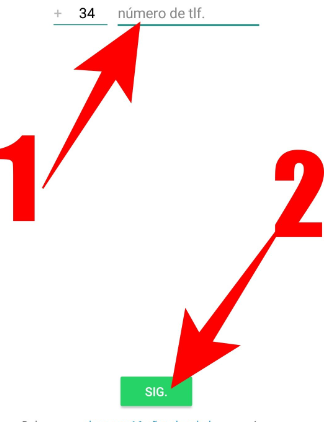
Once you reinstall WhatsApp, start it again and continue through the process of setting it up. Enter your phone number when prompted (1) after agreeing to its terms, and then tap Next (2).
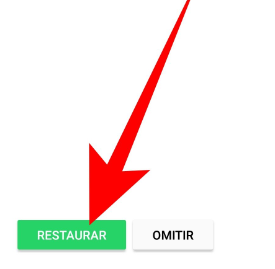
And when you confirm your phone number, WhatsApp will ask you if you want to restore the backup it has detected. This is the key step because it will restore all the messages that were in the backup, even those that you deleted, but whose deletion was not saved in a later backup.

Sharlene Meriel is an avid gamer with a knack for technology. He has been writing about the latest technologies for the past 5 years. His contribution in technology journalism has been noteworthy. He is also a day trader with interest in the Forex market.









![How to Watch UFC 303 Live Stream Free [Updated 2024] UFC 259 Live Stream Free](https://techsmartest.com/wp-content/uploads/2022/03/UFC-259-Live-Stream-Free-100x70.jpg)
