We are going to explain how to rotate or rotate the screen, both in Windows 10 and Windows 11, so that it can remain inverted, or vertical. We are going to do two different ways to do it, a quick one that is using a series of keyboard shortcuts that Microsoft has for it, and another that involves changing a setting in Windows configuration.
This is something you can do if you are going to put the monitor vertically for some reason. When you do it, it will be good for you to be able to also put the operating system in portrait so that everything is seen correctly.
Brighten the screen with keyboard shortcuts
The first method is to use the keyboard shortcuts that Windows 10 has designated for screen rotation. These shortcuts aren’t always going to work for sure, although they should, they are the fastest way to rotate your Windows screen.
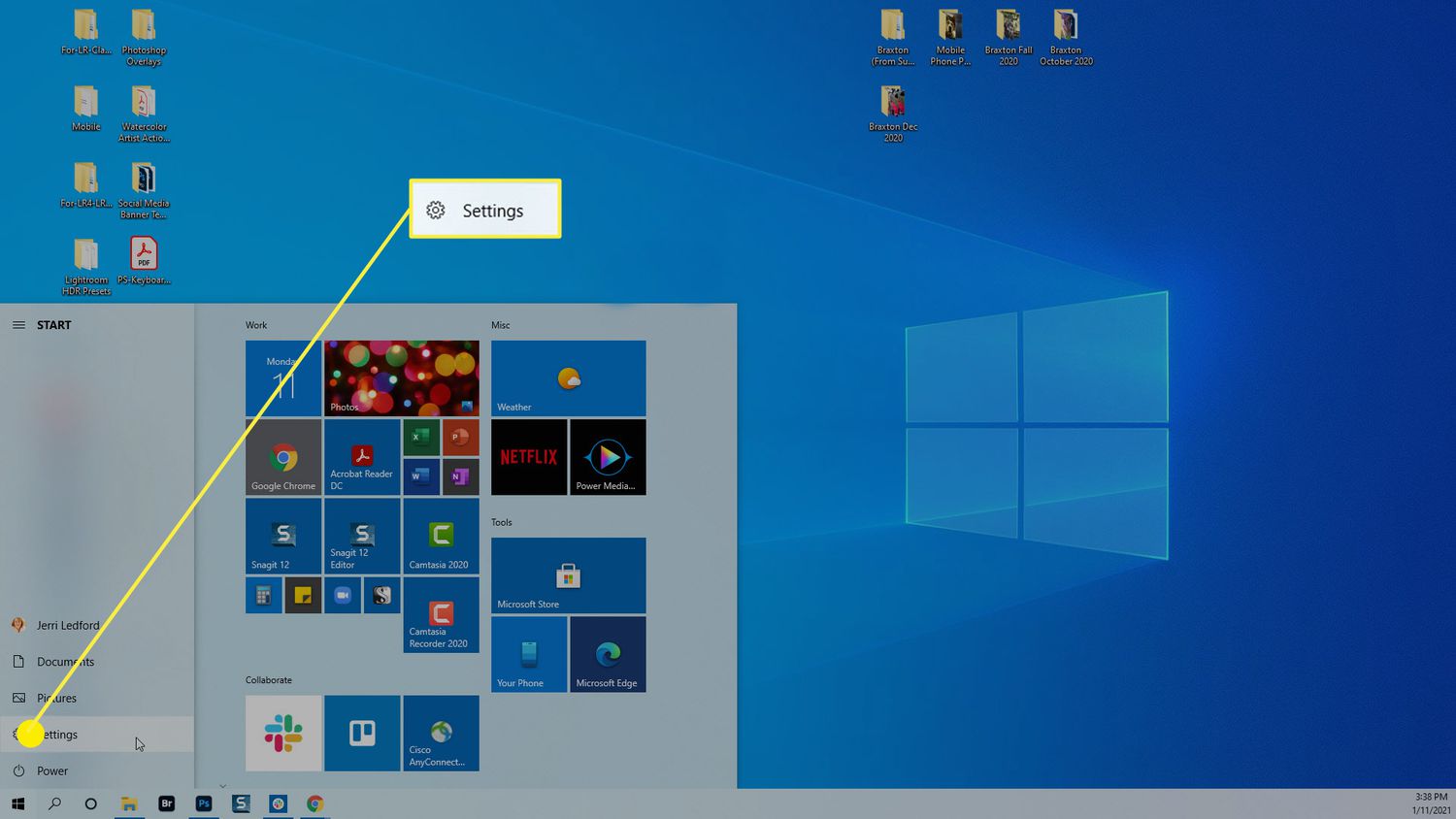
- If you press Ctrl + Alt and the left arrow at the same time, the screen will rotate 90 degrees vertically.
- If you press Ctrl + Alt and the down arrow at the same time, the screen will rotate 180 degrees and turn upside down.
- If you press Ctrl + Alt and the arrow to the right at the same time, the screen will also turn vertically, rotating 270 degrees.
- If you press Ctrl + Alt and the up arrow at the same time, the screen will go back to how it was. It will return to normal, undoing any changes you make with the other shortcuts.
Rotate the screen in Windows 10
If the previous method does not work for you, for example, the shortcuts did not work for me, you also have a slightly longer but manual alternative. To do this you have to enter Windows Settings by clicking on the gear icon in the start menu or notification panel. Once inside, click on the System option that appears first.
Once inside the system configuration, in the left column, click on the Screen section (1). When you get in, scroll down and open the dropdown for the Screen Orientation option. You will have to choose the four positions in which you can rotate the screen, being Horizontal the normal one in which you have it now.
If for some reason you get confused by rotating the screen, Windows will leave an undo the changes window open. If you do not click on apply the changes in a few seconds, the operating system will automatically return the screen to its normal position.
Rotate the screen in Windows 11
In Windows 11 the process is almost the same. The first thing you have to do is enter the operating system configuration and enter the System section. Here inside, click on the Screen section that will appear on the right side.
This will take you to the Windows 11 screen options. And in it, you just have to click on Screen Orientation to open its options and choose to view it vertically.

Sharlene Meriel is an avid gamer with a knack for technology. He has been writing about the latest technologies for the past 5 years. His contribution in technology journalism has been noteworthy. He is also a day trader with interest in the Forex market.









![How to Watch UFC 303 Live Stream Free [Updated 2024] UFC 259 Live Stream Free](https://techsmartest.com/wp-content/uploads/2022/03/UFC-259-Live-Stream-Free-100x70.jpg)
