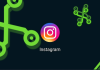We are going to explain how to search for events near where you live using the Google search engine. On your mobile device, several applications allow you to find events near where you live. But now, Google has implemented a new function in its search engine with which you will also be able to find them without installing anything.
It is a new module that they have implemented in the search results, and we are going to give you the necessary basic notions so that you can get the most out of it. We’ll tell you what information is displayed and how you can interact with it, something that can be done in the same way from your PC browser as from your mobile.
Google nearby events
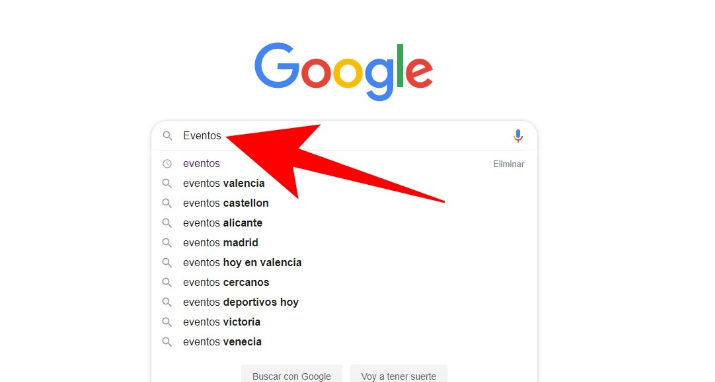
The Google Events section is a module that integrates directly into the search engine, which means that you will have to perform certain searches to launch it. All you have to do is search for the word Event in Google, or other derivatives such as Madrid Events or Saturday Events.
If you do a search where you don’t specify the location, Google will pull your device’s location data to show you events near you. It will do so with the box you see in the screenshot, where you can see a list of nearby events in towns near where you live. All events will include the date and address where they are held.
If you click on a specific date or the Search for more events button, you will enter a full screen where Google will have cataloged all the ones you have for you. This screen has several categories, and below we will tell you what you can see in each one.
- All events: A list is displayed with all the events near you or the location you have searched for. You can see today’s, or specific days.
- For you: Google uses what it knows about your tastes to recommend events for you.
- Saved: The events that you have decided to save are displayed. This is managed through the Google account you’re signed in to, just like the one for you.
- Concerts: Shows only the events that are concerts.
- Festivals: Shows only events that are any type of festival.
- Free Events: Showcase all kinds of free events, from lectures to activities.
- Shows: Shows only events that are shows, such as plays, circuses, or dinner shows.
- Nightlife: Shows only nighttime events. These do not only have to do with partying at night, as there are also night marathons and other types of shows.
In the left column, you will see the event categories, which will be displayed in the center column. When you click on one, you will see the information in the column on the right. All events have a Save Event button, both in the center column and on the right. The idea is that you save the ones that interest you to always have them accessible in the Saved section.
If you click on the More Information button on the tab of an event, the external page of the event will open. This can be from the page of the entity that organizes it to the online store where you can buy the tickets. You also have buttons to share them or the Directions button with which to start navigation.
As we have told you, although nearby events will always take precedence, you can also search for events in a specific location by adding the name of the town or city to the term Events when you search. Keep in mind that the events remain in the saved module, but are not added to the Google calendar.
You can also add a date to searches, or combine a location with a date. By doing so, Google will show you in its panel the list of events that take place on the day or month that you have specified. If you add the city as you see in the screenshot, they will be those of the day or month in the town where you have indicated.

Sharlene Meriel is an avid gamer with a knack for technology. He has been writing about the latest technologies for the past 5 years. His contribution in technology journalism has been noteworthy. He is also a day trader with interest in the Forex market.









![How to Watch UFC 303 Live Stream Free [Updated 2024] UFC 259 Live Stream Free](https://techsmartest.com/wp-content/uploads/2022/03/UFC-259-Live-Stream-Free-100x70.jpg)