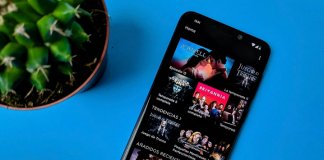We are going to explain how to share a YouTube video through WhatsApp States, the Instagram Stories version of the Facebook messaging app. In this way, all contacts who use WhatsApp and pay attention to the states will be able to see the address of the video that you share and access it. Remember that you can also download YouTube videos to your computer.
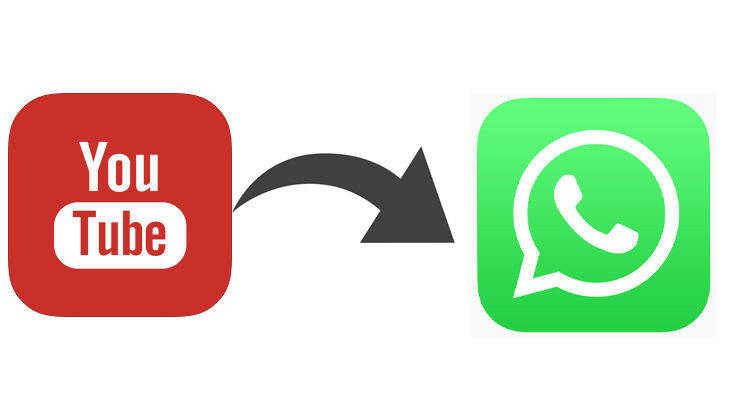
Here, what you should know is that when you do this it will not put the video itself inside the States. What you are going to see in WhatsApp states is the URL of the video and a small slide so that the rest of the people have an idea of what they are going to find. Yes, it’s still a very non-visual way to share a video, but very effective considering that everyone who has added you will see the Status without you having to write to them.
Put YouTube videos in the WhatsApp States
The first thing you have to do is enter the YouTube application and start watching the video you want to share on WhatsApp States. Once you are inside the video, click on the Share option that will appear below the video title. You must have a WhatsApp account activated to send the video to it.
The share menu will open, which will be different on Android and iOS, but on both, you have to do the same. What you should do is click on the WhatsApp icon in the Share menu, to tell YouTube that you want to send the video in that application.
At this moment the application will open, and it will take you to a page where you must choose by which method you want to share the video. You can send it with a normal message, and for this reason, the list of chats will appear. But what you should do is click on the My Status option that you have at the top, to tell it that instead of sending it to someone you want to publish it as a Status.
Before clicking on My status, you can click on the gear icon to the right of it, which will take you to the settings for how you want your status to be shared. Here you can choose who you want to be able to see your status, it can be all your contacts, only the ones you say, or mark exceptions so everyone can see it except them.
This will take you to the post status section, where you will already have the URL of the video and a preview below to click on it and access the video. Now you only have to decorate the publication as you want keeping the URL and the preview, and finish publishing it.

Sharlene Meriel is an avid gamer with a knack for technology. He has been writing about the latest technologies for the past 5 years. His contribution in technology journalism has been noteworthy. He is also a day trader with interest in the Forex market.