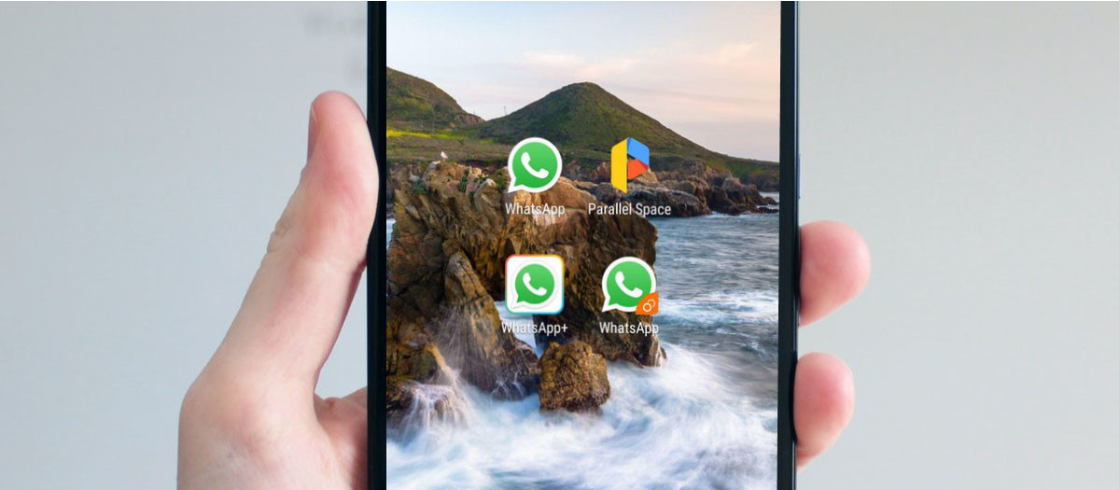
Officially you can only install one WhatsApp application and use one account per phone, but there are methods to use two WhatsApp accounts at the same time on the same phone, with third-party applications, or with pre-installed utilities.
Today we will see how you can have two WhatsApp on the same Android taking advantage of the functionality included in some phones (for example, Samsung) and through free applications available on Google Play.
Does your phone have a function to duplicate apps?
With the boom in mobile phones that support multiple SIMs, Android manufacturers have had to get to work to make sure that you can take advantage of these two SIMs that will presumably have two different phone numbers. And with two phone numbers, you’ll probably want to use two different accounts on messaging apps.
Dual messaging – or application duplication – is not a standard Android feature for now, so it depends on whether the mobile manufacturer wants to include it or not. The same manufacturer Samsung includes it in some phones and not in others.
This function of creating clones of an application to use more than one account on Samsung is called Dual Messaging, on OnePlus it is called Parallel Apps, on Huawei phones it is called App Twin and on Xiaomi phones it is called Clone Apps, to name a few. few.
It would be impossible to explain how all these different methods from different brands work, but if your phone already includes the factory function, I recommend that you use that instead of a third-party application. We will use Samsung’s implementation of Dual Messaging as a base, which should be similar to the rest. If you have questions, consult your phone’s user manual.
On a Samsung phone with Dual Messaging, the process is quite simple. First, you must open the Settings application from the application drawer or the desktop if you have configured your mobile to show all the applications there.
The Dual Messaging configuration is partially hidden in the mobile settings. You’ll need to do some vertical scrolling through the list until you find Advanced Features. Tap on it to go to the next step.
Here you need to find and tap on Dual Messaging. If this option does not appear on your Samsung mobile, it may not be included. Try using the options search engine in the upper right corner, in case it is in another submenu, but if it does not appear you should use the following method, with a Google Play application.
Now in the Dual Messaging section, all you have to do is activate the function for the messaging applications that interest you: in our case, WhatsApp. The list shows the compatible applications you currently have installed.
Before activating the feature you must accept a disclaimer. It says that the function can stop working at any time if the person responsible for the messaging application requests it in the future. Press Confirm.
After the first confirmation comes the second. This time you must confirm that you want to install another copy of WhatsApp, which will be the one you can use with another account. This new copy will have a different icon so you can differentiate them. Press Install.
Said and done, you will have a new WhatsApp on your mobile, with a small badge superimposed in its lower right corner. This copy of WhatsApp works completely independently of the original, so you can set up a different WhatsApp account, linked to another phone number.
If it doesn’t come from the factory, use Parallel Space
If your mobile does not include the function to duplicate an application so that you can have two instances of WhatsApp, on Google Play there are a good number of applications that can help you such as App Cloner or Parallel Space, to name just a few. We recommend Parallel Space for having better compatibility. You can download it from here.
Parallel Spaces create a “parallel space” where you can install applications without them interfering with those outside. In this way, you can install a copy of WhatsApp inside, and have another copy of WhatsApp installed outside. The first time you open the application it creates the space itself, in a process that lasts less than a minute. When finished, press Start.
The next step is to choose which applications you want to install in that parallel space. Parallel Spaces preselects a few applications, but if you are only interested in WhatsApp, it is best to select only WhatsApp and deselect the rest, to improve performance. Press Add in Parallel Space.
Congratulations! You now have your copy of WhatsApp installed. Tap on the icon to open it and you will see that you can register with another account and use another WhatsApp on the same phone. You will need, as always, to verify your phone number by SMS or with a call before you start using your other WhatsApp.

Sharlene Meriel is an avid gamer with a knack for technology. He has been writing about the latest technologies for the past 5 years. His contribution in technology journalism has been noteworthy. He is also a day trader with interest in the Forex market.









![How to Watch UFC 303 Live Stream Free [Updated 2024] UFC 259 Live Stream Free](https://techsmartest.com/wp-content/uploads/2022/03/UFC-259-Live-Stream-Free-100x70.jpg)

