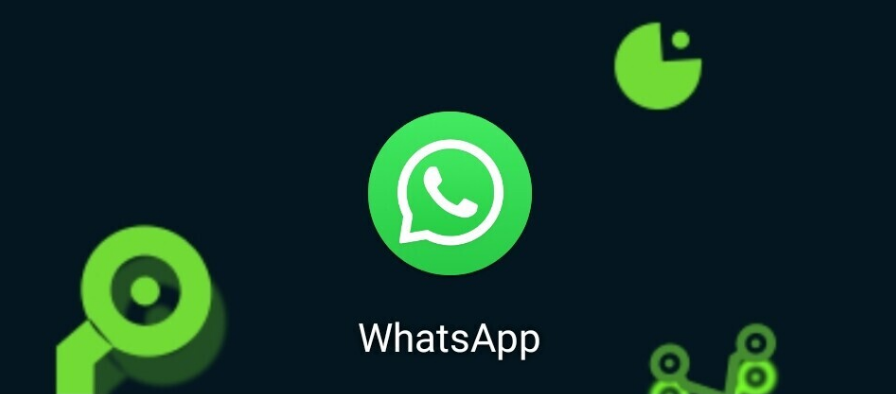
We are going to explain how to install and activate WhatsApp on your mobile or your computer. WhatsApp is still one of the most important messaging applications in the world, and for many people, it is a way to communicate with their loved ones. But not all users understand the technology and know how to use it, so we are going to use this little guide to help them.
We are going to start the article by telling you what you will need to install and use WhatsApp on your mobile and computer, since in some cases, such as the computer, you will depend on the mobile. Then we will go on to tell you the installation and login process on each type of device.
What do you need to install WhatsApp
You will be able to install WhatsApp on any smartphone and any PC since it has mobile and desktop applications. However, to be able to use it, the needs are different at the moment, since everything is easier on the mobile, while on the PC you will need mobile support.
If you want to use WhatsApp on your mobile, you will only need to have created an account and download the application. To create the account, the only requirement is to have a phone number, since your WhatsApp account will be directly linked to that phone number. It will not be linked to a name or an email, what will identify your account is the phone number.
If you want to use WhatsApp on the PC, you will first need to have it activated on the mobile. Then, once you have it activated, you can link your account to the computer to be able to use it from there. It is a kind of remote control, although you can also use WhatsApp while the mobile is turned off. You depend on WhatsApp for mobile, but not constantly.
How to use WhatsApp on your mobile
To use WhatsApp on your mobile, you have to download its official mobile application. If you have Android, you can download its official APK directly from the official website, or install it through Google Play, which is the official application store. On an iPhone, you’ll have to download it directly through the App Store.
When you open the application, the first thing you will see is a screen where you have a link to the privacy policies and the conditions of service. You can read them, but if you want to use WhatsApp you will have to click on the Accept and Continue buttons. Our screenshots are from Android, but on iOS it’s the same.
Next, you will go to a screen where you have to type your phone number. You have to do it by first adding the international code of your country. If you know it you can write it, and if you don’t know it, you can choose your country above. Then, write your phone number and click on the Next button.
After typing your phone number, you will go to a verification screen. WhatsApp will send you an SMS with a code that you have to write on this screen, and when you do, you will access your WhatsApp account. And if you do not have an account you will see the process to create it, which is quite simple and you only have to do it once.
How to use WhatsApp on a PC
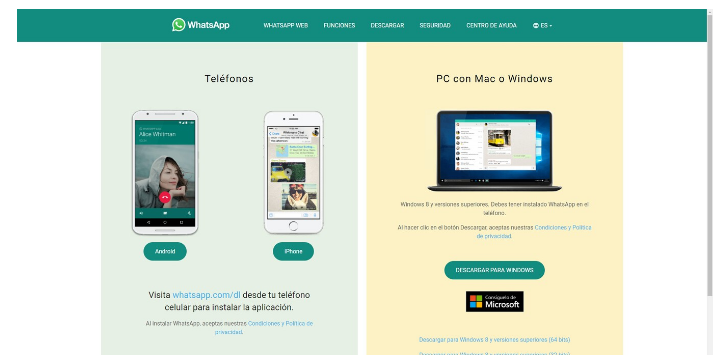
To install and use WhatsApp on your PC you have several options. From the WhatsApp.com/download website, you will be able to find the link to download it on your operating system. You also have the application available to download from the Windows Microsoft Store and the macOS App Store.
When you install the app by one method or another, when you open the app you will always get to the same screen. It is the same screen with a QR code, and you will have to point to this QR code with the WhatsApp of your mobile to establish the link between the mobile and the computer, and thus be able to see the mobile conversations in Windows.
Therefore, now you have to enter the Linked Devices option of your mobile WhatsApp. You will find it in the application settings. Inside, click on the Link a device button that will appear, and that is when the camera will open and you have to point to the QR code.
And that’s it, from now on you can use WhatsApp on your PC, although you’ll always need to have your mobile phone where you have the app installed nearby and on the same network as your computer. In addition, there is another option for other computers or even tablets and mobile phones to use WhatsApp, and that is WhatsApp Web, whose address is web.whatsapp.com. The process for logging in here is the same.

Sharlene Meriel is an avid gamer with a knack for technology. He has been writing about the latest technologies for the past 5 years. His contribution in technology journalism has been noteworthy. He is also a day trader with interest in the Forex market.









![How to Watch UFC 303 Live Stream Free [Updated 2024] UFC 259 Live Stream Free](https://techsmartest.com/wp-content/uploads/2022/03/UFC-259-Live-Stream-Free-100x70.jpg)

