Remaining without mobile data suddenly is a highly frustrating situation, which may even involve some risk if another occurs at an inopportune time. Sometimes it is easy to deduce the cause of this problem, while other times, it seems that technology has decided to turn against us at the most inopportune moment.
However, after so many years of using smartphones, there are ways to check where the failure comes from that prevent us from browsing through the data network and carrying out some actions with which – with a bit of luck – reach to solve the problems.
What to do when mobile data is not working
Turn airplane mode on and off
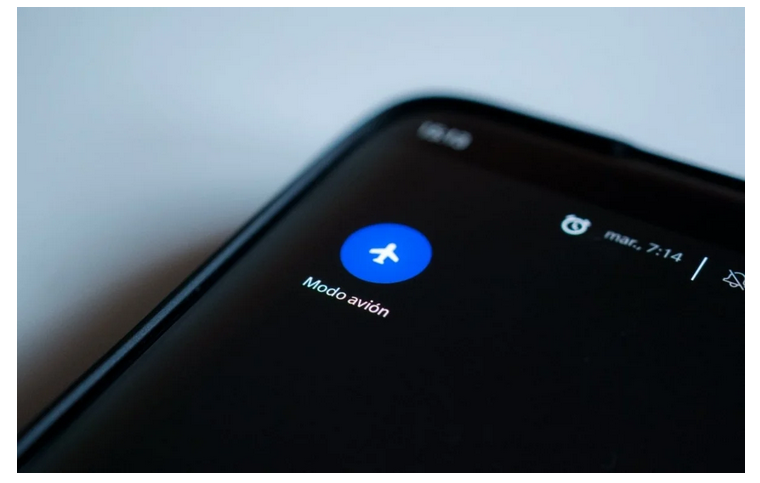
By now, you probably already know that an airplane mode is an option that allows you to deactivate all the phone’s network connections, valuable something in flights – as its name suggests – but also fascinating when trying to save battery life.
Although it may seem extremely simple and obvious, the truth is that the process of activating and deactivating airplane mode is usually an effective solution a good number of times when problems appear when navigating. You have to display the quick settings panel of your mobile and double-click on the “Airplane Mode” icon to do so.
Check network settings
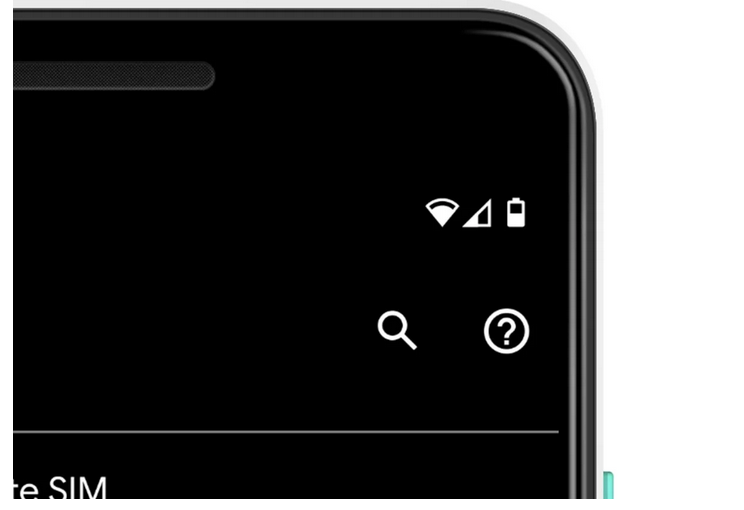
Suppose the more straightforward process doesn’t work. In that case, the problems may be more severe than we might initially imagine, and it may be necessary to take a look at the network settings to verify that they are configured correctly.
One of the first sections that you should visit when the data does not work is the “APN” or Access Point Names. In our APN guide on Android, you can see how to configure them step by step, depending on your operator.
You should also check that within the “SIM and network” settings, the “Preferred network type” option is set to Automatic 2G / 3G / 4G mode to obtain the highest connection speed. On the other hand, it may be necessary to activate data roaming to get a network signal from your operator.
In addition to that, in Android, there is an option that allows you to completely restrict or disable mobile data once a certain number has been consumed. Suppose at any time you have enabled this option. In that case, your mobile may have automatically disconnected from the data network to prevent you from consuming more than is allowed. Therefore, you cannot continue browsing.
Finally, if you have made any changes to the network settings and since then you cannot use the data connection, but you do not know precisely what you have modified, you can reset the settings to restore the default values and make everything works as before. This option is in the “Backup and Restore” or “Recovery Options” section – depending on the mobile you use – within the system settings.
Restart the mobile
If the airplane mode option has not worked and the network settings are configured correctly, it may be a good idea to resort to the traditional solution: restart the phone. After the terminal reboots, check again if the data connection is still not working. If so, continue to the next step.
Make sure you have consumed all your data from us.
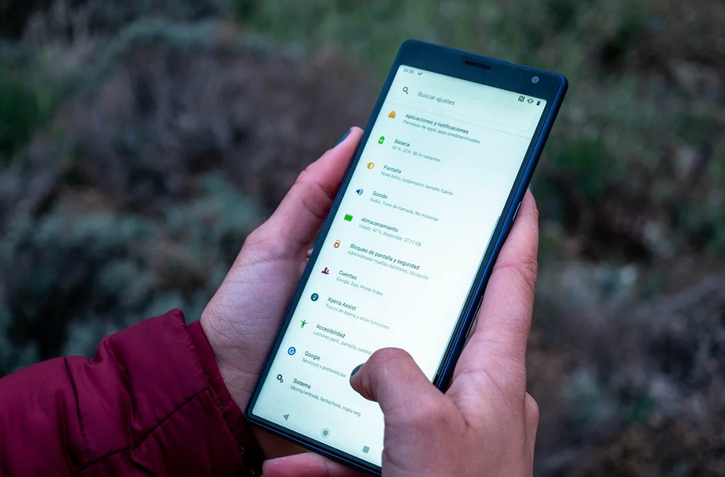
Either because you have gotten out of hand watching the latest Netflix releases or because an application in the background has eaten up all the megabytes of your rate, before continuing, you should check if you have exceeded the monthly limit of your data plan. You can do it directly from your telephone operator’s application, or in the system settings, in the “Data usage” section, which shows the apps that have used the most data throughout the last billing cycle and the exact amount of megabytes.
Check the SIM card
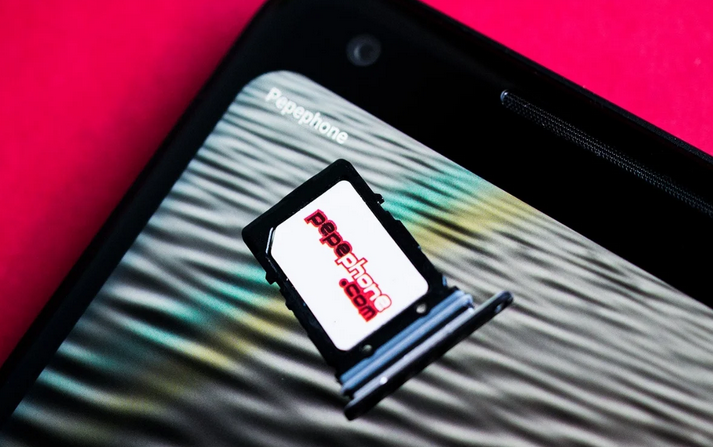
Nor should you download that a physical failure could cause the problems and that the mobile software may not have anything to do with it. One solution you can try is to remove the SIM card tray and check that it is properly seated, or if your mobile has a Dual SIM slot, but you only use one card, make sure it is located in the primary slot.
Contact your telephone operator.
When none of the above solutions have worked, I’m afraid the time has come to contact the telephone operator. They will likely determine the failure and offer you a more concrete and effective solution. You will find your company’s customer service telephone number on their website, although in some cases it is also possible to contact them through the mobile application.
- Movistar – Free telephone number for clients: 1004 – Application in Google Play
- Vodafone – Free customer phone: 22123 – Google Play app
- Orange – Freephone for customers: 1470 – Google Play app
- Yoigo – Free phone number for customers: 622 – Application on Google Play
- MásMóvil – Free telephone number for customers: 2373 – Application in Google Play
- Pepephone – Freephone for customers: 1706 – Google Play app
- Simyo – Free customer phone: 121 – Google Play app
- Lowi – Free phone number for customers: 1456 – Application on Google Play
- Jazztel – Free telephone number for customers: 1565 – Application in Google Play
And if none of the above works …
Maybe it’s your phone that is failing. If it is under warranty, we recommend you contact the store or seller where you bought it to make use of it and request a repair if necessary, or even change it for a new one.
On the other hand, if the warranty period ended a long time ago, and it also does not compensate you for repairing it on your own in an independent technical service, either because it is an old mobile, or because the repair will cost you more than the cost of your own. The device, it may be time to switch mobile.

Sharlene Meriel is an avid gamer with a knack for technology. He has been writing about the latest technologies for the past 5 years. His contribution in technology journalism has been noteworthy. He is also a day trader with interest in the Forex market.













![How to Watch UFC 303 Live Stream Free [Updated 2024] UFC 259 Live Stream Free](https://techsmartest.com/wp-content/uploads/2022/03/UFC-259-Live-Stream-Free-100x70.jpg)

