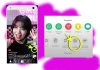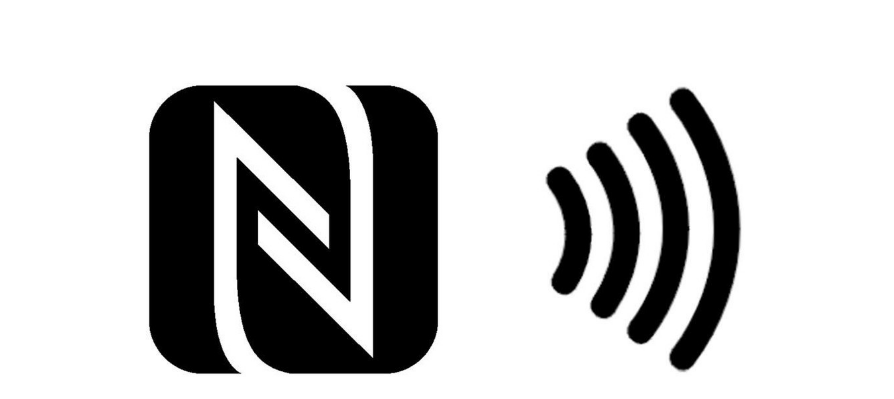
We are going to explain what it is and what NFC can be used for on your Android mobile, and incidentally, we will also explain how you can activate it on your device. This is a technology that has been with us for several years now, and surely you have used it at some time without realizing it to make mobile payments or use the bus pass with your device.
We are going to start with an explanation that is as simple as possible so that it is clear to you what exactly NFC is. Then we will go on to list the situations in which they can be used, to finish with the few simple steps that you have to take on your mobile to activate it.
What is NFC?
The term NFC stands for Near Field Communication, which translated would be something like near field communication. It is a high-frequency wireless technology that works in the 13.56 MHz band, and that derives from the RFID tags present in transportation passes or security systems in physical stores.
It is an open platform designed from the beginning for mobile devices, and which is used to send data from one device to another. And as its name indicates, its radius of action is very low, so you have to get closer to 10 or 15 centimeters from the device with which you want to communicate to use it.
It works by creating an electromagnetic field through induction, in which data exchange is generated between two devices with a transfer rate that can reach 424 Kbps. Due to this speed, it is a technology more focused on the identification and validation of equipment and people than data transfer.
Its strong point is the speed of communication, which is almost instantaneous without the need for prior pairing. Having to use it approaching a range of about 20 cm at most has the negative point that it is not suitable for remote communications. However, this also has the benefit of being transparent to users, since you will have to deliberately move your device closer to another.
NFC technology can work in two modes. First, there is the active mode, in which both devices with an NFC chip generate an electromagnetic field and exchange data. And then there is the passive mode, in which there is only one active device and the other takes advantage of that field to exchange information.
Regarding your security, since we are dealing with radio frequency communication, there is always the possibility that a reading of our transmission is made. In the case of NFC technology, the short distance at which it operates is a point in its favor, but copying our chip codes for fraudulent use cannot be ruled out.
What can NFC be used for?
And what can NFC be used for? Well, it is a technology that is already being used in more places than you think. For example, to make payments with your smartphone instead of a credit card, but it is also used to identify yourself with credentials, automatically synchronize one device with another, or automate actions with NFC tags. These are the descriptions of each user that is given to this technology.
- Identification: NFC can be used to access places where identification is required. For example, you can have a card with an NFC chip or your mobile phone to identify yourself in the transport pass and for access to certain venues.
- Data collection/exchange: Google is the main protagonist of this use since in combination with RFID tags, utilities such as marking where we are, and receiving information about an event or establishment are immediate. Come on, although it is not its main use, data can also be transmitted by NFC.
- Instant Device Sync: Some manufacturers are also using this technology to sync their different devices. For example, just bring your mobile closer to some speakers, these could be automatically synchronized without having to go through a tedious configuration via Bluetooth.
- Automation of actions: For years there have been NFC tags that you can configure so that when you pass your mobile through them, certain automatic configurations are carried out. For example, you could put one at the entrance of your house to connect to WiFi, or another on your nightstand to activate silence or airplane mode.
- Payment with the mobile phone: This has become the star of the uses of NFC. And it is more convenient to be able to pay with a mobile phone with NFC in which you have linked your card than having to take the bank card out of your wallet. Surely almost all of us always have our mobile phones more at hand than our wallets.
As you can see, the uses of NFC are quite every day. You can use it to have your city’s transport pass on your mobile or a specific card, but also to make payments on dataphones through various platforms. These are perhaps two of the most widespread uses.
Being able to use it to synchronize or link devices is a recurring use. For example, there are devices such as cameras that have an NFC chip, so that when you bring the mobile closer you can establish communication between the two using a native app on the device. In this way, processes such as transferring photos from one device to another are much easier.
And the NFC tags, because it is something that can be quite useful if at home you like to switch from one mobile configuration to another depending on the room you are in. There are many models of these cards available.
How to activate NFC on your mobile
As always happens in Android, the way to go to activate NFC depends to a large extent on how your manufacturer treats the operating system and its customization layer. In some cases, it’s as simple as swiping down on your home screen, since it’s in the quick shortcuts on the notifications screen. In this case, you just have to press the icon with the NFC symbol to activate or deactivate it.
However, in other cases, you will have to navigate a bit through the operating system options, although not much. If you have a clean Android, swipe down the notification bar, and at the top right click on the gear icon to enter the System Settings menu.
Now, in the Wireless Connections and Networks section, click on the More category, and among the options that will appear in this menu, there should be one called NFC. You might also find it in the Connected Devices section. It is an activation key, so pressing NFC once will activate it, and if you press it again later you will disable the option.

Sharlene Meriel is an avid gamer with a knack for technology. He has been writing about the latest technologies for the past 5 years. His contribution in technology journalism has been noteworthy. He is also a day trader with interest in the Forex market.









![How to Watch UFC 303 Live Stream Free [Updated 2024] UFC 259 Live Stream Free](https://techsmartest.com/wp-content/uploads/2022/03/UFC-259-Live-Stream-Free-100x70.jpg)