How to create passport photos in just a few minutes using versatile and effective Android apps completely free.
The convenience of using the built-in camera in your Android device to capture an image and use it to print an ID photo is undeniable. What Android applications can be used for this, and how to send passport photos to the printer?
Free apps such as Photos – Passports, Identity Cards, and Visas or Passport Photo App have the great advantage of relieving the user from using a graphics software to extrapolate the subject’s face from a photo of him using the correct aspect ratio and thus respecting the proportions.
Both apps show many advertisements but are simple to use and allow, in a few minutes, to obtain the desired result.
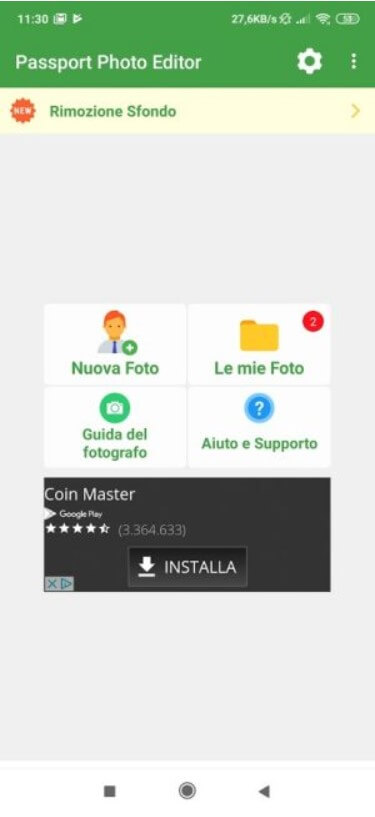
Passport photo, how to create it with an Android smartphone
” Photographs – Passports, Identity Cards, and Visas “, once started, shows a screen similar to the one shown in the figure. Passport photos will be stored in the My Photos section once the creation process is complete.
On the other hand, to create one or more passport photos, just tap on New photo and then choose the format you want to produce.
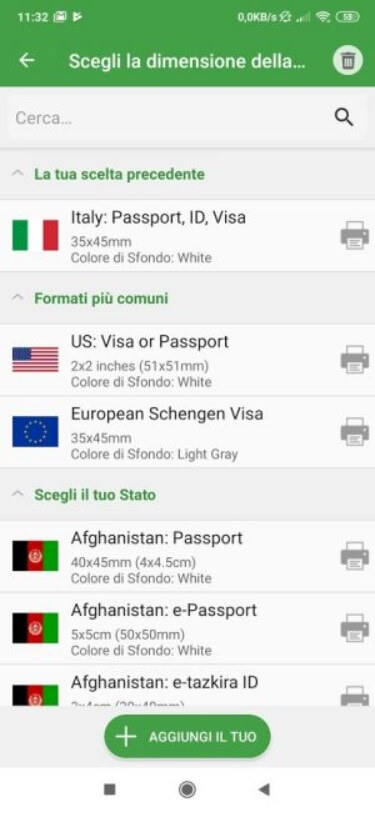
Passport photo, how to create it with an Android smartphone
By choosing ” Italy: Passport, ID, Visa “, the application will generate the classic standard passport photos used in our country with a size of 35×45 mm.
You can then choose the image resolution in DPI (see Scanning: the best parameters for photos and text documents ), then take a new photo or import it from the gallery.
Passport photo, how to create it with an Android smartphone
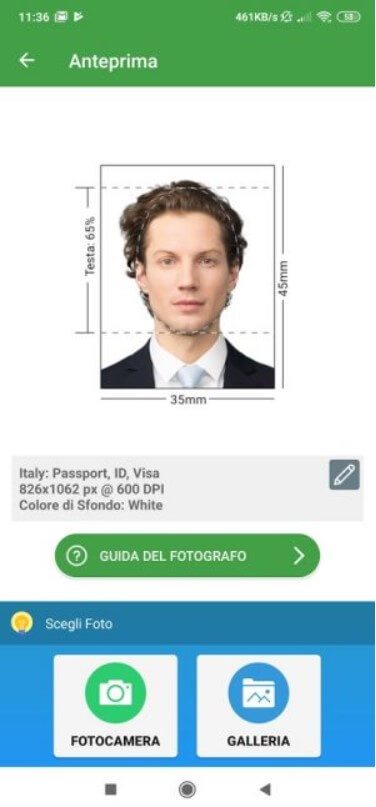
The image acquired from a smartphone used as an ID photo must have a white background. A photo with a yellow background is shown below only as an example.
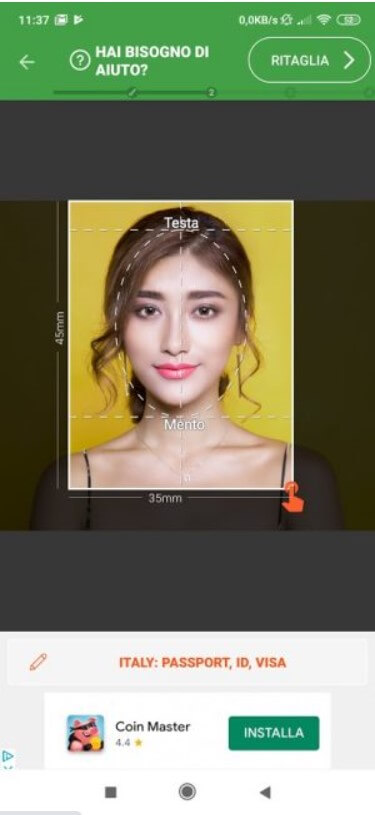
Passport photo, how to create it with an Android smartphone
The application allows you to “crop” the rectangle around the face, to apply a series of enhancements, then to choose the format and quality with which the single passport photo will be saved.
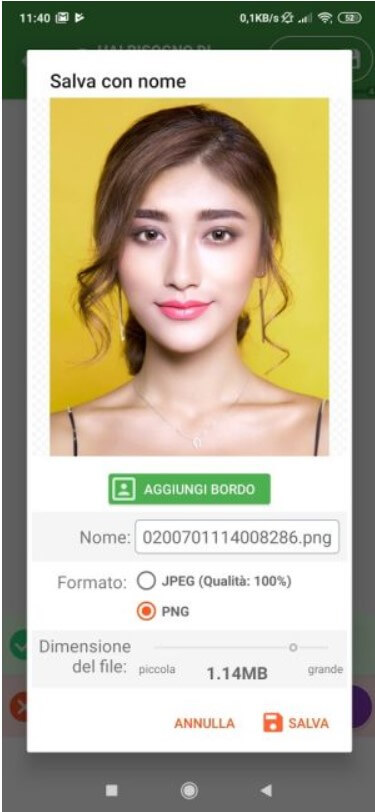
Passport photo, how to create it with an Android smartphone
Lastly, by choosing Print multiple copies, you can request the generation of an image file that contains several copies of the same passport photo. At the chosen format, the application will automatically insert more or fewer images.
Passport photo, how to create it with an Android smartphone
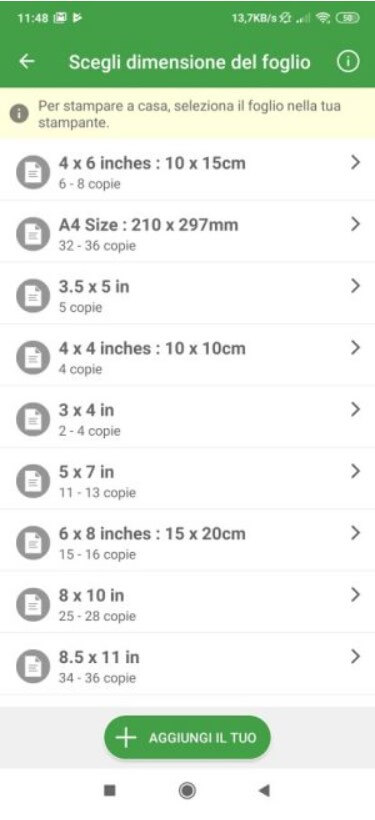
” Passport Photo App ” works the same way, with the difference that the passport photos created will not be stored in the Android gallery but a separate folder. Furthermore, by tapping on “+” and “-” to the right of ” Fog “, you can indicate how many photos must be inserted in the print format selected at the bottom left (under ” Finished image “).
Passport photo, how to create it with an Android smartphone
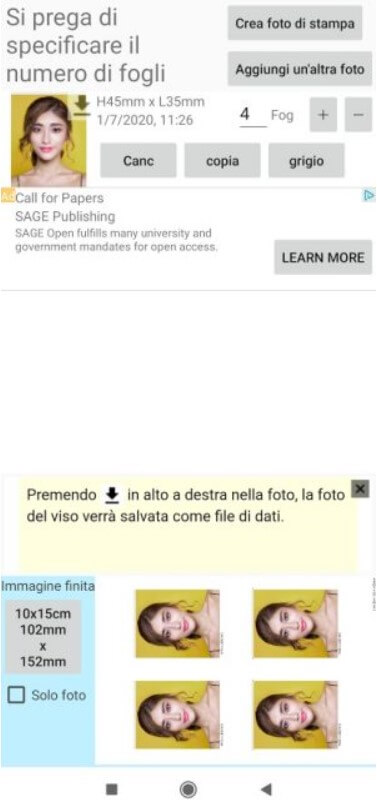
Finally, by tapping Create print photo then Save, the application will store the required passport photos in a single file.
How to print passport photos from Android devices
Once you have created the image file containing the passport photos, you can send them to a printer that supports Wi-Fi Direct by selecting the file from the Android gallery, then using the Share icon, and finally Wi-Fi Direct.
Again, Google Photos users can let the app back up their passport photos to the Mountain View company’s cloud servers.
By accessing the PC, with the same Google user account configured on the smartphone, you can select the image containing the passport photos and then click on the button at the top right with three dots in the column and choose Download.
Passport photo, how to create it with an Android smartphone
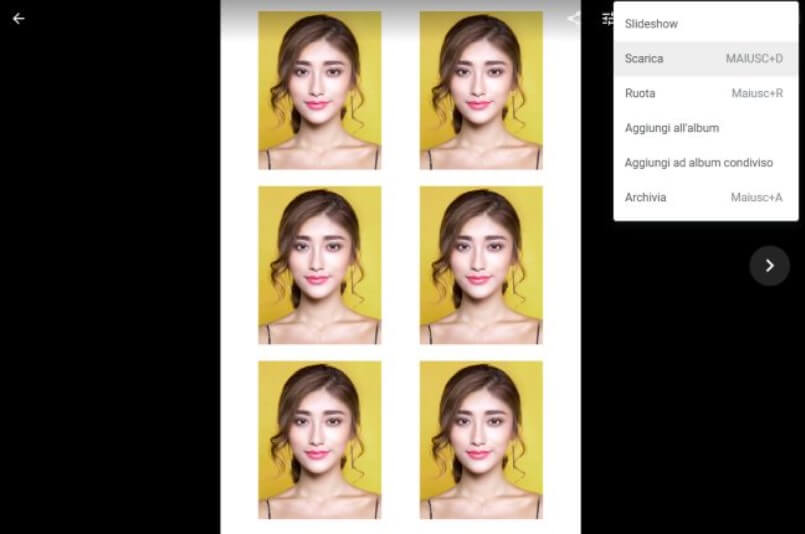
The downloaded image can be opened with any graphics software (or even imported into a document with a word processor such as Microsoft Word or LibreOffice Writer) then sent to the printer as it is, but remember to act on the printing preferences by choosing ” Photo best “(or a similar setting) and using quality photo paper.
However, the service will no longer be available from January 1, 2021, unless Google has reconsidered (see this page ).
Some of the images used are taken from “Pixabay” .

A tech-savvy writer with a knack for finding the latest technology in the market, this is what describes John Carter. With more than 8 years of experience as a journalist, John graduated as an engineer and ventured soon into the world of online journalism. His interest includes gadget reviews, decoding OS errors, hunting information on the latest technology, and so on.













