After about a year in which the new graphics of the Google Maps service was indicated with the nickname of ” preview “, the Mountain View giant is about to propose the new version by default to all users, definitively replacing the previous one. According to what some Google spokesmen found, most users would have continued to prefer the previous version of Maps until now. Many people say that Google Maps has gotten slow.
Today, Google will begin to propose the new one as the default interface of Google Maps, progressively replacing the old version in the case of all users.
The new look was officially presented in July 2013, even if the possibility to access a preview had already been offered since May.
The Google technicians then added numerous features allowing again the use of Pegman, the famous “little yellow man,” which allows easy access to the Street View photographic archive and allowing easier planning of itineraries using the various means of transport.
The new Google Maps makes extensive use of WebGL APIs for real-time processing and generation of buildings and surfaces in 3D. Browsers that directly support WebGL allow you to create 3D graphic content that can then be viewed later without installing any additional components. It is, in fact, for some years that both Google and Mozilla have decided to invest heavily in WebGL: Mozilla invites Microsoft not to ignore the WebGL libraries.
The only problem is that on systems that are a little older (but not too much …), a service like Google Maps can be slow to hurt the user experience. In the last nine months, Google has confirmed that it has worked a lot on optimizing performance, declaring, however, that it does not even want to penalize the owners of more powerful machines, where the service manages to give its best, without too many slowdowns and with a quick transition from one zoom level to another even in ” Earth ” mode.
If Google Maps is excessively slow on your system, our advice is to immediately activate ” Lite ” mode. In this mode, the 3D view of the Earth will no longer be available, but it will still be possible to access the display of satellite images and traditional maps.
For example, try to visit this URL on Google Maps, note the loading speed of the images and the fluidity of the transition between one zoom level and another. On older machines, the performance will not be satisfactory.
By acting on the controls on the screen’s right, you can try to rotate the 3D view, adjust the inclination, and zoom in.
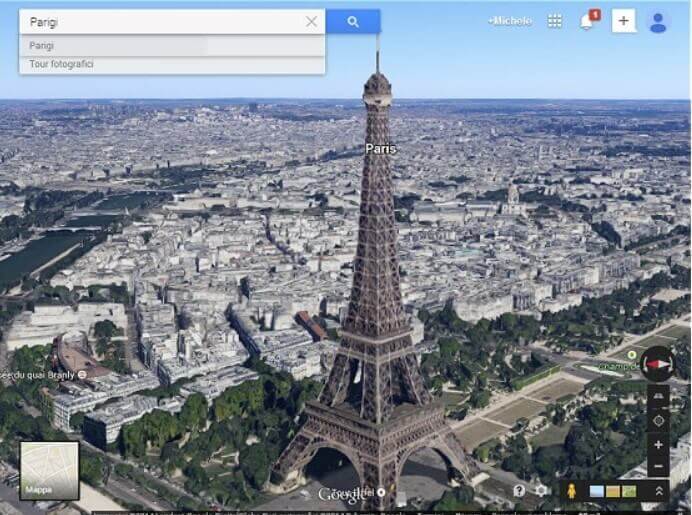
– By visiting this page, you can activate the “Lite” mode of Google Maps.
Returning to visit the same URL seen previously ( this one ), the loading of Google Maps should be almost instant, but the buildings will no longer be presented in 3D.
In this case, however, Google Maps will draw on the archive of satellite images and no longer perform a real-time rendering of surfaces and buildings with the WebGL libraries.
In the box at the bottom left, Google will display the word ” Satellite ” and no longer ” Earth ” when switching to map mode.
In “Lite” mode, Google Maps displays an explicit indication in the lower bar (highlighted in the image with a red arrow) and displays a message on a yellow background in the upper part of the window: ” you are currently in Lite mode, and the view 3D of the Earth is not available “. For the message to no longer appear, simply click on the Delete link.
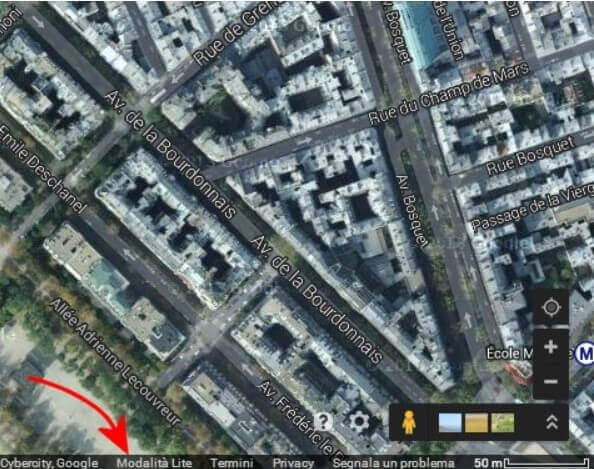
– If you want to reactivate the full version of Google Maps with the 3D view (“Earth”), just click here.

A tech-savvy writer with a knack for finding the latest technology in the market, this is what describes John Carter. With more than 8 years of experience as a journalist, John graduated as an engineer and ventured soon into the world of online journalism. His interest includes gadget reviews, decoding OS errors, hunting information on the latest technology, and so on.













